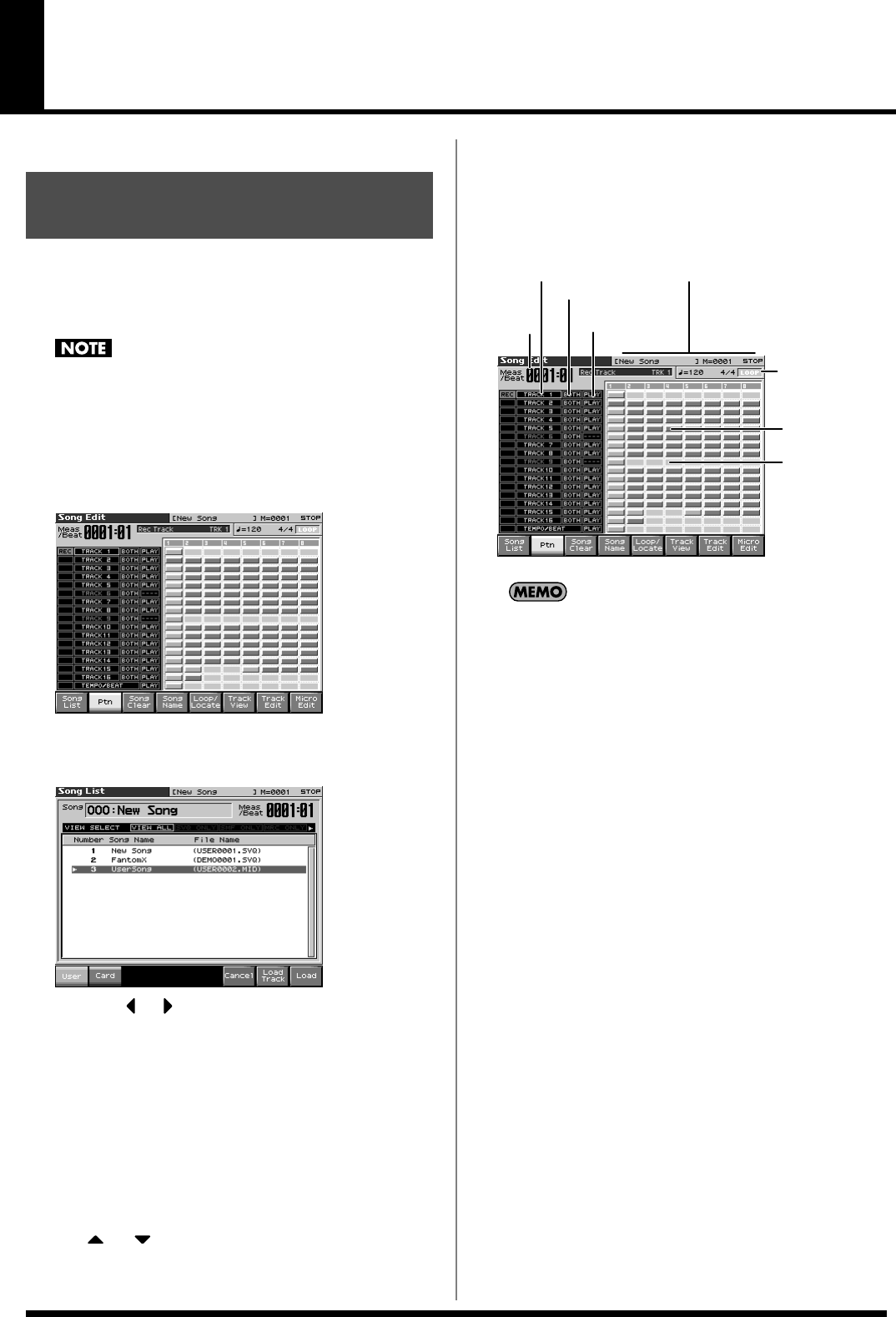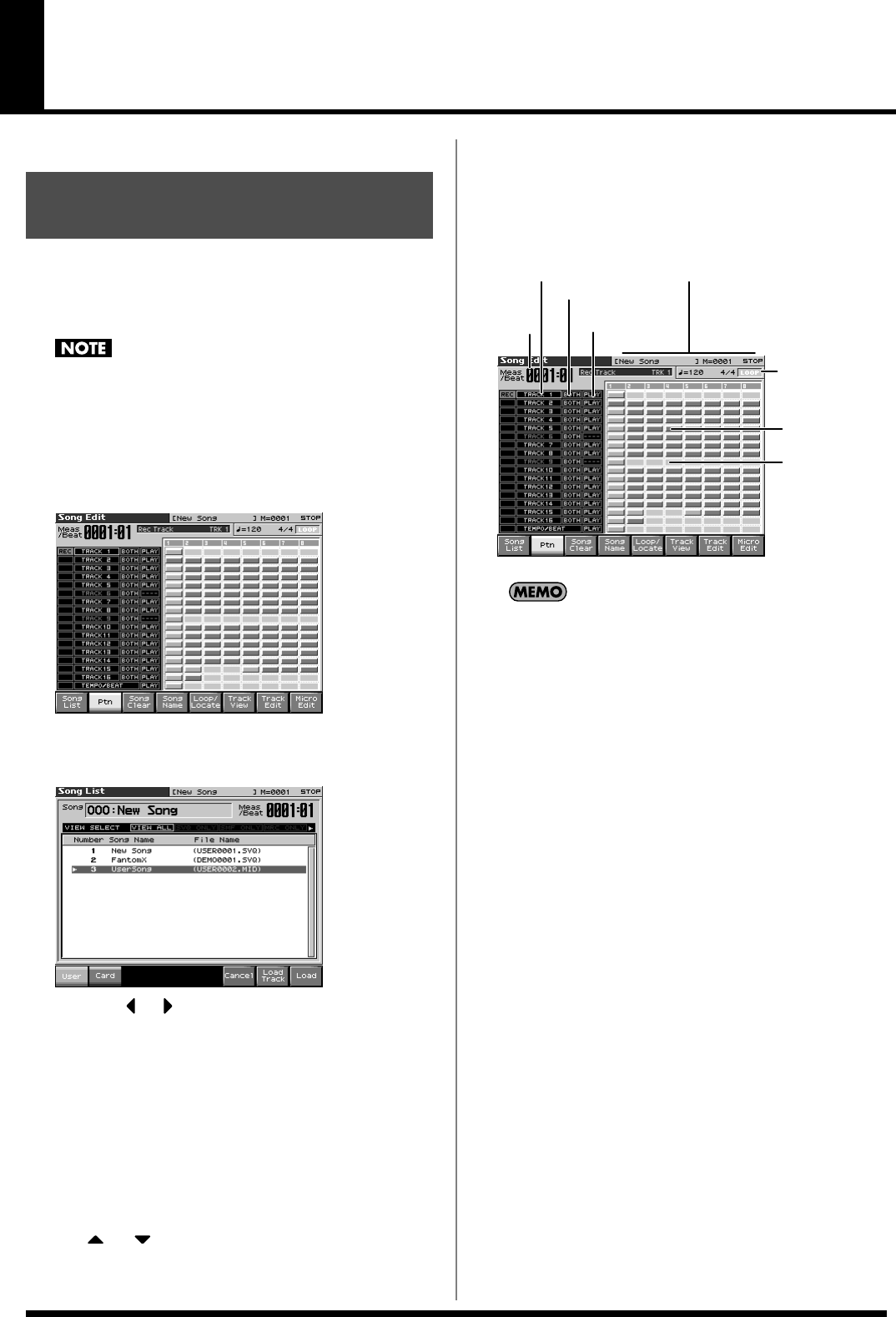
177
Editing Songs
This chapter explains the procedure for editing songs.
When you edit a song, you’re modifying a song that’s already
recorded into Temporary Song. When you’re going to edit a song
saved to user memory or memory card, you have to first load it into
the Temporary Area.
The Temporary Song will be lost if you turn power off or load
another song into Temporary Area. If Temporary Area contains
a song you wish to keep, you must save that song to user
memory or memory card (p. 198).
1.
Press [SONG EDIT].
The Song Edit screen appears.
fig.17-001.eps_50
2.
Press [F1 (Song List)].
The Song List screen appears.
fig.19-001_50
* By pressing or in the above screen, you can specify the type of
songs that will be displayed. If various types of songs are saved
together, it will be easier to find the desired song if you restrict the
displayed file types in this way.
•
VIEW ALL:
all songs will be displayed
•
SVQ ONLY:
only SVQ files will be displayed
•
SMF:
only Standard MIDI Files will be displayed
•
MRC:
only MRC files will be displayed
3.
Press [F1 (User)] or [F2 (Card)] to select the loading
destination.
4.
Use or to select the song that you want to edit.
5.
Press [F8 (Load)].
A Message will ask you for confirmation.
6.
Press [F8 (Exec)].
When the song has finished loading, the performance data of
the loaded song will be displayed in the Song Edit screen.
* You can also load a song by pressing [SAVE/LOAD] (p. 201).
fig.19-002.e
If you play back the song while the Song Edit screen is displayed,
the screen will scroll in keeping with the song playback location.
Loading the Song You Want
to Edit
Output destination
of each track
Status of each track
Measures
containing
sequencer data
Measure
number
Track number
Measures
containing no
sequencer data
Indicates the name of the currently
selected song, the measure location,
the time signature, and the sequencer status.
Indicates Loop Play
and Loop Recording
on/off (LOOP).
Indicates the song’s
playback tempo.
Fantom-X678_r_e.book 177 ページ 2005年5月12日 木曜日 午後4時40分