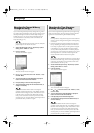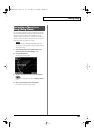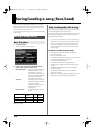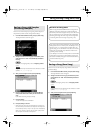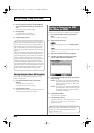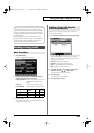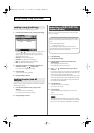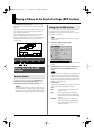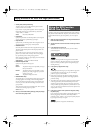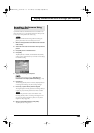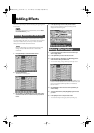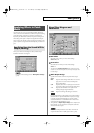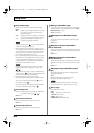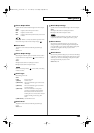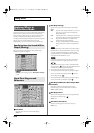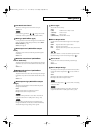204
Playing a Phrase at the Touch of a Finger (RPS Function)
• Velocity Sens (Velocity Sensitivity)
Turn this “OFF” if you want the pattern to play back at the
volume at which it was recorded.
If you want to vary the pattern playback volume according to
the strength with which you pressed the key, select either
“LOW,” “MID,” or “HIGH.”
Value:
OFF, LOW, MID, HIGH
•
PAD Number
Specify the pad number to which the pattern is to be assigned.
You can also specify a pad directly by pressing it.
• Keyboard Note
Specify the key to which the pattern will be assigned. You can
also specify this by pressing a key on the keyboard.
•
KBD/PAD Pattern
Select the pattern number that will be assigned to the key/pad.
The name of the selected pattern will be displayed below the
pattern number.
Select “OFF” for keys to which you do not want to assign a
pattern. If you select “STOP,” that key will be a Stop Trigger
key/pad that stops the currently playing patterns.
When assigning a number to a pad, simply press PAD and the
cursor will move to “Pattern.”
Valid Settings:
STOP, OFF, PTN001–PTN100
•
KBD/PAD Playback Mode
Specify how the pattern will be played.
Value
LOOP1:
The pattern will play back repeatedly as long as
the key is held down.
LOOP2:
The pattern will play back repeatedly. To stop
playback, press a Stop Trigger key or press the
same key once again.
ONCE:
The pattern will play back once.
•
KBD/PAD Mute Group
This function lets you prevent patterns of the same group from
sounding together. For example, a fill-in and bridge should
never be played at the same time, and to ensure that this does
not occur, you can set the fill-in and bridge to the same mute
group number.
Thirty-one mute groups can be specified. Select “OFF” if you do
not want to use a mute group for a pattern.
Value:
OFF, 1–31
3.
When you are finished making settings, press [F8 (Exit)] to
return to the Song Play screen.
Normally, when playing patterns individually, the song containing
the patterns must be loaded into Temporary Area. However, when
using the RPS function to play back patterns, you can use Quick
Play.
1.
Make sure that the preparations for using the RPS function
have been made correctly.
2.
Access the PLAY screen for the mode in which you want to
perform.
3.
Press [RPS] so the button is lit.
The RPS function will be turned on, and you will be able to
perform using RPS.
fig.21-003
If you save the song in MRC Pro song format when the RPS
function is turned on, this state will also be saved. This means
that you will always be able to perform using RPS simply by
selecting that song.
4.
Press [PLAY] to play back the song.
You must play back the song if you want patterns to play back
in synchronization with the song, or if you want multiple
patterns to play in synchronization.
• If the song is not playing, the pattern will begin playing the
instant you press the key, regardless of the Trigger Quantize
parameter setting.
• The pattern will be played back according to the time signature
of the song (beat track). This means that if the phrase track
contains no sequencer data, the song will not play, and it will
not be possible to play back patterns in synchronization. In such
cases, you can insert several blank measures into a phrase track,
and play them as a loop.
5.
Press a key or pad to which a pattern is assigned, making
the pattern play.
If you want to stop playback midway through the pattern, press
the Stop Trigger key. Alternatively if the Playback Mode
parameter is set to “LOOP2,” you can stop the pattern playback
by pressing the same key once again.
Up to eight patterns can play back simultaneously.
Using the RPS Function
While You Perform
Fantom-X678_r_e.book 204 ページ 2005年5月12日 木曜日 午後4時40分