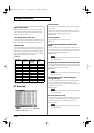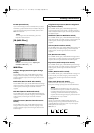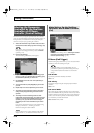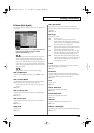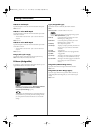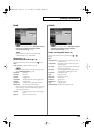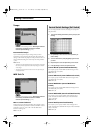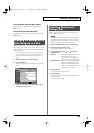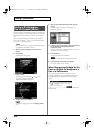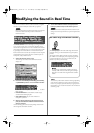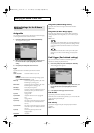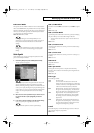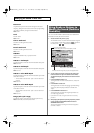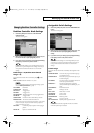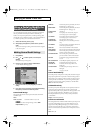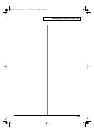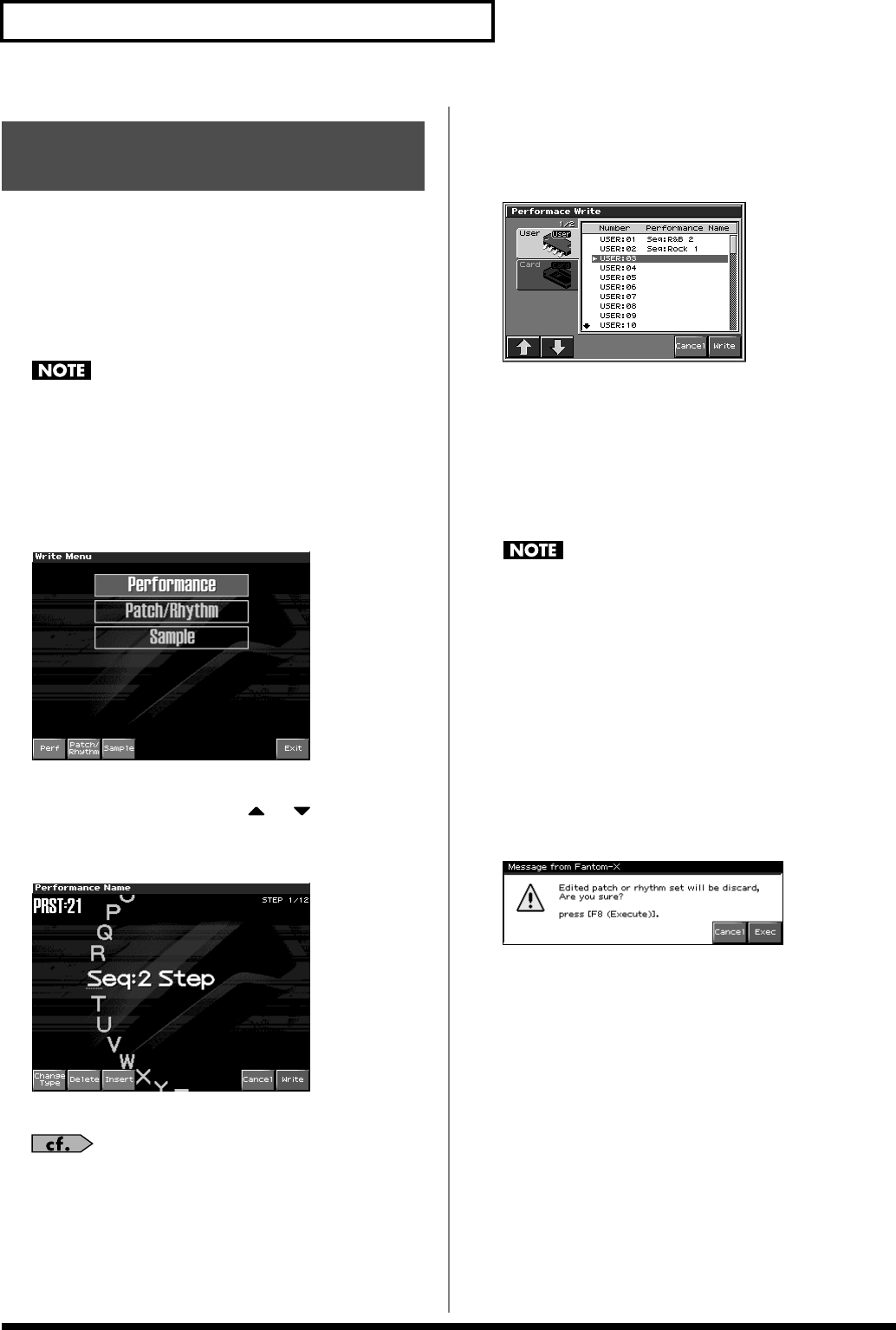
120
Creating a Performance
Changes you make to sound settings are temporary, and will be lost
if you turn off the power or select another sound. If you want to keep
the modified sound, you must save it in the User area or a memory
card.
When you modify the settings of a Performance, the Performance
Layer screen will indicate “*.” Once you save the Performance into
user area, the “*” indication goes away.
When you perform the save procedure, the data that previously
occupied the save destination will be lost.
1.
Make sure that the performance you wish to save is
selected.
2.
Press [WRITE].
The Write Menu screen appears.
fig.09-021_50
3.
Press [F1 (Perf)].
* Alternatively, you can use CURSOR or to select
“Performance,” and then press [ENTER].
The Performance Write screen appears.
fig.09-022_50
4.
Assign a name to the performance.
For details on assigning names, refer to
“Assigning a Name”
(p. 36)
5.
When you have finished inputting the name, press [F8
(Write)].
A screen will appear, allowing you to select the write-
destination performance.
fig.09-023_50
6.
Press [F1 (
⇑
)] or [F2 (
⇓
)] to select the write destination. Then
the VALUE dial or use [INC] [DEC] to select the
performance number.
The write destination can be either the Fantom-X’s internal user
area (User), or a memory card (Card).
7.
Press [F8 (Write)].
A message will ask you for confirmation.
Never switch off the Fantom-X while data is being saved.
8.
Press [F8 (Exec)] to execute the save operation.
* To cancel the operation, press [F7 (Cancel)].
When Changing the Settings for the
Patch or Rhythm Set Assigned to a
Part in a Performance
If you've edited a patch or rhythm set assigned to a part in a
performance and then try to save the performance without first
saving the edited patch or rhythm set, the following message
appears.
fig.09-024_50
In such cases, first save the patches and rhythm sets, and then save
the performance.
Saving a Performance
You’ve Created (Write)
Fantom-X678_r_e.book 120 ページ 2005年5月12日 木曜日 午後4時40分