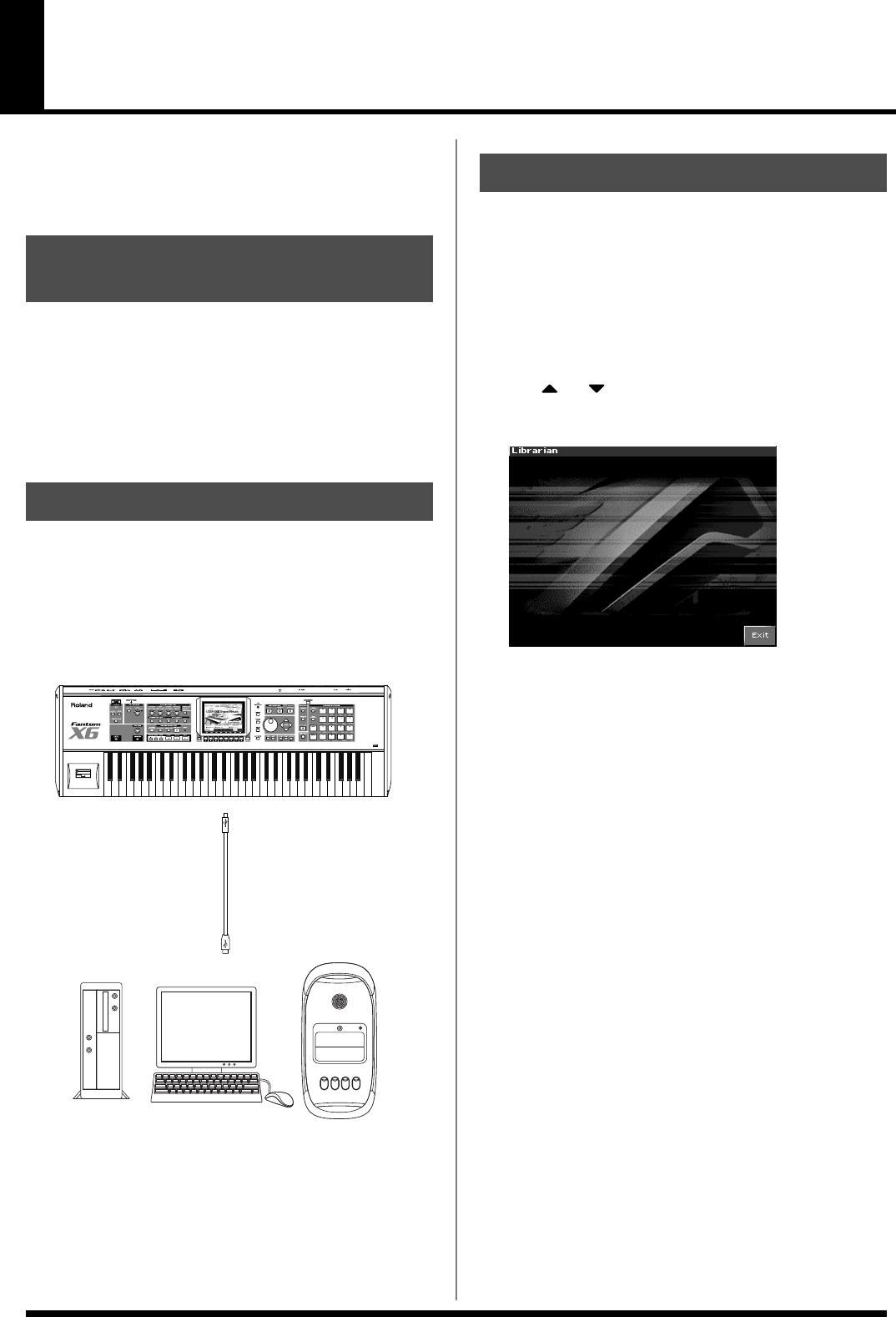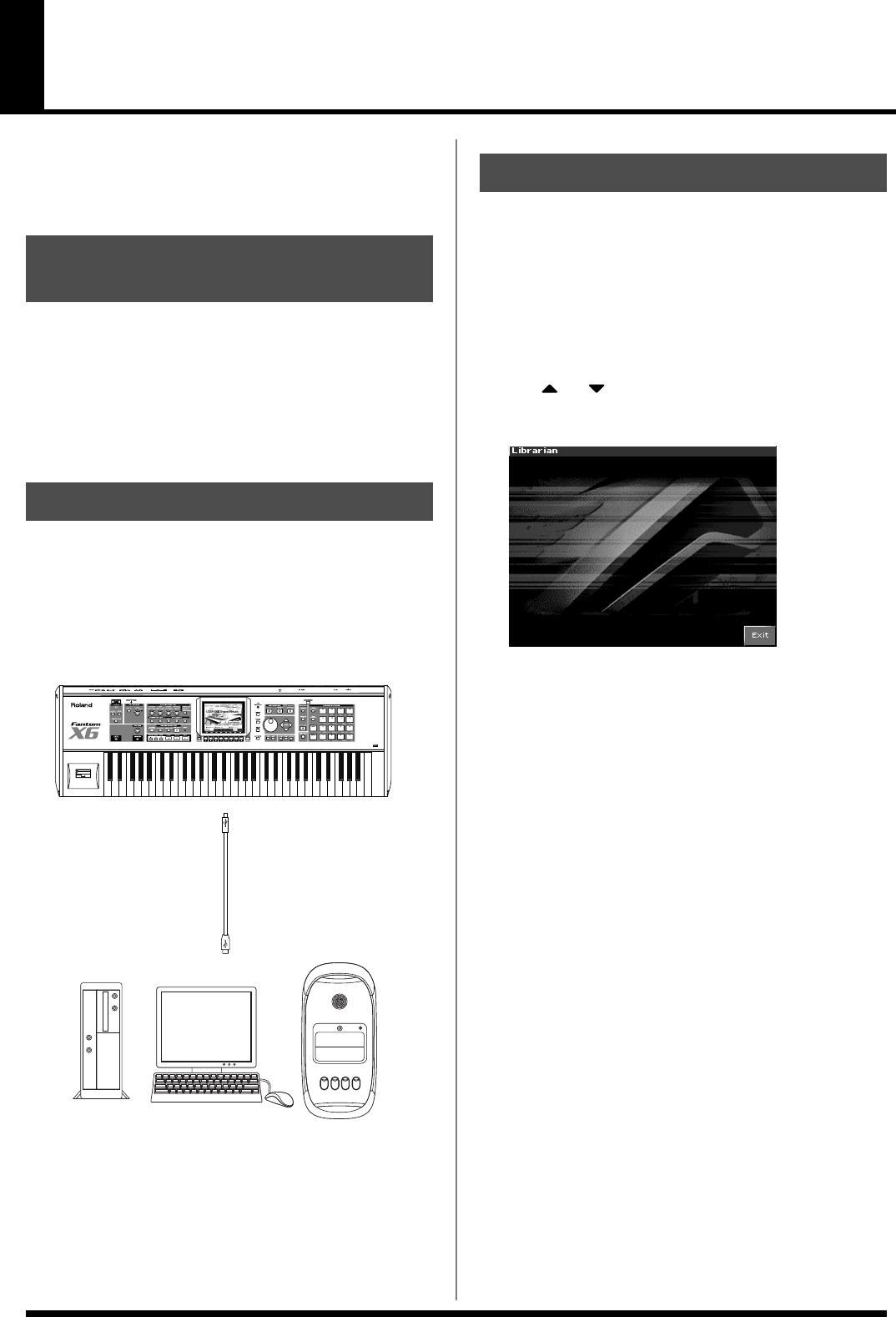
236
Using Fantom-X Editor
To help you take even greater advantage of its functionality, the
Fantom-X comes with Fantom-X Editor software. Fantom-X Editor
assigns parameters to sliders and knobs in the computer screen,
allowing you to work efficiently in a graphical editing environment.
Detailed instructions on installing the software can be found in the
online manual contained on the Fantom-X Editor CD-ROM.
•
Windows users
In the Fantom-X Editor CD-ROM, open the Readme_E.txt.
•
Macintosh users
In the Fantom-X Editor CD-ROM, open the
Readme(English).txt.
1.
Make sure that the System USB setting is set to MIDI.
Refer to
Selecting MIDI Mode
(p. 218).
* If it is set to Storage, you cannot use the editor via a USB connection.
2.
In order to use Fantom-X Editor, use an USB cable (sold
separately) to connect the Fantom-X and your computer.
fig.28-001
Fantom-X Librarian is software that lets you manage libraries of
Fantom-X parameter data on your computer. It provides an efficient
way to manage patch, rhythm set, and performance data.
In order to use the librarian included on the “Fantom-X Editor” CD-
ROM, you will need to put the Fantom-X in Librarian mode.
* The same is true when you want to use a separately sold librarian.
1.
Press [MENU].
2.
Use or to select “Utility” and then press [ENTER].
3.
Press [F4 (Librarian)].
fig.28-002_50
Librarian mode will be selected. In Librarian mode, system
exclusive messages sent from an external MIDI device can
overwrite the settings in user memory. You will be unable to
operate the panel of the Fantom-X.
4.
Press [EXIT] or [F8 (EXIT)] to exit Librarian mode and return
to the normal state.
Installing Fantom-X Editor
into Your Computer
Making Connections
Fantom-X
USB
USB
Windows
Macintosh
Using Fantom-X Librarian
Fantom-X678_r_e.book 236 ページ 2005年5月12日 木曜日 午後4時40分