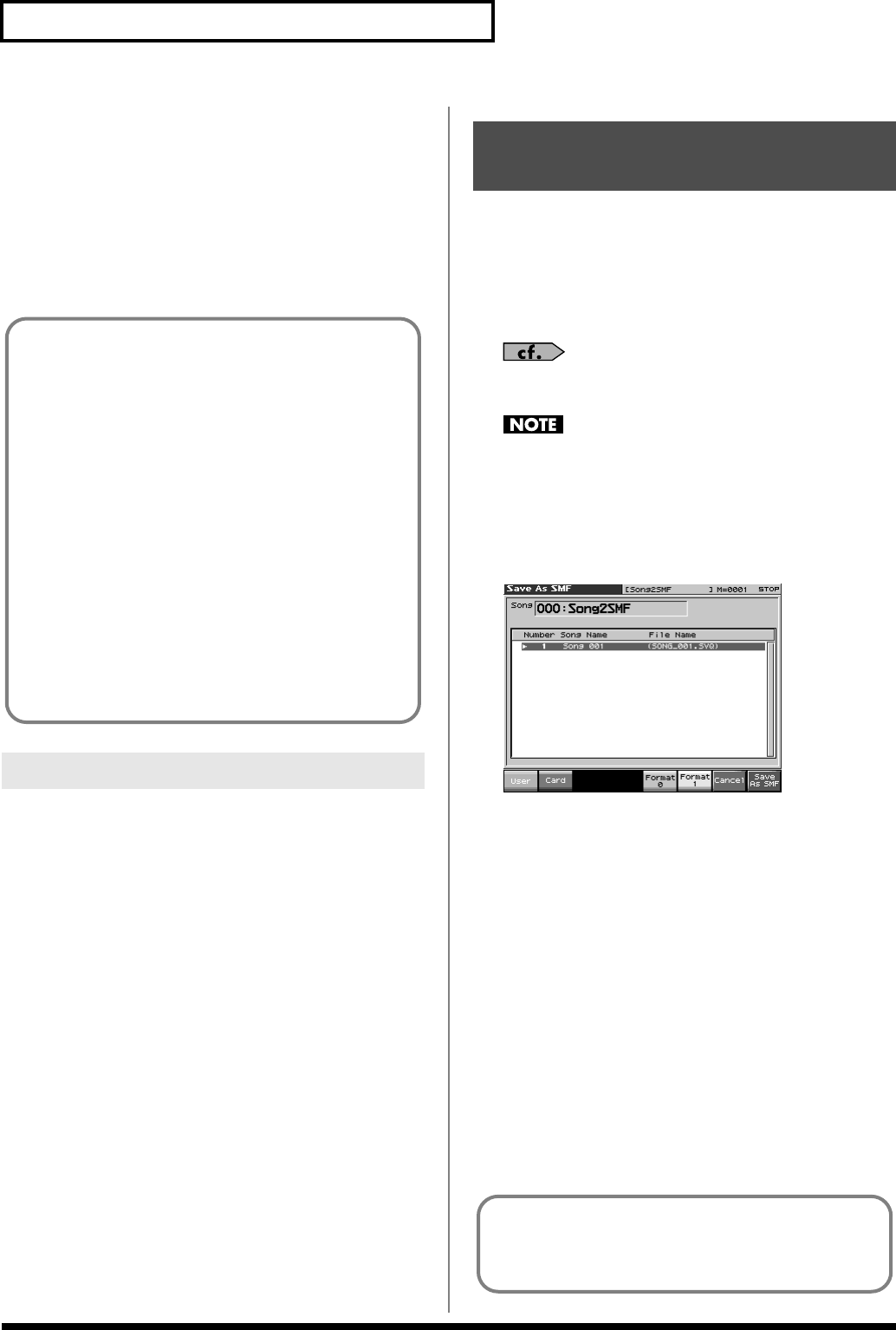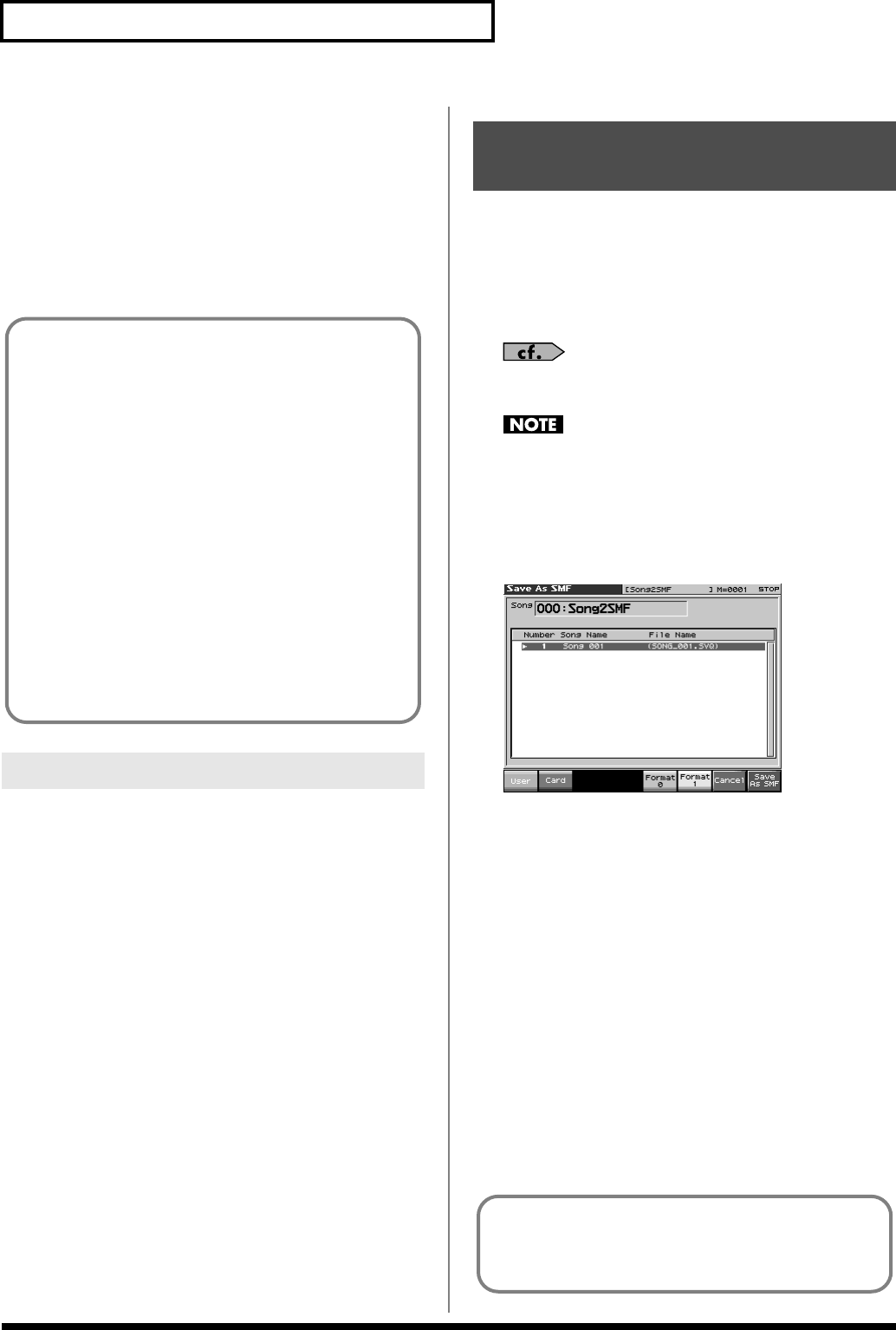
200
Saving/Loading a song (Save/Load)
4.
Press [F1 (User)] (User memory) or [F2 (Card)] (Memory
card) to select the location where you want to save the
song.
If you decide to cancel, press [F7 (Cancel)].
5.
Press [F8 (Save)].
A screen will ask you for confirmation.
If you decide to cancel, press [F7 (Cancel)].
6.
Press [F8 (Exec)] to execute.
Here’s how to save all samples from sample memory into user
memory or a memory card.
1.
From the Save/Load Menu screen, press [F3 (Save
AllSmpl)].
A screen will ask you for confirmation.
If you decide to cancel, press [F7 (Cancel)].
2.
Press [F8 (Exec)] to execute.
* When samples are saved, they will automatically be overwritten onto
the same number of the same bank in the sample list.
Here’s how to convert and save an Temporary Song as an SMF file.
1.
From the Save/Load Menu screen, press [F4 (Save as
SMF)].
The Save As SMF screen will appear.
2.
Assign a file name to the song.
For details on assigning names, refer to
“Assigning a Name”
(p. 36)
Song file names may not contain lowercase characters or certain
symbols (“ * + , . / : ; < = > ? [ \ ] |).
3.
After you have assigned a name, press [F8 (Write)].
4.
Press either [F1 (User)] (user memory) or [F2 (Card)]
(memory card) to select the save-destination.
fig.20-005_50
5.
Press either [F5 (Format 0)] or [F6 (Format 1)] to select the
format for saving.
Format 0:
Convert the song to a Format 0 Standard MIDI File
(all performance data is saved in one phrase track)
and save it to disk. An extension of “.MID” will be
added automatically.
Format 1:
Convert the song to a Format 1 Standard MIDI File
(performance data is saved in more than one phrase
track) and save it to disk. An extension of “.MID”
will be added automatically.
6.
Press [F8 (Save As SMF)].
A screen will ask for confirmation.
7.
Press [F8 (Exec)] to execute.
* The filename extension will be “.MID” whether you select “Save SMF
(Format 0)” or “Save SMF (Format 1).” The two cannot be
distinguished in this way.
Saving Samples (Save All Samples)
Even if you save your song using “Save,” it cannot be played
back by a sequencer other than the Fantom-X’s own sequencer.
If you want to play back your song on a sequencer other than
the Fantom-X’s sequencer, you must save the song as an SMF
file. Also at this time, you must record the appropriate bank
selects and program numbers so that the correct sounds will be
played.
The performance settings will be saved in the state they were in
when you executed Save. This means that if the performance
changed during the song, and you saved the song in that state
when you finished recording, the state in which recording
began will not be saved. In other words when you play back the
song from the beginning, it will begin with the performance
sounds that were being used at the point where you saved. If
you change the performance during the song, you must use the
Microscope screen etc. to insert the appropriate bank select and
program number at the beginning of the song to specify the
performance with which you began recording it (p. 192).
Saving a Song as an SMF
File (Save as SMF)
When you save data in SMF format, the sound setup data will
not be saved. In order to ensure that the correct sounds are
played, you must record the appropriate bank select and
program numbers (p. 192).
Fantom-X678_r_e.book 200 ページ 2005年5月12日 木曜日 午後4時40分