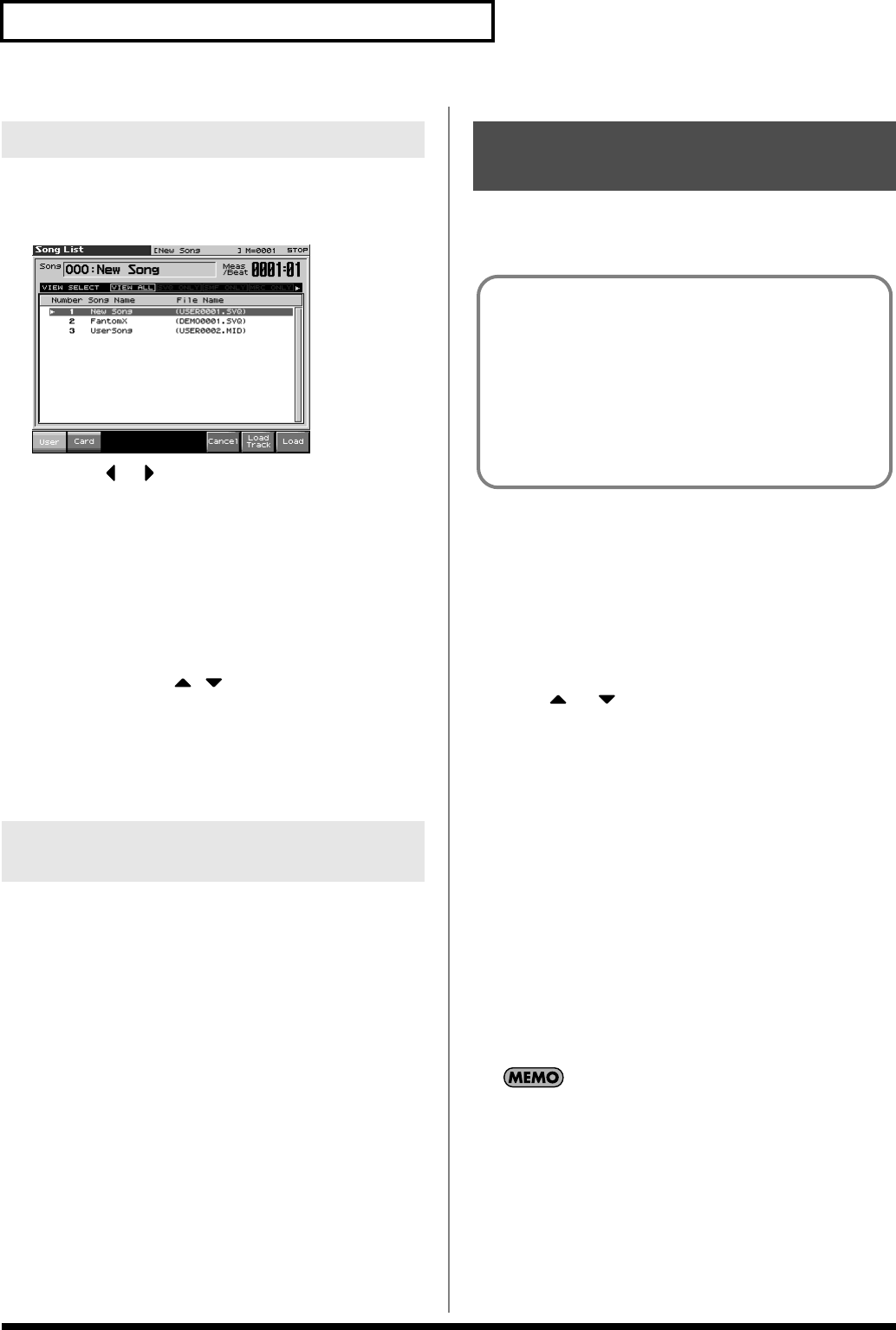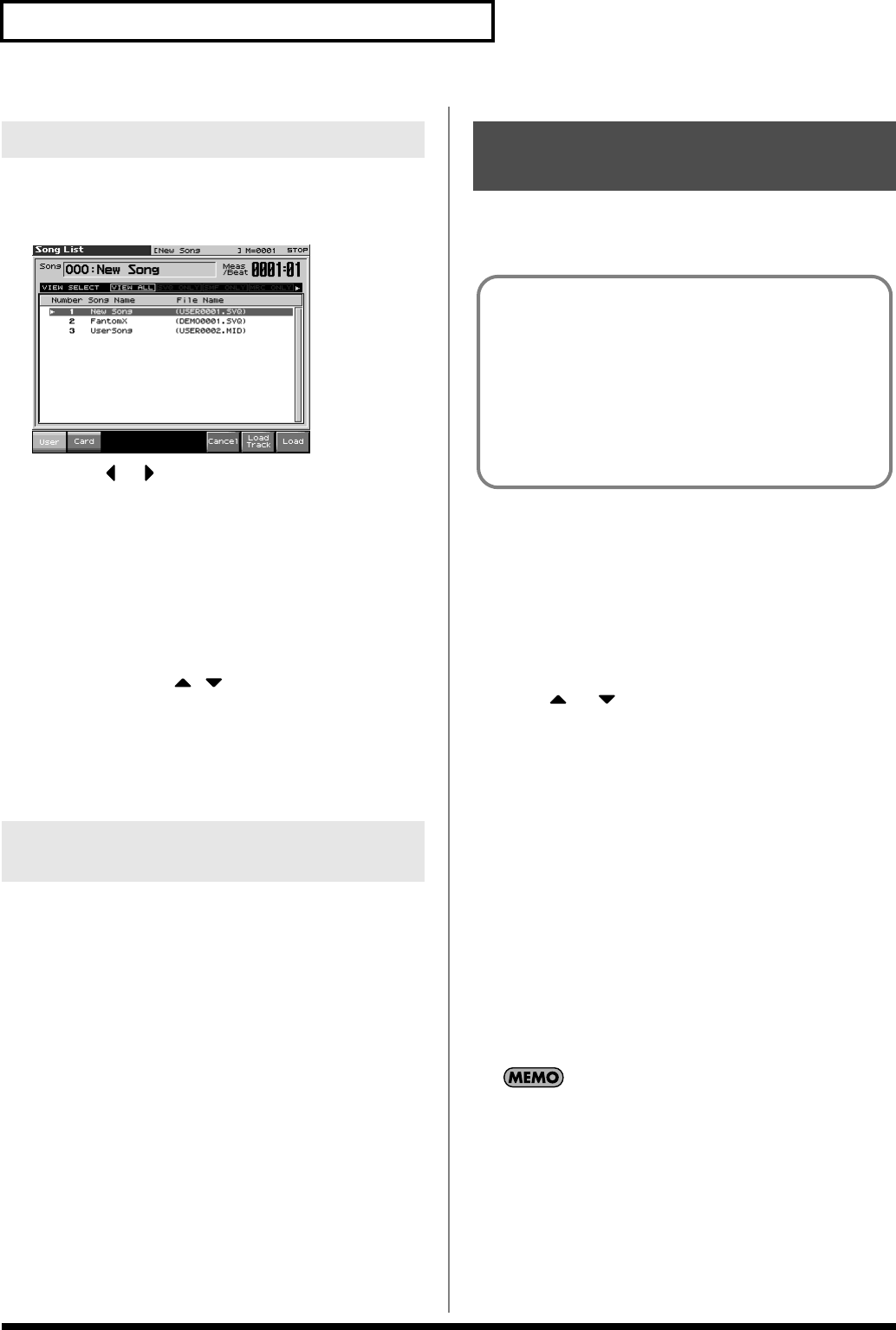
202
Saving/Loading a song (Save/Load)
Here’s how you can load a song into Temporary Area.
1.
From the Save/Load Menu screen, press [F6 (Load Song)].
fig.20-007_50
* By pressing or in the above screen, you can specify the type of
songs that will be displayed. If various types of songs are saved
together, it will be easier to find the desired song if you restrict the
displayed file types in this way.
•
VIEW ALL:
all songs will be displayed
•
SVQ ONLY:
only SVQ files will be displayed
•
SMF:
only Standard MIDI Files will be displayed
•
MRC:
only MRC files will be displayed
2.
Press either [F1 (User)] or [F2 (Card)] to select the load-
destination, and use to select a song.
If you decide to cancel, press [F7 (Cancel)].
3.
Press [F8 (Load)].
A screen will ask you for confirmation.
4.
Press [F8 (Exec)] to execute.
Here’s how you can load all samples from user memory or memory
card into sample memory.
1.
From the Save/Load Menu screen, press [F7 (Load
AllSmpl)].
A screen will ask you for confirmation.
If you decide to cancel, press [F7 (Cancel)].
2.
Press [F8 (Exec)] to execute.
Here’s how you can load an audio file (WAV/AIFF) into sample
memory as a sample.
1.
Press [Save/Load].
2.
Press [F8 (Import Audio)].
3.
Press [F1 (User)] or [F2 (Card)] to select the import-
destination area.
[F1 (User)]: Import from user memory.
[F2 (CARD)]: Import from a memory card.
4.
Press or , then select the file that you want to
import.
If you want to select two or more samples, press [F5 (Mark Set)]
to add a check mark (
✔
) to the files that you want to select. To
remove the check mark, press [F4 (Mark Clear)].
If you hold down [SHIFT] and press [F5 (Mark Set All)], a check
mark will be added to all files of the selected bank. If you hold
down [SHIFT] and press [F4 (Mark Clr All)], check marks will
be removed from all selected files.
5.
Press [F8 (Import)].
A message will ask you for confirmation.
* To cancel, press [F7 (Cancel)].
6.
Press [F8 (Exec)].
The file will be imported, and the Sample List screen will
appear.
* To cancel, press [F7 (Cancel)].
The imported file will be added to the sample list as a sample.
This sample is temporary, and will be lost when you turn off the
power. If you want to keep it, press [WRITE] to save the data.
Loading a song (Load Song)
Loading Samples (Load All
Samples)
Importing a WAV/AIFF File
(Import Audio)
In order for audio data to be imported, the data (WAV/AIFF)
must be in the following location of user memory or a memory
card.
/TMP/AUDIO_IMPORT folder
* “/” indicates a directory level.
Use USB storage mode (p. 219) to place the files from the
computer in the above location. Alternatively, you can place the
data in a memory card and use a card reader.
Fantom-X678_r_e.book 202 ページ 2005年5月12日 木曜日 午後4時40分