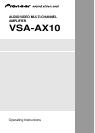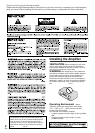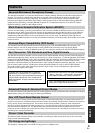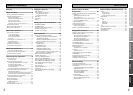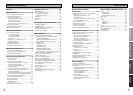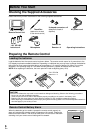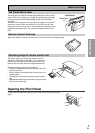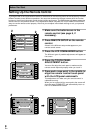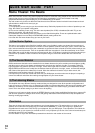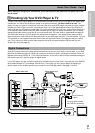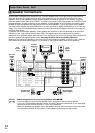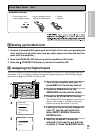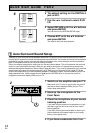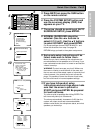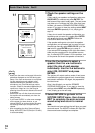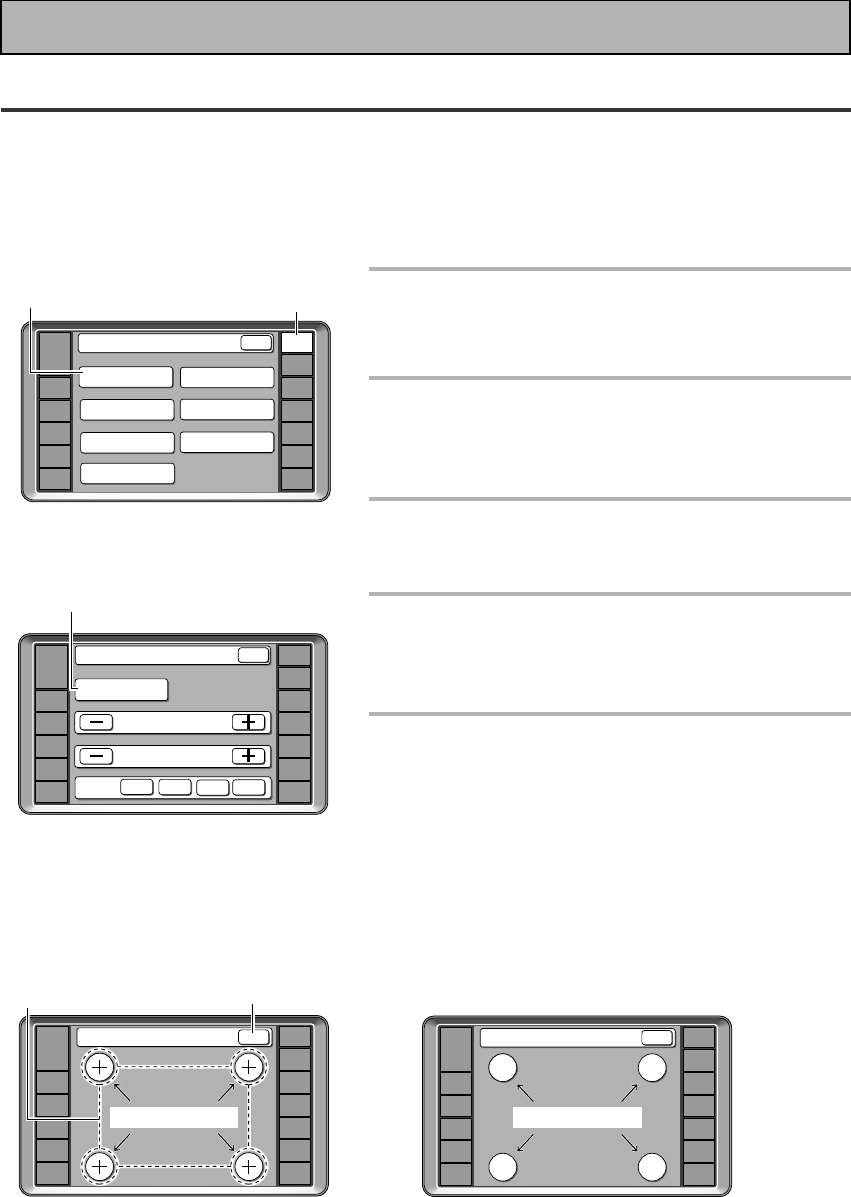
8
En
1
Make sure the batteries are in the
remote control (see page 6, if
necessary).
2
Press REMOTE SETUP on the remote
control.
Access to the different setup modes appear on your
remote control screen.
3
Press the LCD COMMANDER button.
The different types of possible adjustments will appear on
the screen.
4
Press the TOUCH PANEL
ADJUSTMENT button.
You must first align the touch panel to make sure the
remote control responds properly when you touch it.
5
Press each cross point in the middle to
align the remote control touch panel
with the LCD panel underneath.
This adjustment will make sure your remote control is
calibrated correctly.
When you've touched all four cross points the screen will
show the word "COMPLETE" and automatically return to
the LCD COMMANDER screen.
«
Touch Panel Adjust
COMPLETE
BACK
AMP
DVD/LD
VCR1
/DVR
VCR2
VCR3
TV
REMOTE
SETUP
CD-R/
TAPE1
CD
TUNER
VIDEO
SAT
TV
CONTROL
AMP
DVD/LD
VCR1
/DVR
VCR2
VCR3
TV
REMOTE
SETUP
CD-R/
TAPE1
CD
TUNER
VIDEO
SAT
TV
CONTROL
3
2
Remote Setup
BACK
KEY LABEL
ITEM MEMO
LCD
COMMANDER
MULTI OPERATION
DIRECT FUNCTION
PRESET RECALL
LEARNING
AMP
DVD/LD
VCR1
/DVR
VCR2
VCR3
TV
REMOTE
SETUP
CD-R/
TAPE1
CD
TUNER
VIDEO
SAT
TV
CONTROL
Touch Panel Adjust
BACK
TOUCH CROSS POINT
5
BACK
BEEP
OFF 1 2
3
LCD Commander
TOUCH PANEL
ADJUSTMENT
LCD CONTRAST
BACK
LCD TIMER :
10
SEC
AMP
DVD/LD
VCR1
/DVR
VCR2
VCR3
TV
REMOTE
SETUP
CD-R/
TAPE1
CD
TUNER
VIDEO
SAT
TV
CONTROL
4
Setting Up the Remote Control
Try and get used to the touch-sensitive nature of the buttons on the remote control as well as the way in which
different screens control different operations. You can move between the different screens with the function
buttons on the left and right and/or certain buttons within each screen. The BACK button will always return the
remote control to the previous screen. In the explanations below complete the TOUCH PANEL ADJUSTMENT
setup to use the remote control properly. After that you can adjust various basic settings to suit your personal
preferences.
Before You Start