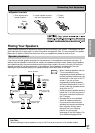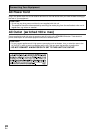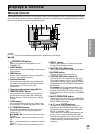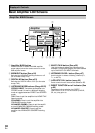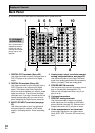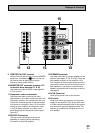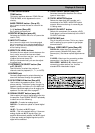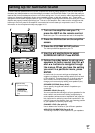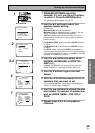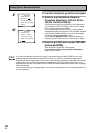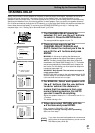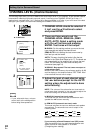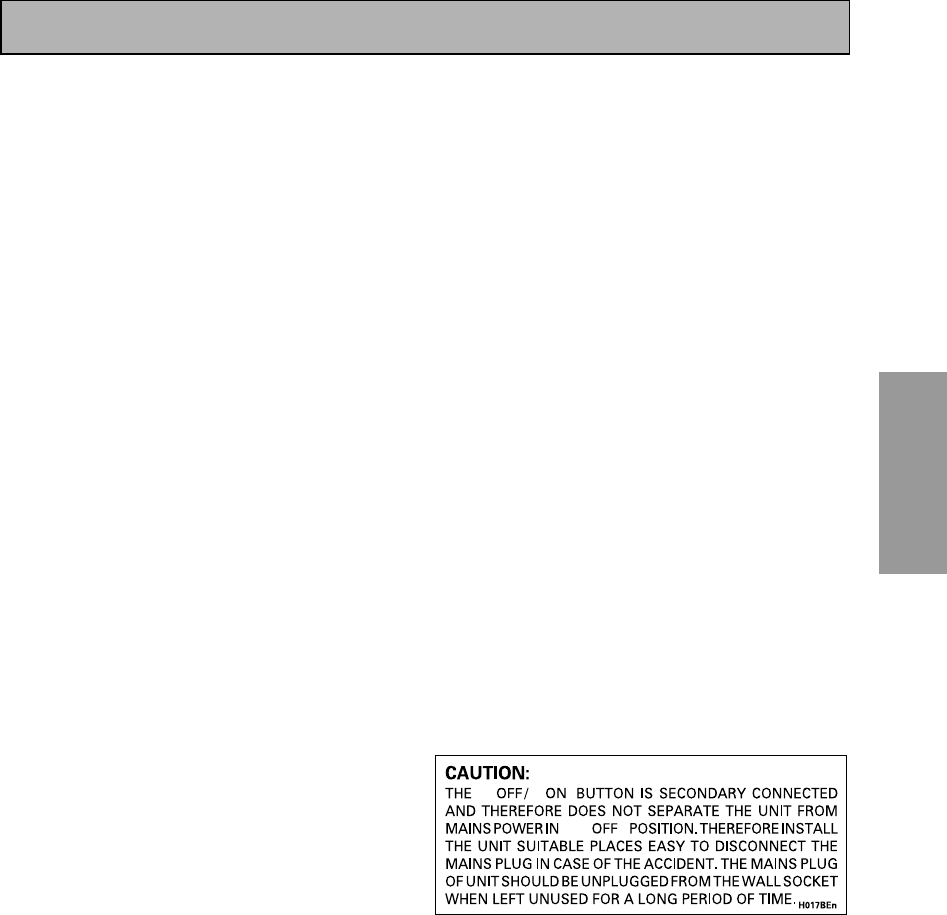
PREPARATION
PREPARATION
35
En
Displays & Controls
13 TONE control buttons
TONE button
This button switches between TONE ON and
TONE BYPASS, which bypasses the tone
circuitry.
BASS/TREBLE button (See p.55)
Use to select whether the bass or treble will be
adjusted.
(–/+) buttons (See p.55)
Use to adjust the frequencies.
14 DIGITAL NR button (see p.53)
Switches the DIGITAL NR on or off (cannot be
used in THX).
15
INPUT ATT. button
Use to lower the input level of an analog signal
that is too powerful, thus causing the amplifier to
distort. In this case the overload (OVER) indicator
will be flashing furiously.
16
EFFECT/CH LEVEL buttons
Switches the tone adjust controls between the
front, center, surround and surround back
speakers. You can then use the + and – buttons
to adjust the sound (see p.52).
While in Advanced mode, you can also adjust
the effect level.
17 LISTENING CH SELECT button (See
p.47, 56 & 57)
Use this button to select the number of
channels used for playback (5.1, 7.1, or AUTO).
18 PHONES jack
Connect headphones for private listening (no
sound will be heard through the speakers).
19
SP SYSTEM A/B button (See p.68)
Use to select the speaker system. A is the
primary setting. The button cycles through the
speaker systems as follows: A]B]A&B]off.
Different conditions apply when bi-amping the
speakers. For this case refer to page 67.
20
SIGNAL SELECT button (see p.48)
Use to select the type of signal being input into
the amplifier. Press SIGNAL SELECT repeatedly
to select one of the following:
ANALOG – To select an analog signal.
DIGITAL – To select an optical or coaxial digital
signal.
2 RF – To select an 2 RF signal.
AUTO – This is the default setting. If there are
analog, digital and 2 RF signals input, the
amplifier automatically selects the 2 RF signal.
If there are analog and digital signals input the
digital will be selected.
21
VIDEO SELECT button (See p.58)
Switches the amplifier between the various
types of video input.
22
TAPE 2 MONITOR button
Selects the tape deck (MD recorder, etc.)
connected to the TAPE 2 MONITOR inputs/
outputs. Allows monitoring of a recording as
it's being made.
23
MULTI CH INPUT button
Selects the component (for example, a DVD-
Audio player) you have hooked up to the MULTI
CH INPUT terminals.
24
SETUP MIC jack
Plug in the setup mic here. This is very impor-
tant for setting up your system to get proper
surround sound.
25 Front VIDEO INPUT jacks (See p.20)
DIGITAL IN : digital input for connecting a
game console, portable DVD player, video
camera (etc.), that has an optical digital connec-
tion.
S VIDEO : Video input for connecting a video
camera (etc.), that has an S video out.
RCA VIDEO / AUDIO (L/R) : Video input for
connecting a video camera, etc. that has
standard RCA video/audio outputs.
_
—
—