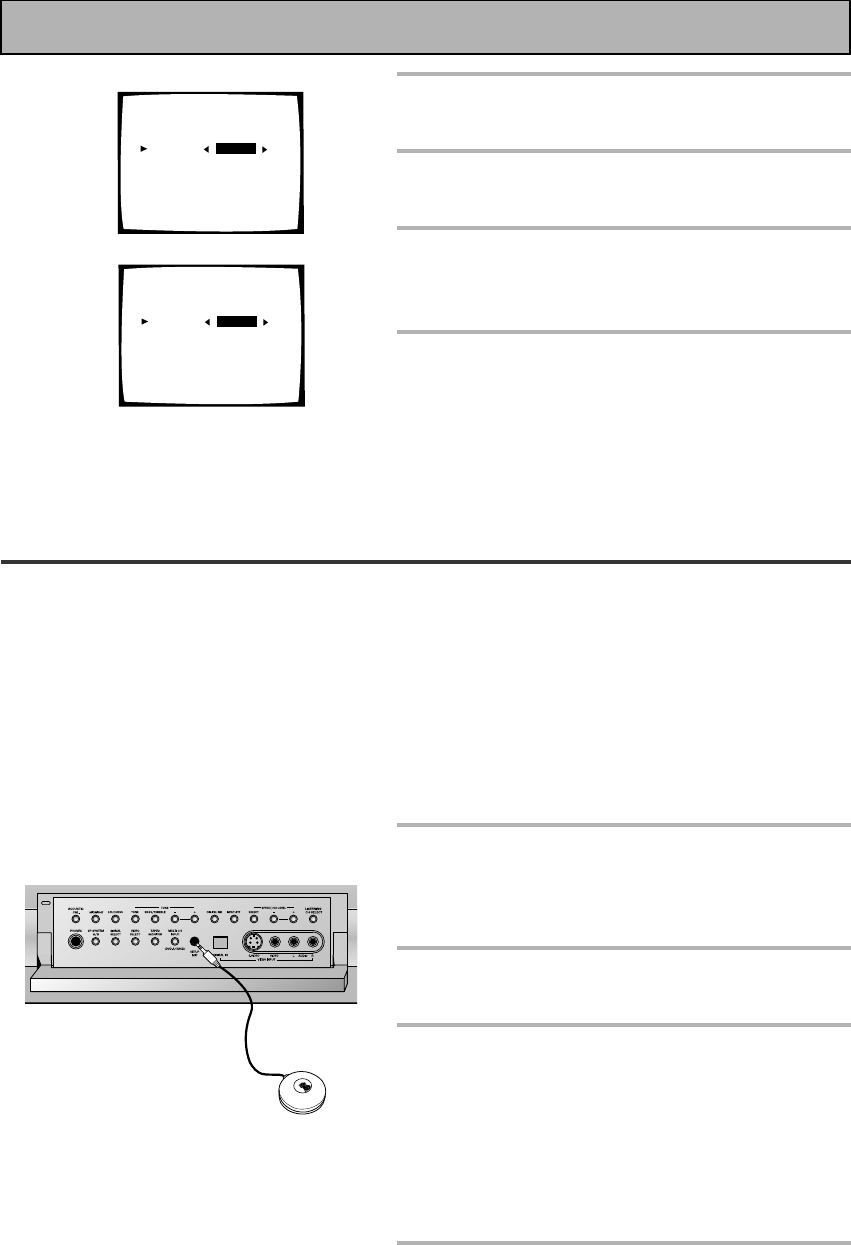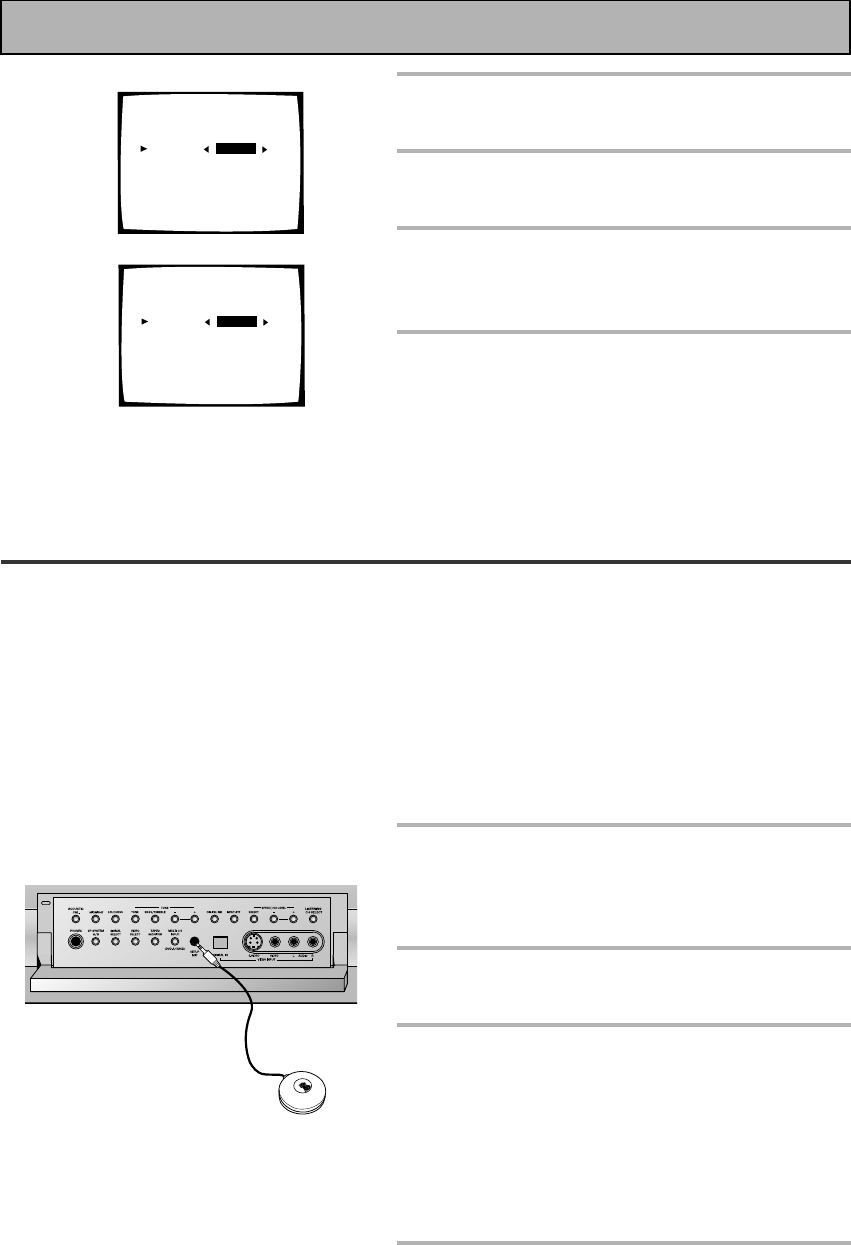
14
En
11
11
1 Auto Surround Sound Setup
If setting up your surround sound speakers seems like it's going to be an involved task you only need to
use this quick, automatic method to achieve good surround sound. You'll need to hook up the microphone
provided so that the amplifier can hear and judge the distance, size, sound character and sound pressure
level of the speakers and thus know what settings to make.
Follow the step-by-step guide to setting up your surround sound below. This will customize the surround
sound for your listening environment. After you get used to the system it is a good idea to make more
advanced settings as explained in "Expert Setup" (page 82). Also, if you want to personalize your surround
sound setups by making the settings manually go to "Setting up for Surround Sound" (page 37). Make
sure all the components you need, especially speakers, have been properly connected before you do the
steps described here. Use the arrow buttons (5∞) and the ENTER button on the remote control to
navigate the on-screen display (OSD) on your TV.
1
Switch on the amplifier and your TV.
Make sure your TV is set to this amplifier as you will
use the on-screen displays (OSDs) on your TV to
follow these instructions.
2
Hook up the microphone to the
Front Panel.
3
Place the microphone at your normal
listening position.
If you have a tripod, attach the microphone to it and
use that to get the mic to ear level at your normal
listening position.
If you don't have a tripod use a table or chair to put
the microphone at the same height as you usually
listen to your system from.
4
If you have a subwoofer turn it on.
Quick Start Guide Part2
2
6
The default setting for the DIGITAL-4
jack is SAT.
7
Use the 2 3 buttons to select DVD/
LD.
8
Select RETURN with the 5∞ buttons
and press ENTER.
You will return to the SYSTEM SETUP menu.
9
Choose EXIT with the 5∞ buttons
and press ENTER.
The amplifier exits the setup process.
6
7
1.1. Digital-In Select
Digital-1 [DVD/LD]
Digital-2 [ TV ]
Digital-3 [ CD ]
Digital-4 [ SAT ]
Digital-5 [ VCR1 ]
Digital-6 [ VCR2 ]
Digital-7 [ CD-R ]
RF IN [DVD/LD]
[Return]
1.1. Digital-In Select
Digital-1 [ OFF ]
Digital-2 [ TV ]
Digital-3 [ CD ]
Digital-4 [DVD/LD]
Digital-5 [ VCR1 ]
Digital-6 [ VCR2 ]
Digital-7 [ CD-R ]
RF IN [DVD/LD]
[Return]