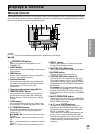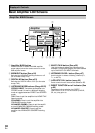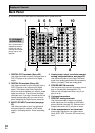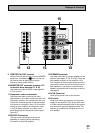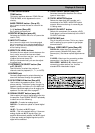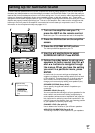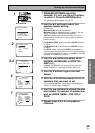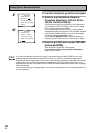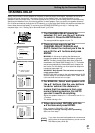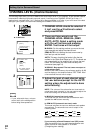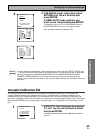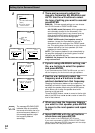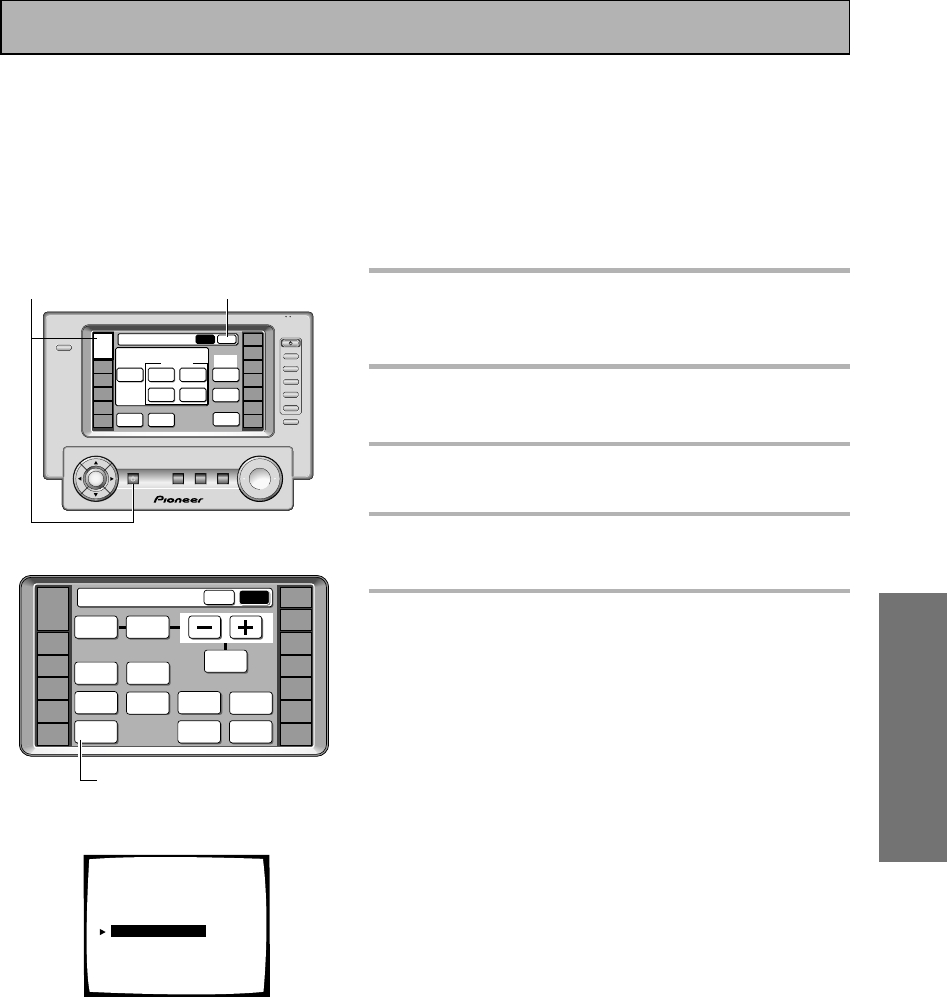
SURROUND SETUP
37
En
To ensure the best possible surround sound, complete the following setup operations. Some of these may be
the same (and take precedence over) the settings you made in the Quick Start Guide. If you think the ones you
made at that time were adequate move on to the next setting here. You only need to make these settings once
(unless you change the placement of your current speaker system or add new speakers, etc.). These setup
operations use on-screen displays (OSDs) on your TV to display the settings and choices so be sure your TV and
amplifier are properly hooked up and that your TV is set to this amplifier. Also, make sure the microphone that
hooks up to the front panel of the amplifier is connected as in some cases you may need to use it. For more
information on the microphone hookup see pages 14-16.
1
Turn on the amplifier and your TV,
press the AMP on the remote control.
Make sure your TV is connected and set to the amplifier.
2
Press the SUB button on the amplifier
screen.
3
Press the SYSTEM SETUP button.
The menu possibilities appear on your TV.
4
Use the 5∞ and buttons to select
SURROUND SETUP. Press ENTER.
5
Follow the order below to set up your
speakers for better sound. Use the 5∞
and 2 3 buttons to navigate through
the menus. When you have the setting
you want in a particular menu, press
ENTER.
In each mode, the current settings are displayed. We
suggest you adjust all these settings when you first hook
up the amplifier. That gets them out of the way and you
won't need to return to this setting mode unless you
change your home setup by adding new speakers (etc.).
SPEAKER SYSTEMS (See p.38-40)
Use to specify the type and number of speakers you
connected.
CHANNEL DELAY (See p.41)
You must add distance settings to all your speakers for the
most realistic surround sound. Adding a slight delay to
some speakers enhances sound separation and is particu-
larly important for achieving a surround sound effect. You
need to figure out the distance from your listening position
to your speakers to add the proper delay.
CHANNEL LEVEL (See p.42-43)
Use to balance the volumes of your different speakers.
ACOUSTIC CALIBRATION (See p.43-44)
This setting is a kind of room equalizer for your speakers.
3
2
4
1
+
VOL
+
ENTER
FUNCTION
TV
CONTROL
MUTING
MASTER VOLUME
SYSTEM
OFF
MULTI
OPERATION
STANDBY/ON
–
VOL
–
CH
–
CH
+
FUNCTION
use lock
LIGHT
AMP
DVD/LD
VCR1
/DVR
VCR2
VCR3
TV
REMOTE
SETUP
CD-R/
TAPE1
CD
TUNER
VIDEO
SAT
TV
CONTROL
MAIN SUB
(DVD-A
/SACD)
DIGITAL
NR
ACOUSTIC
CAL.
MIDNIGHT
LISTENING MODE
LISTENING
CH SEL.
MULTI CH
IN
THX
STANDARD
SURROUND
ADVANCED
CONCERT
ADVANCED
CINEMA
STEREO
/DIRECT
Amplifier
STATUS
SPEAKER
A/B
LOUDNESS
INPUT
ATT.
Amplifier
MAIN SUB
SIGNAL
SELECT
TAPE 2
MONITOR
SYSTEM
SETUP
DISPLAY
DIMMER
VIDEO
SELECT
EFFECT/
CH SEL.
BASS/
ATREBLE
TONE
AMP
DVD/LD
VCR1
/DVR
VCR2
VCR3
TV
REMOTE
SETUP
CD-R/
TAPE1
CD
TUNER
VIDEO
SAT
TV
CONTROL
System Setup
[Auto Surround Setup]
[1. Input Assign ]
[2. Surround Setup ]
[3. Expert Setup ]
[4. THX Audio Setup ]
[Exit]
Setting Up for Surround Sound