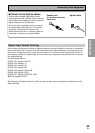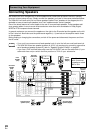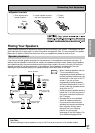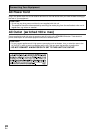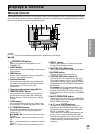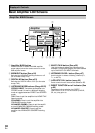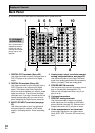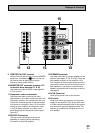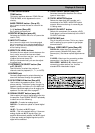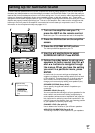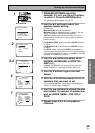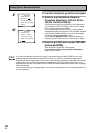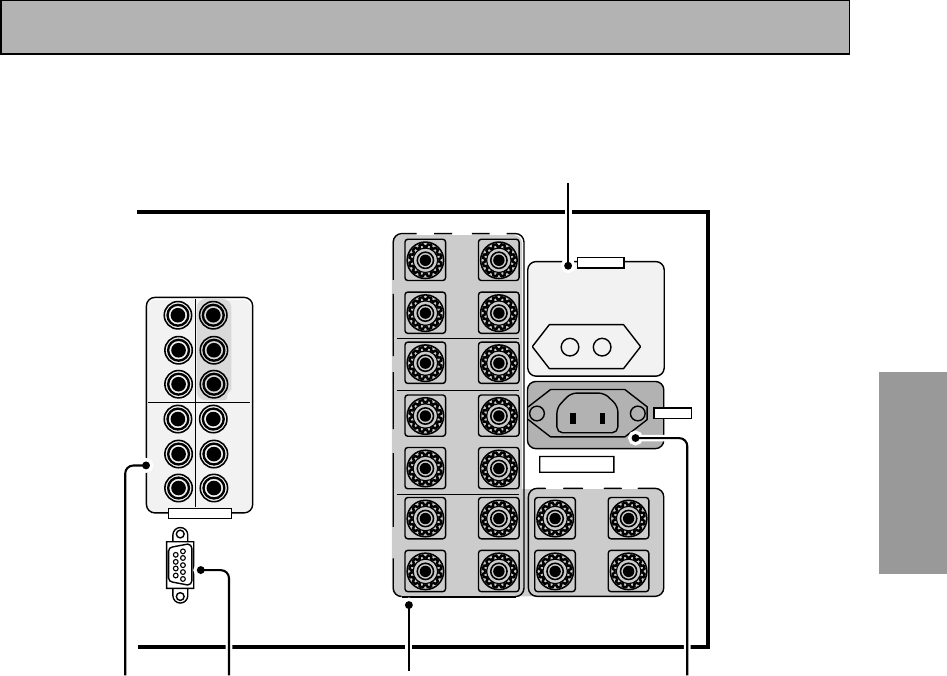
PREPARATION
PREPARATION
33
En
Displays & Controls
FRONT
CENTER
SUR-
ROUND
SUR-
ROUND
BACK
(Single)
Y
Y
L
·
·
ª
ª
R
L
R
L
R
L
R
P
B
P
R
P
B
P
R
P
B
P
R
P
B
P
R
1
2
IN
IN
3
IN
Y
Y
Å
AC IN
ı
AC OUTLET
MONITOR
OUT
COMPONENT VIDEO
SPEAKERS
RS-232C
15
13
11 12 14
9 CONTROL IN/OUT terminal
You can use this jack to hook up other PIONEER
equipment, that bears the
ÎÎ
ÎÎ
Î mark, so that you
can control them all pointing the remote
control(s) at one remote sensor.
10 MONITOR OUT terminals (connect a TV
or monitor here, see page 11 & 18)
Use these terminals to output a video signal to
a TV or monitor.
11 Component video in terminals
Use these terminals to hook up the video
connections of your video components with this
high quality method. Your components will have
to have the terminals as well to take advantage
of this kind of connection. See p.19 for more on
setting up your amplifier for component video.
If you use these terminals you need to com-
plete "Assigning the Component Video Inputs"
(see p.81).
12 RS-232C Connection
This is a future-oriented port that has the
possibility on inputting and/or outputting
information to/from the amplifier.
13 SPEAKER terminals
Use these terminals to connect speakers to the
amplifier (see pages 12, 26, 67 & 68). There are
two speaker systems on this amplifier A & B.
The A system is the one that handles surround
sound and is fed by the surround and surround
back speakers. If you want to use alternative
speaker connections like bi-amping or bi-wiring
see page 67.
14 AC IN (Power In)
Hook up the power cord to this terminal.
15 AC outlet
Hook up an external component to the power
supply of this amplifier. Only do this with audio
or video components being used in this system
and never hook up heavy equipment (like TVs,
heaters, air conditioners, refrigerators, etc.) to
this amplifier.