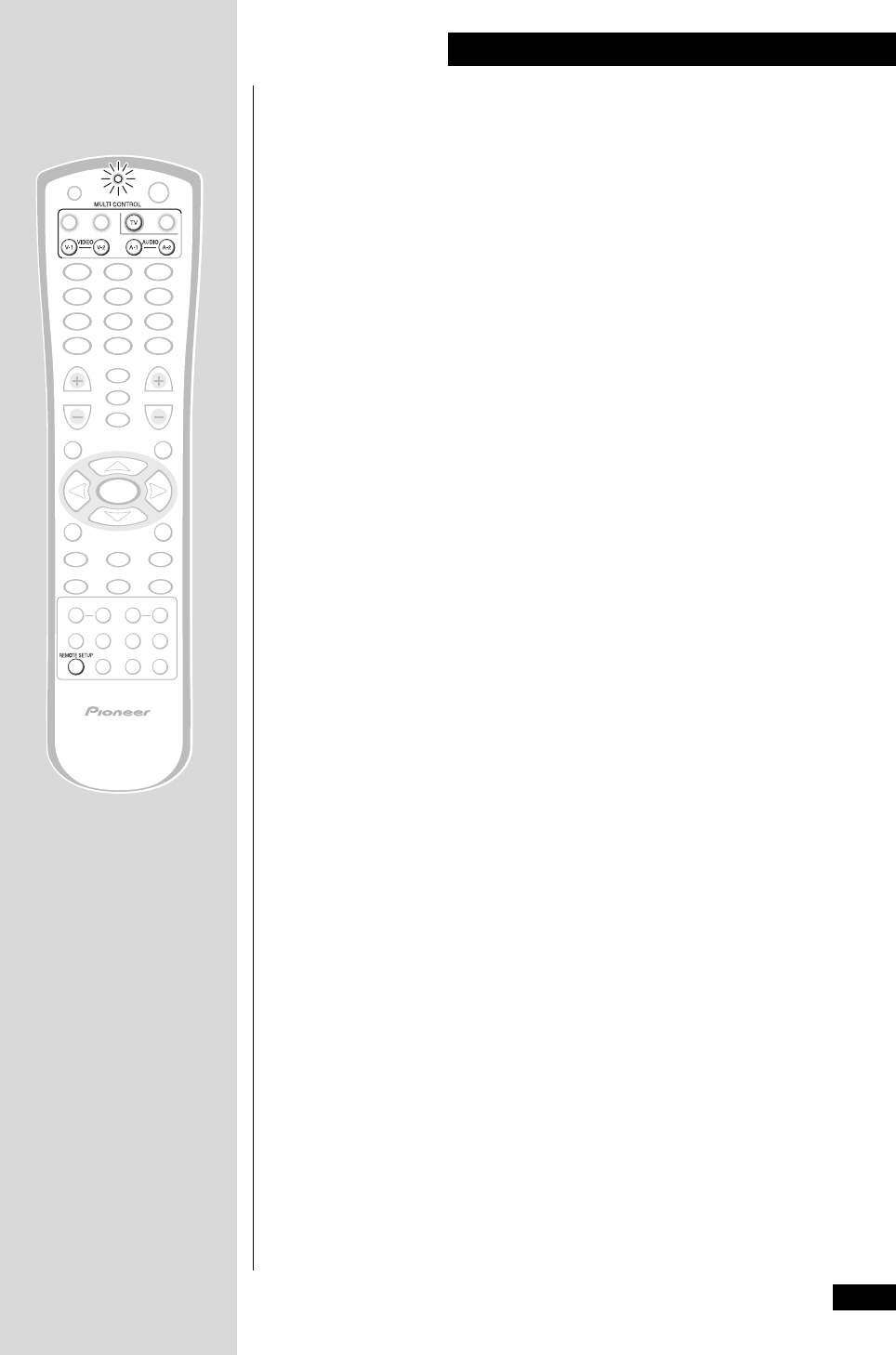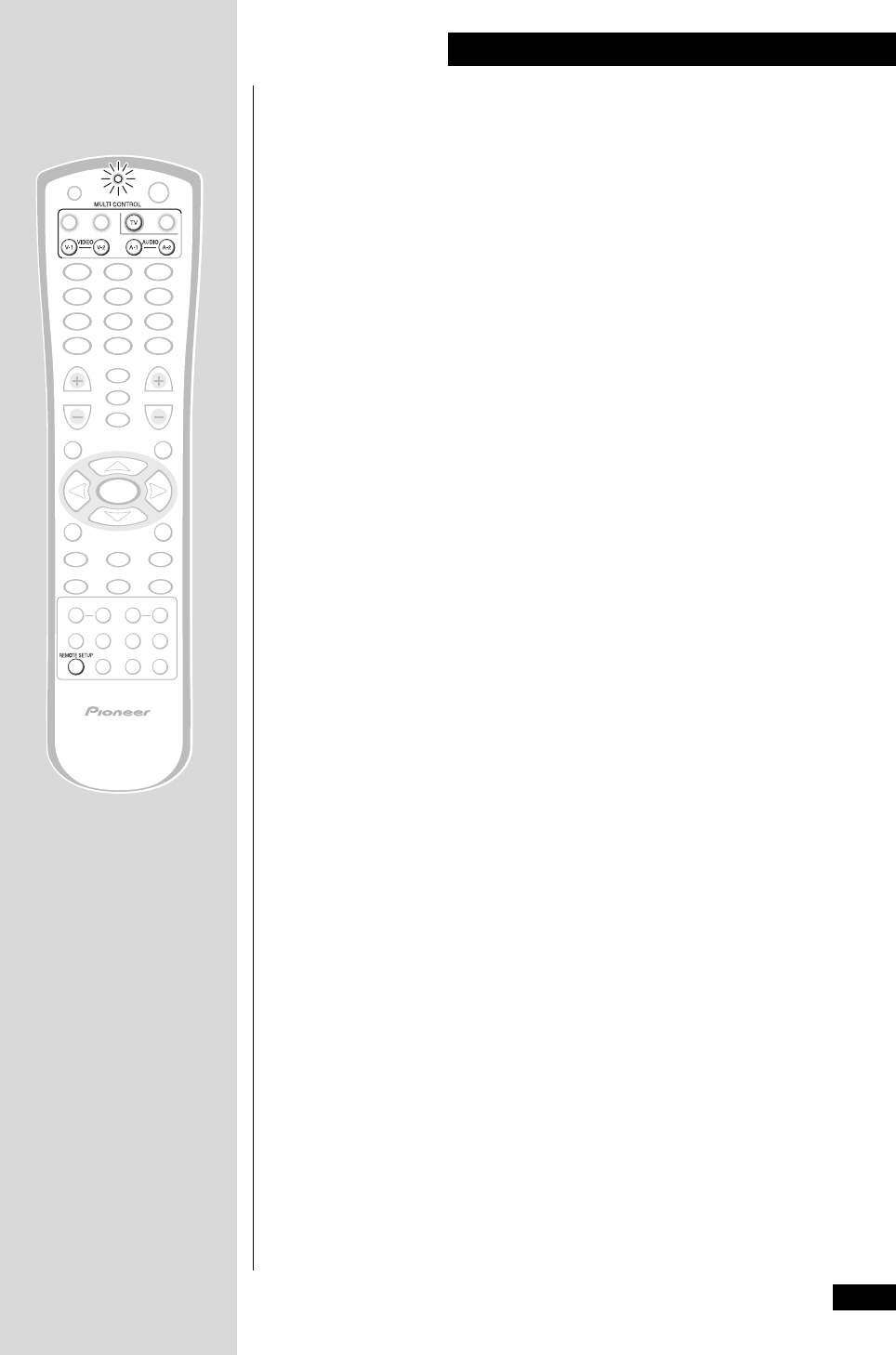
43
En
11 Controlling Other Equipment
Setting up the remote control
In addition to controlling this system, you can set up the remote to operate other audio/
visual components, such as your TV, VCR, MD recorder, and so on.
To set up the remote, often all you need to do is to tell it what component(s) you have
(see Setting up using component presets below). If you have a component that the
remote doesn’t know how to control already, you can ‘teach’ it using that component’s
remote control (see Learning directly from other remote controls on page 45).
Setting up using component presets
This method of setting up the remote requires only that you tell it the manufacturer of
each component. You do this by looking up the type of component (TV, MD deck, etc.),
and the manufacturer in the Preset code list starting on page 60.
After setting up, see pages 48 – 52 for how to actually control your other components
using this remote.
Note: The correct preset code may not cover all the remote control commands for
your particular components. Use the learning function to program extra commands
(see Learning directly from other remote controls on page 45).
1 Switch on the component you are setting up this remote for.
After you’ve entered the correct code in the steps below, the remote should switch off the
component.
2 Press and hold REMOTE SETUP for three seconds.
The red LED at the top of the remote blinks twice.
• To cancel, press REMOTE SETUP again.
3 Press the MULTI CONTROL button for the component you want
to control.
For example, if you want to set up the remote to control your TV, press TV.
The MULTI CONTROL buttons have different types of components assigned to them by
default:
• V-1 – analog or digital VCR, DVD,
DVD-R, LD, DVD/LD player (default: Pioneer VCR, 0058).
• V-2 – Satellite, cable or DTV tuner (default: Pioneer cable TV tuner, 0533).
• A-1 and A-2 – CD player, CD-R recorder, tape deck, MD deck (A-1 default:
Pioneer CD-R recorder, 1087. A-2 default: Pioneer CD player, 0032).
• TV – television (default: Pioneer TV, 0679).
You can change these assignments if you need to. For example, if you connected an
audio component to one of the video inputs/outputs. See page 44 for how to do this.
4 Look up the preset code for your component.
You can find this in Preset code list starting on page 60. First find the type of
component (TV, etc.), then find the manufacturer. Next to each manufacturer is one or
more 4-digit codes.
• If you can’t find the manufacturer of your component in the code list, press
REMOTE SETUP to exit, then see Learning directly from other remote controls
on page 45 for how to set up the remote using an alternative method.
• If no button is pressed for more than 10 seconds, remote setup is exited.