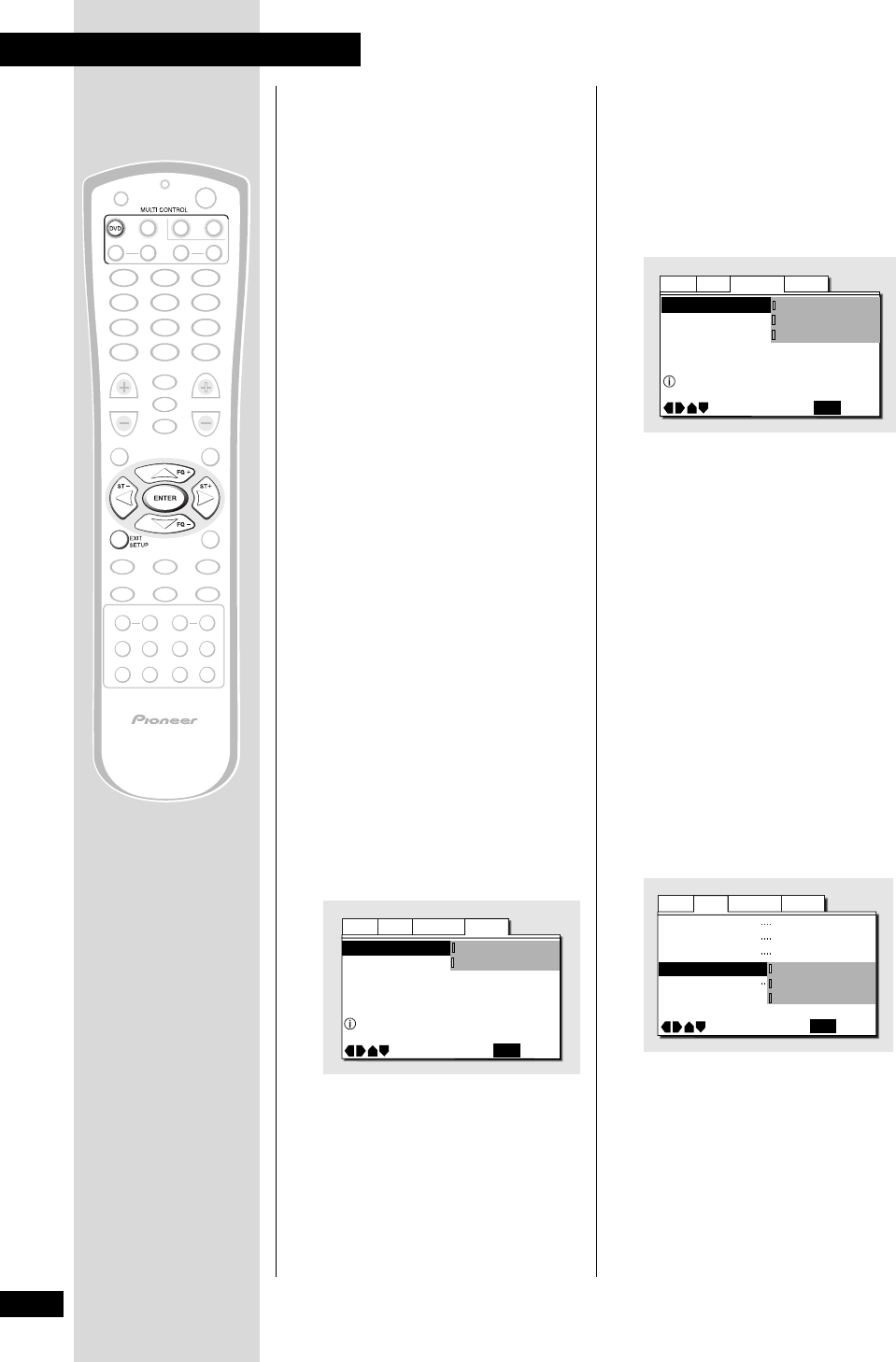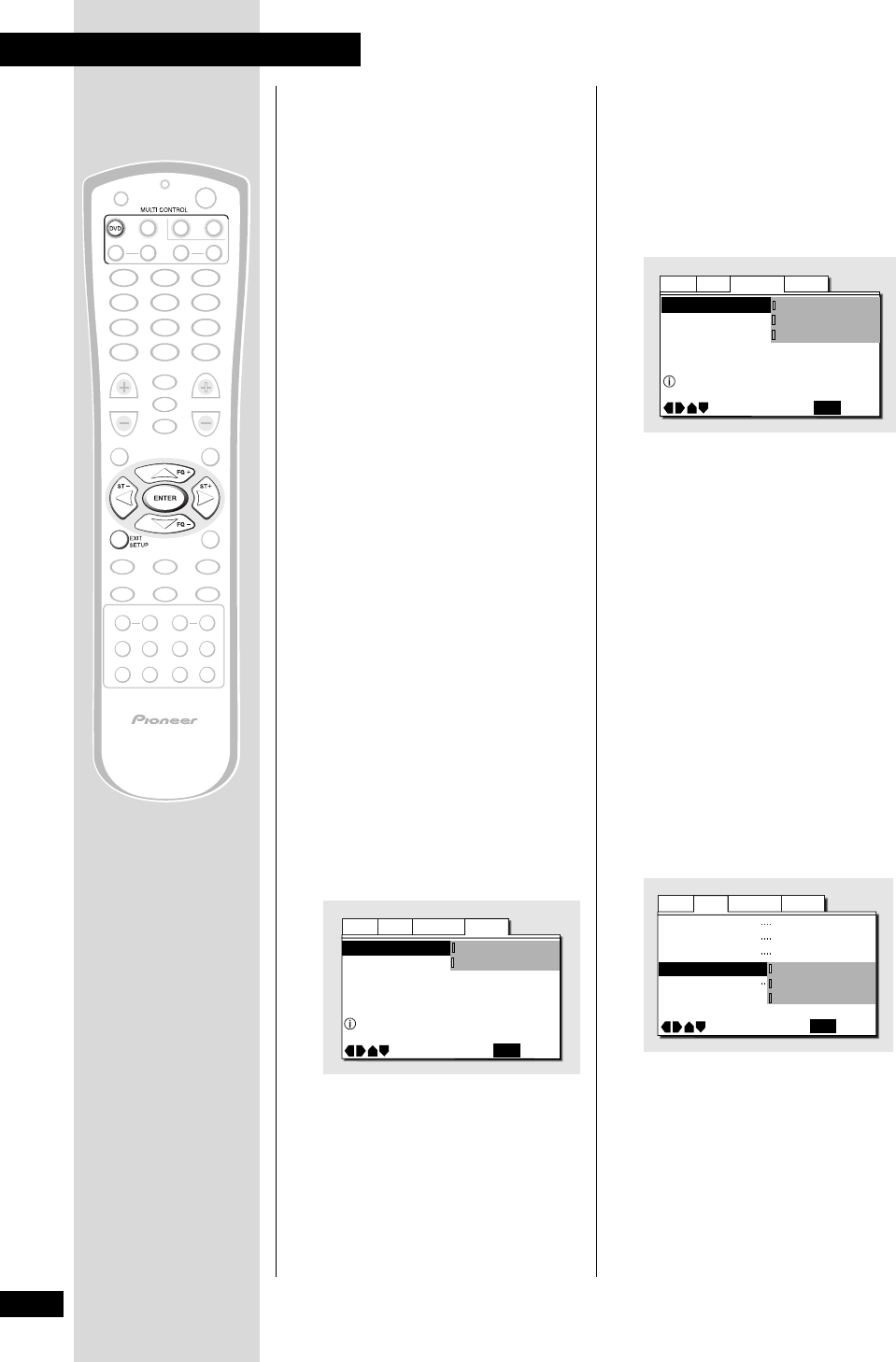
34
En
9 DVD Settings
OSD language
• Set in Setup Navigator (default:
English)
Choose between OSD menus in the
languages offered.
OSD Language English
Audio Language - English
Subtitle Language - Japanese
Auto Language – On
Move
Exit
English
français
Español
SETUP
Select the On Screen Language
Audio General
Video
Language
On Screen Display
(Expert)
• Default setting: Position - Normal
When watching DVD discs recorded in 4:3
format (‘regular’ TV size) on a widescreen
TV, it can be difficult to see the operation
displays (Play, Stop, Resume, etc.) at
the top of the screen. If you find them hard
to read, set the On Screen Display to
Position - Wide.
If you prefer not to have the operation
displays (Play, Stop, Resume, etc.)
shown on-screen, change the On
Screen Display setting to Off.
Angle Indicator
On
TV Screen
Picture Quality
Still Picture
On Screen Display
Move
Exit
Standard
16:9(Wide)
Field
Position – Wide
Position – Normal
Off
Setup
Audio Language General
Video
Using the Setup
menu
The Setup menu gives you access to all the
DVD system settings. When in DVD mode,
press SETUP to display/leave the menu
and the cursor buttons and ENTER to
navigate and select options. The controls
for each menu are shown at the bottom of
the screen.
If an option is greyed out it means that it
cannot be changed at the current time.
This is usually because a disc is playing.
Stop the disc, then change the setting.
The current setting for any option is
marked with a colored box. The color of
the box indicates what kind of disc the
setting is applicable to: blue for DVD only;
yellow for DVD and Video CD; green for any
type of disc.
OSD settings
Setup Menu Mode
• Default setting: Basic
The Basic setup menu gives you access to
the more commonly used settings. It also
features an information bar which tells
you more about what the currently
highlighted option means.
Set to Expert for access to all settings.
Audio Language
Video
Parental Lock – Level 8
Setup Navigator
Setup Menu Mode
Move
Exit
Expert
Basic
SETUP
Change menu mode
General