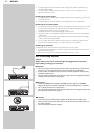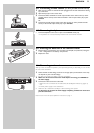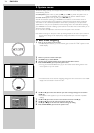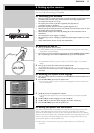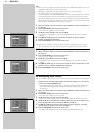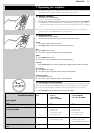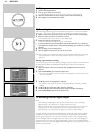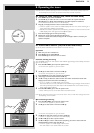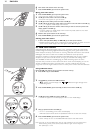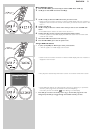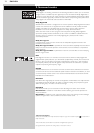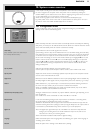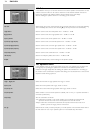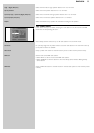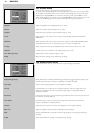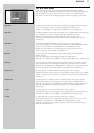30 ENGLISH
1
2
3
4
1
2
3
4
6 Store other radio stations in the same way.
7 Press SYSTEM MENU (5) to close the system menu.
Moving preset radio stations
1 Press SYSTEM MENU (5) to open the system menu.
> The main menu appears on your TV screen.
2 Use 4 (6) to select ‘Tuner’ and enter with 2 (6).
> The tuner menu appears on your TV screen.
3 Use 4 (6) to select ‘Move preset’ and enter with 2 (6).
4 Use 4 or 3 (6) to select the preset station you wish to move and confirm with OK (7).
> 'XX () XX' appears middle display and TV screen.
5 Use 4 or 3 (6) to select the number under which you wish to store the preset radio
station. Confirm with OK (7).
> 'STORED' appears on middle display and TV screen.The preset station has now been
stored under the new number.
6 Restore other preset stations in the same way.
7 Press SYSTEM MENU (5) to close the system menu.
Selecting preset radio stations
• In tuner mode (FM, FM-M, MW) use 1234(7) to select preset stations.
>Waveband, station (station name or frequency) and preset number are shown on the TV
screen and the middle display. If the radio signal is stereo, i will appear.
8.3 DAB radio stations
DAB (Digital Audio Broadcast) Digital radio is a new transmission system that carries all the
benefits of digital broadcasting. Digital Audio Broadcasting gives you far greater station choice,
better reception and clarity of sound with no re-tuning. Useful text information is also received.
DAB digital radio does not suffer from the effects of interference caused by adverse
atmospheric conditions or electrical interference. With DAB digital radio you get an exellent
reception and pure, clear sound all the time, as long as you are within the coverage area.
Your DFR9000 combines FM and DAB, giving the widest of listening options as well as
improved clarity of sound and more stations. On the TV screen and local displays you can see
all kinds of additional information (DLS information - Dynamic Label Service) about the
programme on air.This might include the name of a show, phone numbers and email addresses.
Storing DAB radio stations
Up to 99 DAB radio stations can be stored in the tuner memory.
1 Press SELECT (2) to select RECVR.
2 Use TUNER (4) to select the DAB waveband.
> appears on the left display and indicates the signal strength of the
broadcasting station.
3 Press SYSTEM MENU (5) and use 4 (6) to select ‘Tuner’. Enter with 2 (6).
4 Use 4 (6) to select ‘DAB scan’. Enter with 2 (6).
> 'DAB SCAN' appears on the left display and 'NEW' on the middle display.
5 ‘New’ is selected. Confirm with OK (7).
> 'ACTIVE' starts blinking on TV screen and left display.
DAB radio stations will be stored in alphabetical order.This can take some minutes.
6 Press SYSTEM MENU (5) to close the system menu.
> Search will stop as soon as all available DAB radio stations have been stored.
Note: If you wish to add new DAB stations, that are newly available, to the ones already stored
without deleting already stored stations, select ‘DAB scan’ again and then ‘Append’.
Then follow steps 5 and 6.