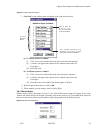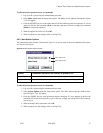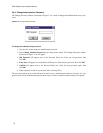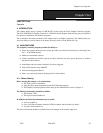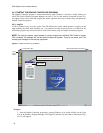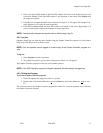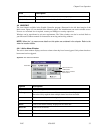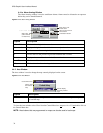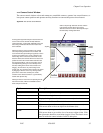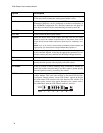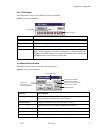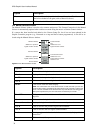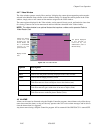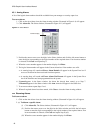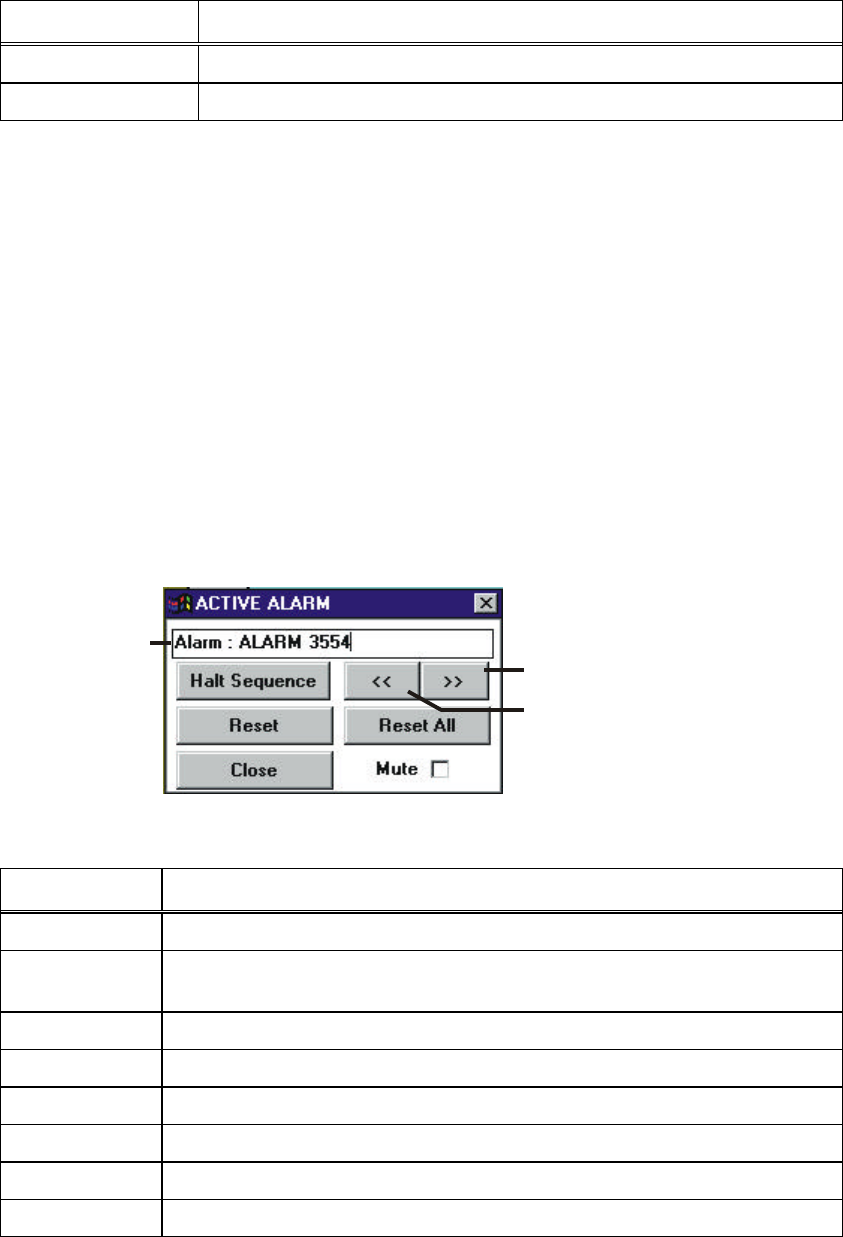
Chapter Four: Operation
12/97 9760-GUI 33
Area Description
System Error box
Displays system information and error messages; e.g., comms errors.
Max./min. box
Maximizes/minimizes the Graphic Controller window.
4.4 WINDOWS
The icon features available in the Graphic Controller program (illustrated in the left hand margin of the
Main screen, Figure 4-2) are detailed in the following pages. The Administrator can restrict window access.
If access to a restricted icon is required, contact your manager or security supervisor.
Windows can be repositioned to suit user requirements. The Video window can also be resized. Refer to
your Microsoft Windows manual for instructions on moving and resizing windows.
NOTE: When the * gt means more details on this option are contained in the chapter. Refer to the
index for location details.
4.4.1 Active Alarm Window
The active alarm window displays and resets alarms when they have been triggered. Only alarms that have
been armed can be triggered.
Figure 4-3: The Active Alarm Window
Option Description
Alarm box
Displays the logical number of the current active alarm.
Halt sequence
Click to halt the armed cameras of the current active alarm displayed in the
Alarm box. Only required when multiple alarms have been activated.
>
Click to move to the next active, logical alarm number.
<
Click to move to the previous active, logical alarm number.
Reset*
Click to clear alarm currently displayed in the Alarm box
Reset All*
Click to reset all alarms.
Close
Click to close the Active Alarm window.
Mute
Click to mute sound.
Alarm box
Move to the next
active alarm
Move to the previous
active alarm