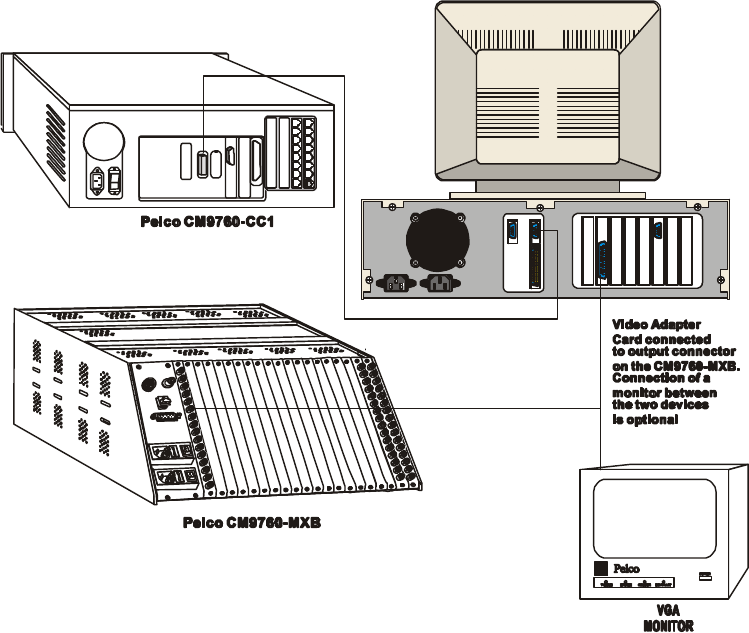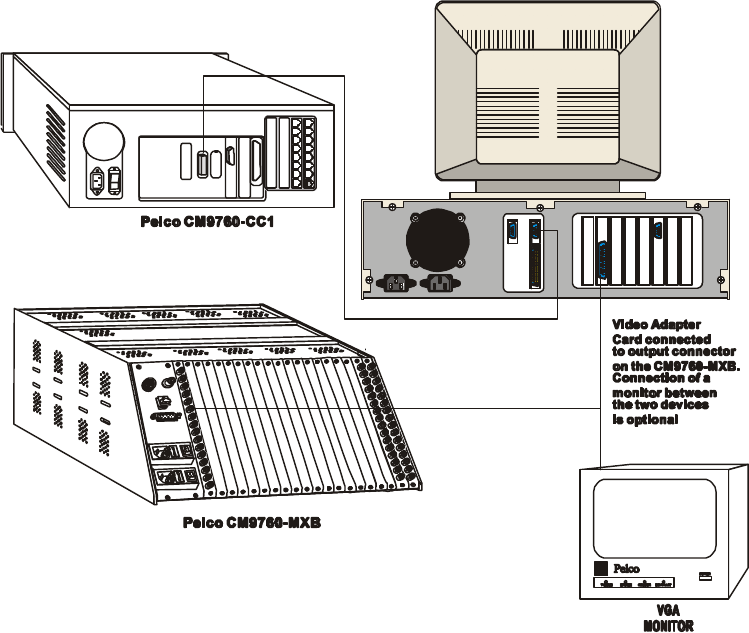
Chapter Two: Installation
12/97 9760-GUI 11
Figure 2-3: Connecting a Video Blaster Card.
2.2 SOFTWARE INSTALLATION
2.2.1 Loading Software
All data on the Graphic Controller program disc should be stored in a directory on the hard drive, C:\Gcon
is suggested. All maps and associated files must be stored in the same directory as the Graphic Controller
program.
2.2.2 Installing Software
1. Install Windows and DOS software onto the computer and ensure both are operating correctly.
Refer to manuals accompanying the software for installation instructions.
2. Create a GCON directory in C: drive (e.g., C:\GCON) and copy all files on the Graphic Con-
troller software disk into this directory. Windows File Manager can be used to complete this step.
Refer to the Windows manual for instructions on using File Manager.
3. The Graphic Controller program icon must be placed into the StartUp window in Program Man-
ager in Windows. This automatically starts the Graphic Controller program whenever windows
is started. The GCON.EXE file is used to create the icon. Refer to the Windows manual for in-
structions.
4. Using File Manager, copy the GCON.INI file from the Graphic Controller software disk into the
Windows subdirectory.
5. To display your company logo on the Graphic Controller Log On window, rename your company
logo bitmap logo.bmp and copy it to the same directory as the Graphic Controller program (e.g.,
C:\GCON).