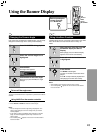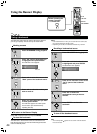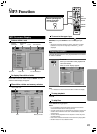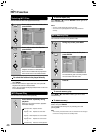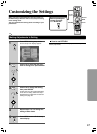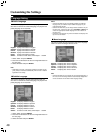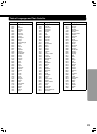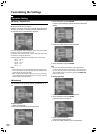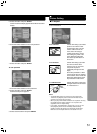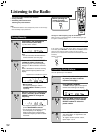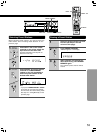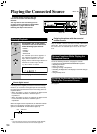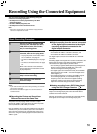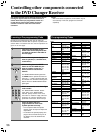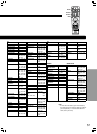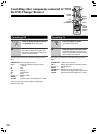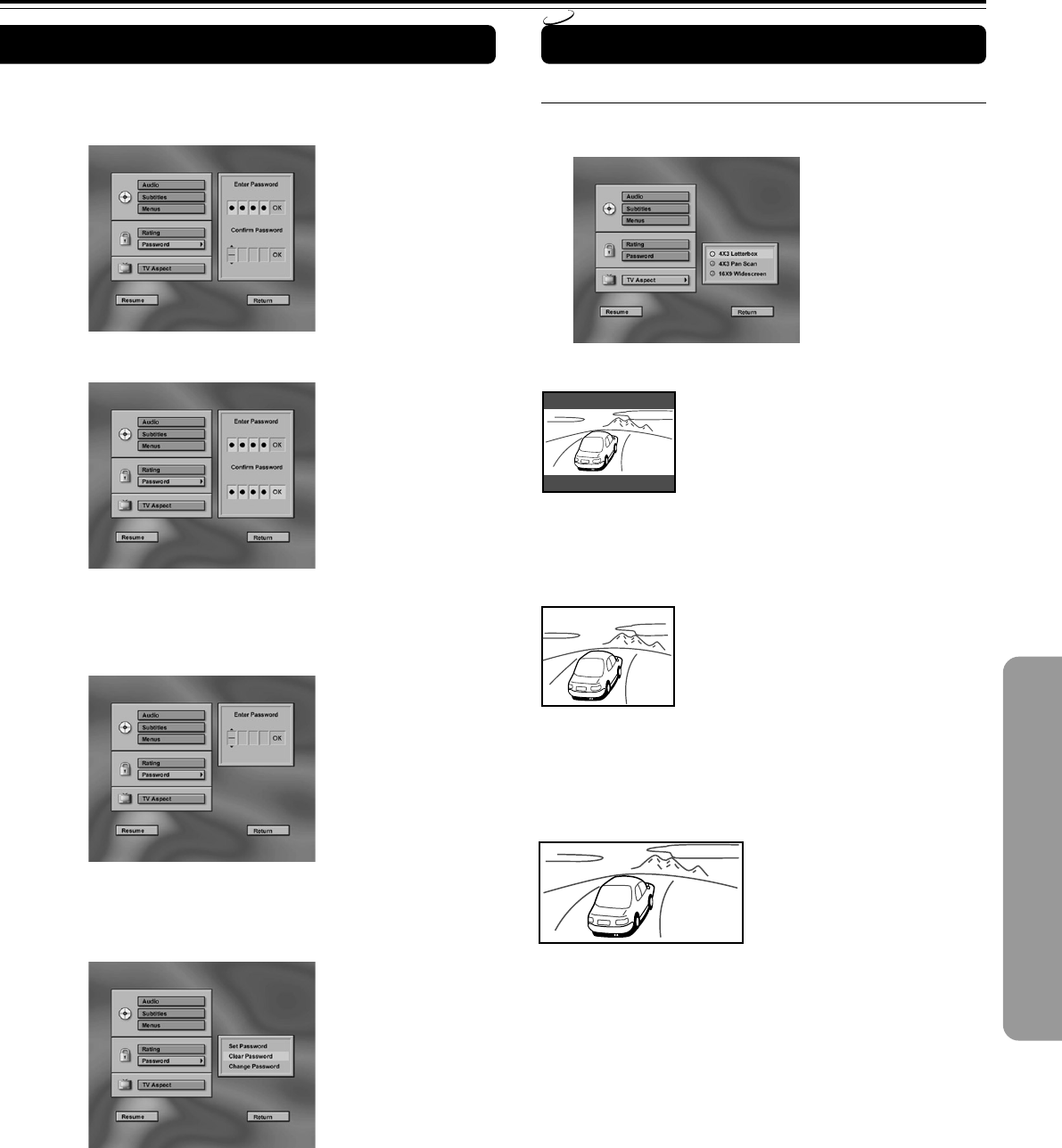
51
5 Select OK button and press ENTER.
Confirm Password display appears below Enter Password
display.
6 Press the number buttons to enter new password.
7 Select OK button and press ENTER.
To clear password
1 Press the number buttons to enter password.
2 Select OK button and press ENTER.
Password setup menu appears.
3 Select “Clear Password” and press ENTER.
Picture Setting
■ TV Aspect
This sets the screen size (4:3 or 16:9 aspect ratio) according
to the connected TV.
4 x 3 Letterbox: Choose this setting if you would
prefer to see movies in their
original aspect ratio. You will
see the entire frame of the
movie, but it will occupy a
smaller portion of the screen.
This setting may result in the
movie appearing with black
bars at the top and bottom of
the screen.
4 x 3 Pan Scan: Choose this setting if you want
the movie to fill the entire
screen of your TV. You won’t
see part of the picture
(particularly the right and left
edge).
Some disc produced in a wide
screen format can’t be cropped
in this fashion, which means the
black bars would appear at the
top and bottom of the screen.
16 x 9 Widescreen: Choose this setting if your DVD
Changer Receiver is connected
to a widescreen TV.
Notes
• The displayable picture size is preset on each DVD-Video.
Therefore, the playback picture of some DVD-Video may not
conform to the picture size you select.
• When you play a DVD-Video recorded in the 4:3 picture size only,
the playback picture always appears in the 4:3 picture size
regardless of the TV shape setting.
• If you select “16:9 Widescreen” and you own a 4:3 TV set, the
DVD playback picture will be horizontally distorted during
playback. Images will appear to be horizontally compressed.
Make sure the TV Shape conforms to the actual TV in use.
DVD