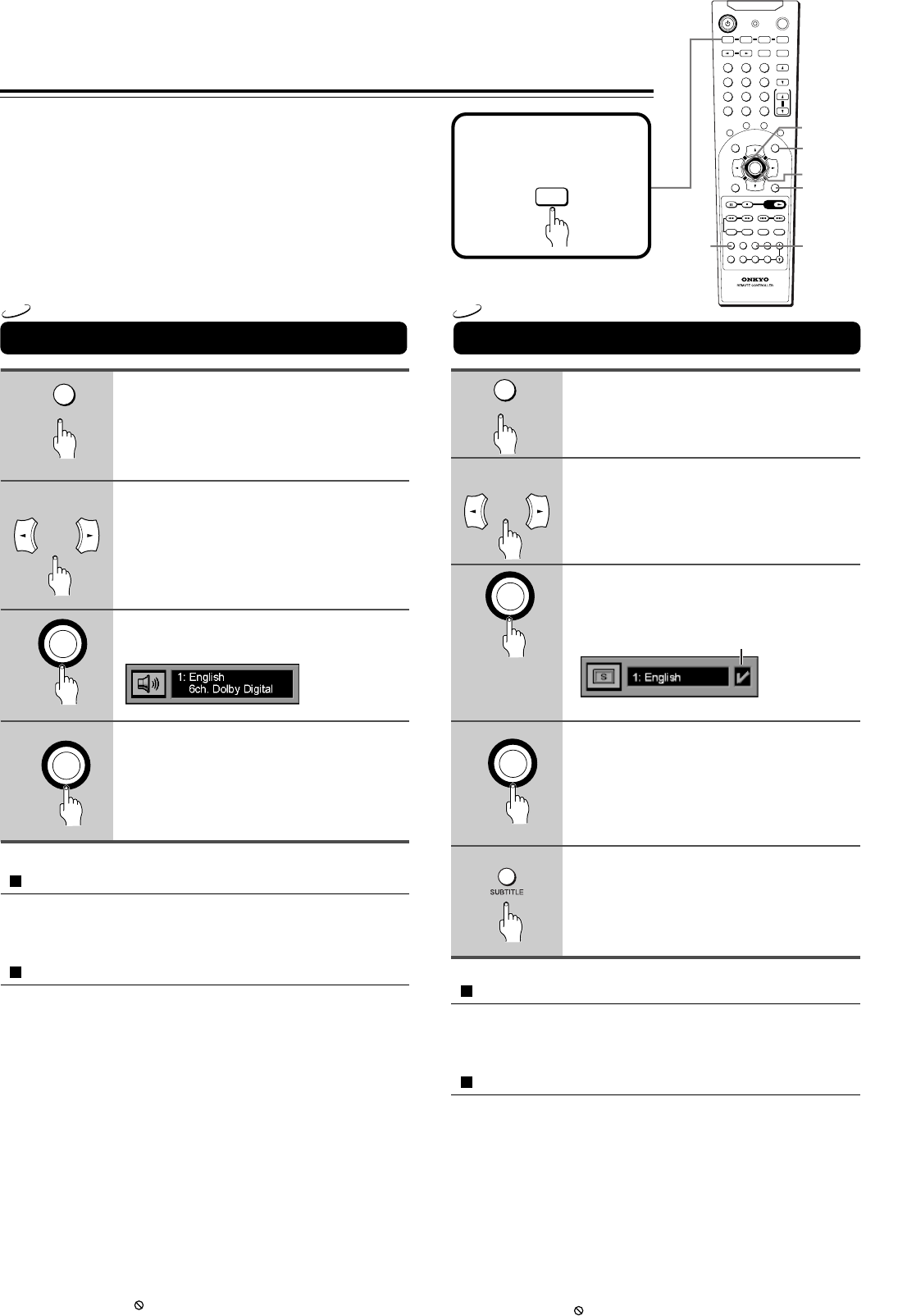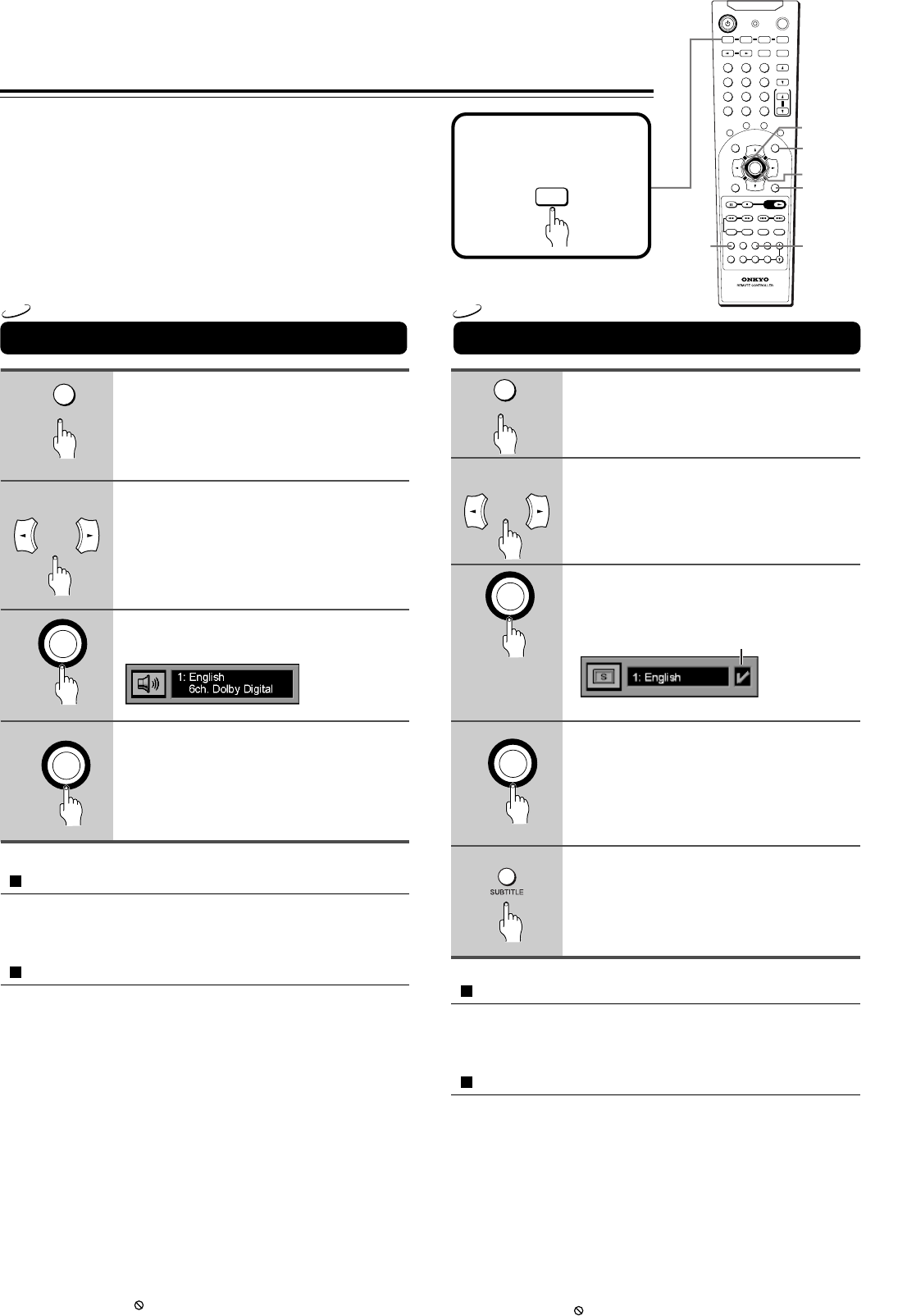
42
1
2
3
4
5
1
2
3
4
Selecting a Playback Audio Setting Changing the Subtitle Language
Selecting the Audio/
Subtitle Language
--
/
---
SEND / LEARN
TOP MENU MENU
RETURN
ON SCREEN
CH CH
VOLUME
UP
DOWN
TV / VCR
S
T
A
N
D
B
Y
/
O
N
E
N
T
E
R
LIGHT
DVD
RCVR / VCR
T V
CBL / SAT
INPUT
DIMMER
SLEEP
MASTER
VOLUME
PRESET
123
456
789
MEM CLR
0
R
E
P
E
A
T
A
-
B
R
A
N
D
O
M
M
U
T
I
N
G
ENTER
PLAYPLAY
SP A SP B
FM MODE
SURROUND
SP SETUP
IPM
ACOUSTIC
CONTROL
LATE
NIGHT
AUDIOANGLE
SUBTITLE
ZOOM
SW MODE
T.TONE CH SEL
DISTANCE
PRGV DISCSLOW STEP
RC-
504
M
MODE
–
+
MENU
ON SCREEN
AUDIO
SUBTITLE
2/3/5/∞
ENTER
DVD
DVD
Before operating the
remote controller
Press MODE DVD.
Press On SCREEN during playback.
Press 2/3 until the AUDIO icon is
highlighted.
Press ENTER.
The audio menu appears.
Press ENTER to select the audio.
Each time you press ENTER, the audio
recording system set changes.
To turn off the audio menu
Press ON SCREEN or CLR.
The menu is switched off when no operation is performed for about 5
seconds.
Using AUDIO on the remote controller
1 Press AUDIO on the remote controller during playback.
2 Press AUDIO or ENTER to select the audio language.
Notes
• Dolby Digital 5.1 Channel sound may be displayed as “6ch. Dolby
Digital”.
• Before changing the setting, read through the explanation on
“Enjoying the Sound Effects” on page 27 and carefully select the
setting.
• Depending on the disc, it may be necessary to select the audio
sound track using the DVD menu. When this is the case, press
MENU to open the DVD menu and select the appropriate sound
track as indicated on the DVD menu screen.
• When the DVD Changer Receiver is turned on or when the disc is
changed, the audio settings are restored to the presets. In some
cases, a language recorded on the disc may be given priority and
selected automatically when the disc is loaded regardless of the
setting.
• The invalid symbol appears on the screen if the disc doesn’t
have the function.
You can select the preferred audio language and sound
system as a set from those included on the disc. This
function lets you temporarily change the audio language
and choose the sound system if the disc is recorded in
more than one sound format.
You can display subtitles on the TV screen and select a
subtitle language from those included on the DVD-Video.
DVD
ON SCREEN
ENTER
ENTER
ENTER
ENTER
ON SCREEN
Displayed when the
subtitle is on
Press On SCREEN during playback.
Press 2/3 until the SUBTITLE icon
is highlighted.
Press ENTER.
The subtitle menu appears.
Press ENTER to select the subtitle
language.
Each time you press ENTER, the subtitle
language changes.
Press SUBTITLE to select subtitle
on or off.
Switching between display of subtitles and
no display of subtitle is done each time the
button is pressed.
To turn off the subtitle menu
Press ON SCREEN or CLR.
The menu is switched off when no operation is performed for about 5
seconds.
Using SUBTITLE on the remote controller
1 Press SUBTITLE on the remote controller during playback.
2 Press SUBTITLE to select subtitle on or off.
3 Press and hold SUBTITLE to enter into subtitle menu.
Notes
•
When you turn on the DVD Changer Receiver or replace a disc, the unit
returns to the automatic setting in the setting menu (see page 48). When
you select a subtitle language which is not included on the disc, the DVD
Changer Receiver plays the prior language programmed on the disc.
•
During some scenes, the subtitles may not appear immediately after you
change the subtitle setting.
•
Some DVD-Video are set to display subtitles automatically, and you
cannot turn them off even if you set the subtitle function to off.
•
The invalid symbol appears on the screen if the disc doesn’t have the
function.