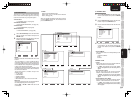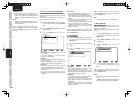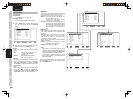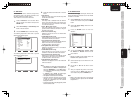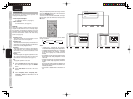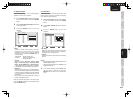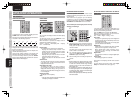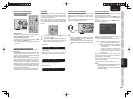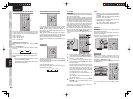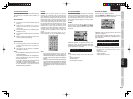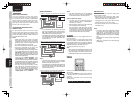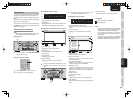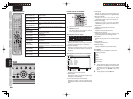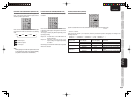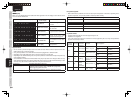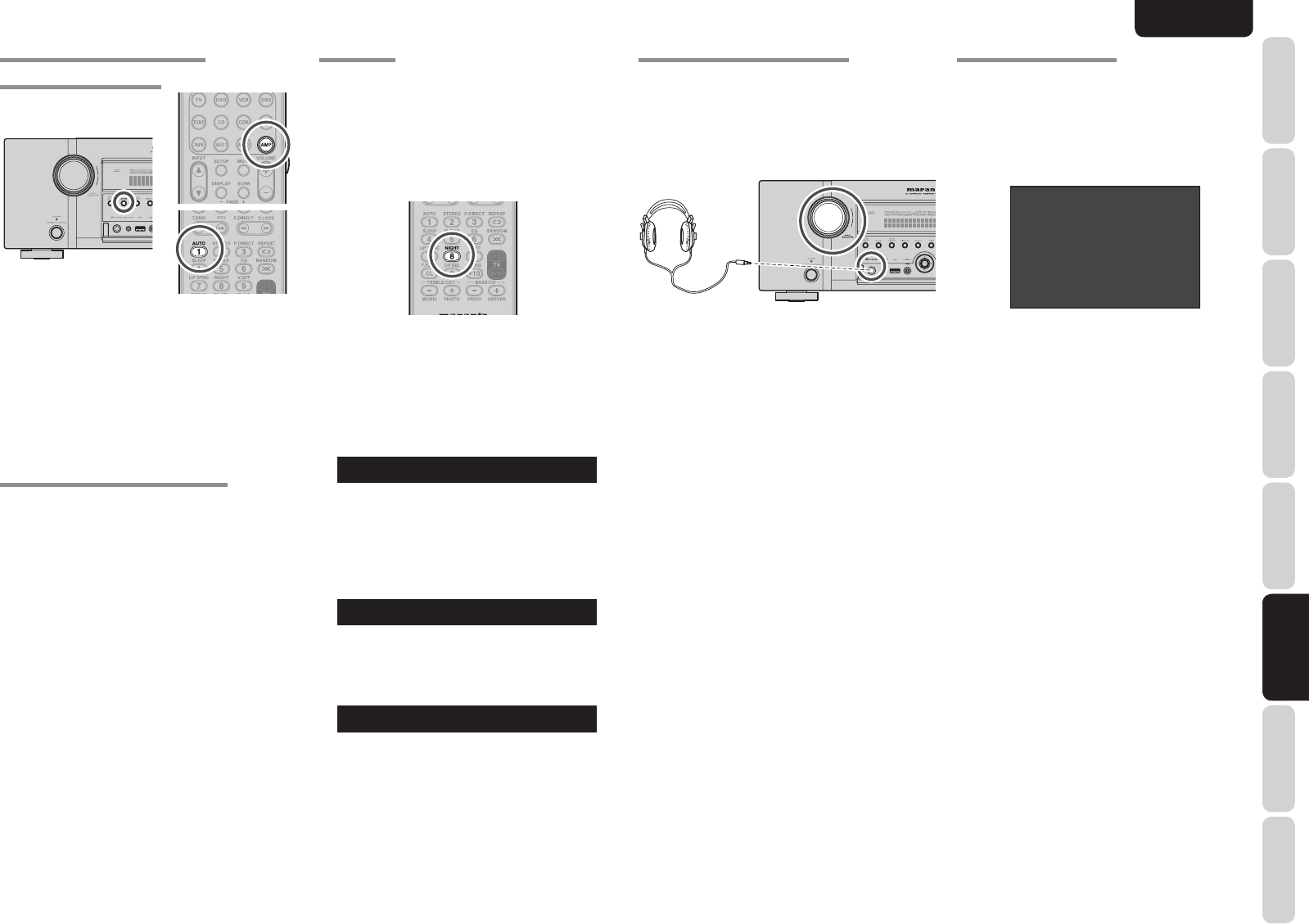
43
ENGLISH
BASIC
CONNECTIONS
BASIC OPERATION
ADVANCED
CONNECTIONS
SETUP
ADVANCED
OPERATION
TROUBLESHOOTING
OTHERS
NAMES AND
FUNCTION
ADVANCED
OPERATION
SELECTING THE SURROUND MODE
Example: AUTO SURROUND
(Using the unit)
To select the Auto surround mode during playback,
press the AUTO button on the front panel.
(Using the remote controller)
To select the Auto surround mode, press the AMP
button and press the AUTO button.
• For surround modes, see “Surround Mode” on
page 78.
DIALOGUE NORMALIZATION MESSAGE
Dialogue Normalization (Dial Norm) is a feature of
Dolby Digital.
When playing back software which has been encoded
in Dolby Digital, sometimes you may see a brief
message on the FL display which will read "D-NORM
X dB" (X being a numeric value).
Dialogue Normalization serves to let you know if the
source material has been recorded at a higher or
lower level than usual. For example, if you see the
following message: "D-NORM + 4 dB" on the FL
display, to keep the overall output level constant just
turn down the volume control by 4 dB. In other words,
the source material that you are listening to has been
recorded 4 dB louder than usual.
If you do not see a message on the FL display, then
no adjustment of the volume control is necessary.
NIGHT MODE
Useful at night or when loud noise is undesirable,
this mode compresses the dynamic range, making
it easier to hear quieter audio content without
increasing the overall volume.
Note that the effect of night mode is determined
by the Dolby Digital content. Night mode may have
no effect with content that does not support this
function.
1.
To select this mode, press the AMP button on
the remote controller.
2.
Each time the NIGHT button is pressed, the
mode changes according to the following
options indicated on the front of the unit.
• AUTO Mode
NIGHT AUTO
AUTO mode is available when decording Dolby
TrueHD signals.
When night mode is activated, “NIGHT” is
illuminated on the front of the unit. (See page 6)
↓
•
NIGHT ON
Setting the Night mode to “ON” compresses the
dynamic range in Dolby Digital only.
↓
• NIGHT Mode OFF
NIGHT OFF
Turn off the Night mode.
LISTENING THROUGH HEADPHONES
This jack may be used to listen to the unit’s output
through a pair of headphones. Be certain that the
headphones have a standard 1/4” stereo phono
plug.
Note that the speakers will automatically be turned
off when the headphone jack is in use.
Note:
• When using headphones, the surround mode will
change to STEREO and Dolby Headphone by
MENU and Cursor button.
• The surround mode returns to the previous setting
as soon as the headphone plug is removed from the
jack.
DOLBY HEADPHONE MODE
This feature simulates the waveforms of the actual
sounds heard from the speakers.
When headphones are used, the MENU button
automatically switches to the Dolby headphone
mode.
The OSD that appears when the MENU button is
pressed is shown below.
HEAD PHONE
DOLBY HP MODE :DH
SURROUND :PL
II MV
L LEVEL :+10.0dB
R LEVEL : 0.0dB
DOLBY HP (Headphone) MODE can be selected
with the left and right cursor buttons.
BYPASS → DH (DOLBY Headphone) → BYPASS
BYPASS: Bypasses the Dolby headphone mode
and delivers ordinary 2-channel stereo.
DH: Dolby Headphone is a signal processing
system that delivers a sound similar to
room speakers.
It makes it possible to experience the
volume and space of a 5-channel
surround system using ordinary stereo
headphones.
When the PURE DIRECT mode is selected, Dolby
surround processing is bypassed and “✽✽✽” is
displayed as the mode indication.
The surround mode can be selected when the
modes in DH is selected.
L/R LEVEL can be set in the ±12 dB range.
Notes:
• The surround mode returns to the previous setting as
soon as the plug is removed from the jack.
• In headphone mode, Tone Control and ACOUSTIC
EQ are not available.