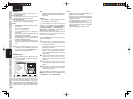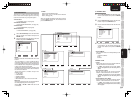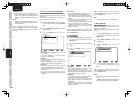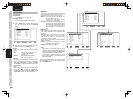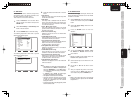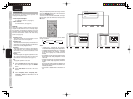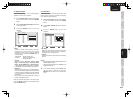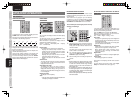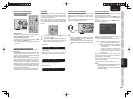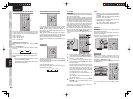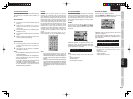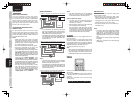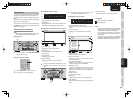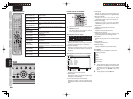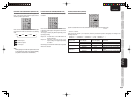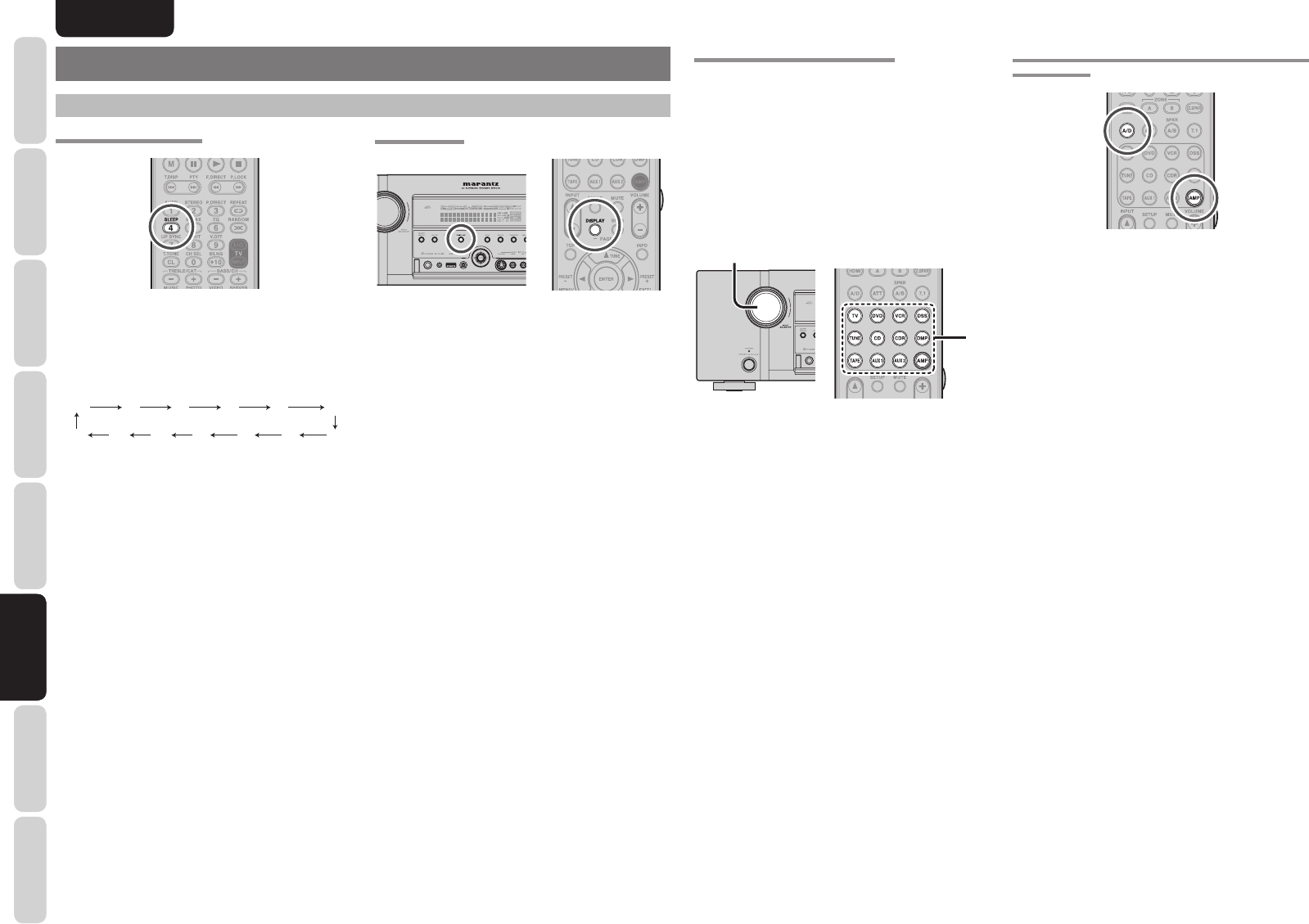
42
ENGLISH
BASIC
CONNECTIONS
BASIC OPERATION
ADVANCED
CONNECTIONS
SETUP
ADVANCED
OPERATION
TROUBLESHOOTING
OTHERS
NAMES AND
FUNCTION
ADVANCED
OPERATION
ADVANCED OPERATION
AMP OPERATION
USING THE SLEEP TIMER
To program this unit for automatic standby, press the
SLEEP button on the remote controller.
Each press of the button will increase the time before
shut down in the following sequence.
OFF 10 20 30 5040
100 90 80 70 60110120
The sleep time will be shown for a few seconds in the
display on the front panel, and it will count down until
the time has elapsed.
When the programmed sleep time has elapsed, the
unit will automatically turn off.
Note that the SLEEP indicator on the display will
illuminate when the Sleep function is programmed.
To cancel the Sleep function, press the SLEEP
button until the display shows “SLEEP OFF” and the
SLEEP indicator will disappear.
DISPLAY MODE
You can select the display mode for the front display
of the unit.
To select this mode, press the DISPLAY on the
remote controller or the front panel.
When this button is pressed, the display mode is
switched in the following sequence.
Normal → Volume → Auto display OFF → Display
OFF → Normal Mode
Normal mode:
The following three mode types are displayed.
Displays the selected input function. If the
function has been renamed using the Function
Rename feature (see page 28), the renamed
name appears on the display.
Displays the input mode set via the Function
Input Setup feature. (See page 27)
Displays the status of the selected surround
mode.
Volume mode:
The input function and input mode are displayed
in the upper part, and the current volume level is
displayed in the lower part.
Auto Display Off mode:
The display is off. But, if you make a change to
the unit such as the input or surround mode, the
display will show that change, then go back to off
after about 3 seconds. When changing the volume,
it is not displayed.
Display Off mode:
The display is off completely.
Note:
• Only the “DISP” indicator will be illuminated on the
front display in display off condition.
RECORDING AN ANALOG SOURCE
In normal operation, the audio or video source
selected for listening through this unit is sent to the
record outputs.
This means that any program you are watching
or listening to may be recorded simply by placing
machines connected to the outputs for TAPE OUT,
CD/CDR OUT and VCR OUT in the record mode.
To record the input source signal you are currently
watching or listening to
1.
1
.
1.
Select the input source to record by turning the
INPUT SELECTOR knob on the front panel or
simply press the input selector buttons on the
remote controller.
The input source is now selected and you may
watch or listen to it as desired.
2.
The currently selected input source signal is
output to the TAPE OUT, CD/CDR OUT and
VCR OUT outputs for recording.
3.
Start recording to the recording component as
desired.
Notes:
• When connecting only digital signal input, output
cannot be made to the TAPEOUT, CD/CDR OUT
or VCR OUT terminals. When using recording
functions, be sure to also make connections for
analog signal input.
• No conversion is made from Video signal input to
S-Video signal output or from S-Video signal input
to Video signal output. Always use the same signal
type for both input and output.
• Video or audio signals input to HDMI input terminals
cannot be recorded.
SELECTING ANALOG AUDIO INPUT OR DIGITAL
AUDIO INPUT
If you have already assigned the digital inputs, you
can temporarily select the audio input mode for each
input source as following procedures.
Press the AMP button and press the A/D button.
When this button is pressed, the input mode is
switched in the following sequence.
Auto → HDMI → Digital → Analog → Auto
Auto mode:
The types of signals being input to the digital and
analog input jacks for the selected input source are
detected automatically.
If no digital signal is being input, the analog input
jacks are selected automatically.
HDMI mode:
HDMI mode can be selected only when an HDMI
input has been assigned as an input source.
When “HDMI Audio” under Preference of the
Setup Menu is set to “Through”, the HDMI mode
cannot be selected.
Digital mode:
The input signal is fi xed to an assigned digital input
terminal.
Analog mode:
The analog input jacks are selected.
This selection is temporary and will not be stored in
memory.
To store changes to the input mode, select “Input
Setup” from the Main Menu. (See page 27)