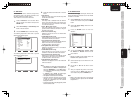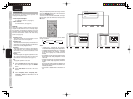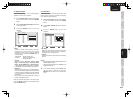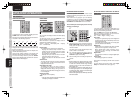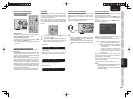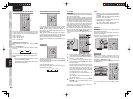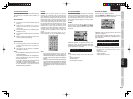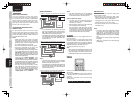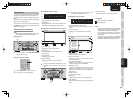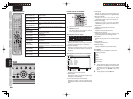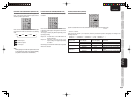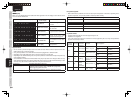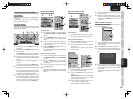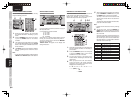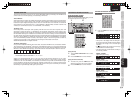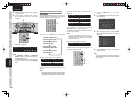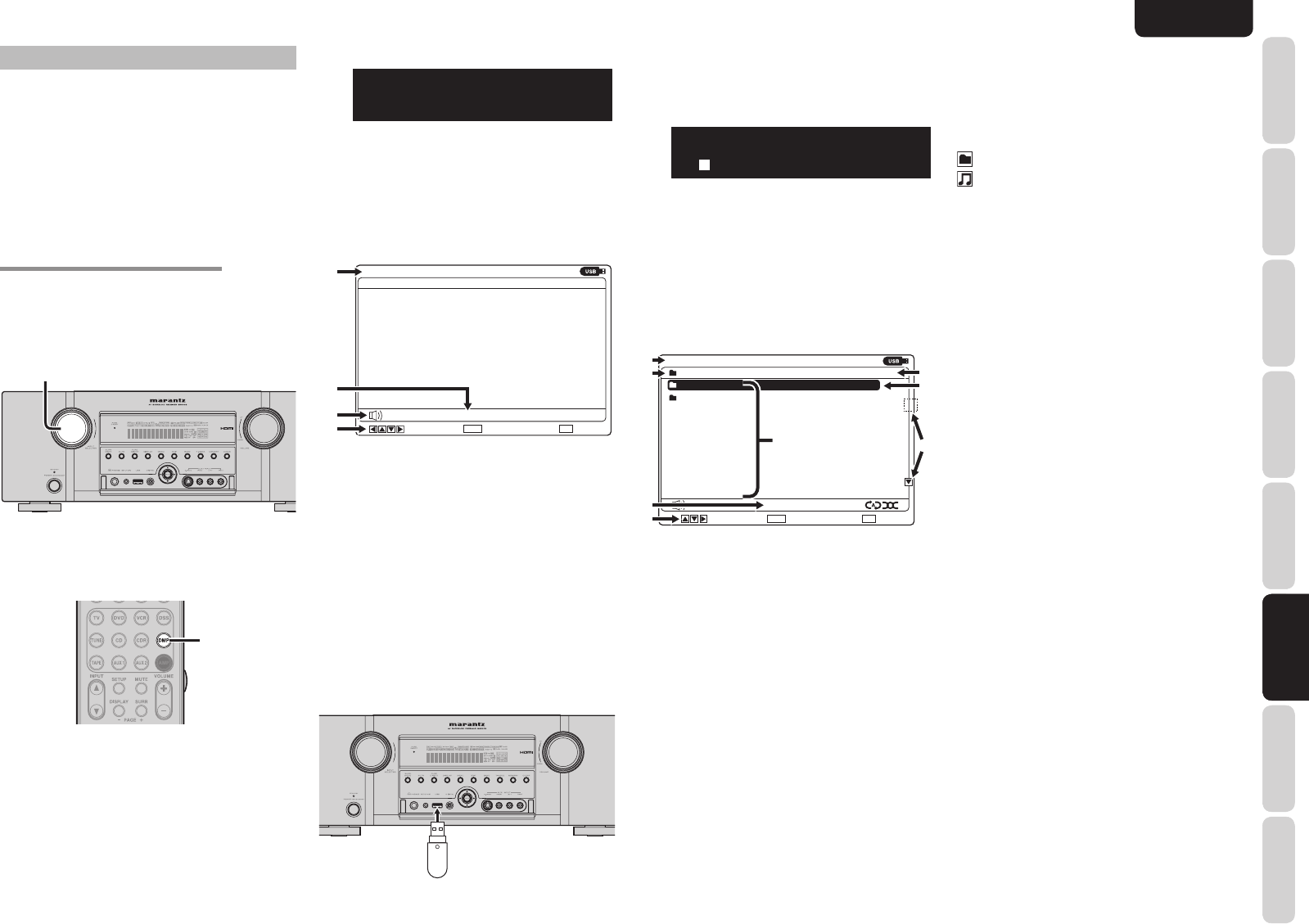
47
ENGLISH
BASIC
CONNECTIONS
BASIC OPERATION
ADVANCED
CONNECTIONS
SETUP
ADVANCED
OPERATION
TROUBLESHOOTING
OTHERS
NAMES AND
FUNCTION
ADVANCED
OPERATION
USB OPERATION
Any USB media that complies with the USB Mass
Storage Class standard can be used with this unit.
The USB media fi le systems support FAT16 and
FAT32.
MP3, WMA, AAC and WAV music fi les can be played
back by the unit. (See page 50)
To operate the unit from the remote controller, press
the DMP button on the remote controller so that the
USB mode is engaged.
PREPARATIONS FOR USB OPERATION
Note:
Before proceeding with USB operation, check that the
unit and monitor screen are connected properly.
(Using the unit)
1.
1.
To select USB, turn the INPUT SELECTOR
knob on the front panel.
(Using the remote controller)
1
.
1.
Press the DMP button two times in a row.
2.
The top menu screen is displayed.
What appears on the FL display
USB:
NO DEVICE
q
→
w
→
q Function display:
Displays the names of the functions.
w Status display:
Displays the statuses of the USB function. Error
messages are also displayed. (See page 76)
What appears on the monitor screen (top menu)
USB Audio
Enter : Exit :
No device-30dB
:
q
r
w
e
q Function display:
Displays the names of the functions.
w Status display:
Displays the statuses of the USB function.
(See page 50)
e Volume display:
Displays the volume level.
r Guidance display:
Displays descriptions of the function keys.
3.
Connect the USB media containing the music
fi les to the USB connector on the unit's front
panel.
4.
The folders and music fi les contained on the
USB media are displayed as a list.
What appears on the FL display
USB:Folder1
Album name
q
→
w
→
q Function display/main folder name:
Displays the names of the functions and main
folders.
w Cursor information:
Displays the currently selected fi le and folder.
What appears on the monitor screen (File list)
../Folder1
Album name1
Album name2
Title name1.mp3
Title name2.wav
Title name3.m4a
Title name4.wma
Title name5.mp3
Title name6.wav
Title name7.m4a
Title name8.wma
USB Audio
[ 01/18 ]
: Browse
Enter : Select Exit :
Stop
-30dB
q
w
e
u
t
r
y
i
q Function display:
Displays the names of the functions.
w Name of main folder:
Displays the name of the main folder currently
listed and displayed.
e List number/total number:
Displays the list number at the cursor position and
the total number of fi les and subfolders.
r Subfolders, fi le list:
Displays the subfolders and fi les in the order in
which they were stored on the storage media.
When fi les and folders are mixed, the folders are
displayed fi rst.
t Selection cursor:
Selects fi les and folders.
y Play status:
Displays the play status of the fi le being played.
u Page indicator:
Appears when the list pages can be scrolled up or
down.
i Guidance display:
Displays descriptions of the function buttons.
Icon displays
Folders (main folders, subfolders)
Files being played
Notes:
• Only ASCII characters can be displayed on the unit's
monitor screen and FL display. All other characters
are converted into asterisks (*) and displayed.
• If no operation is performed for 10 minutes or
longer, the screen saver display appears on the
monitor screen.
• The screen saver can be enabled or disabled by
holding down ENTER (either on the unit or remote
controller) for 3 seconds on the top menu screen.