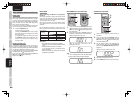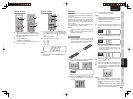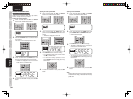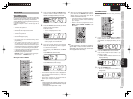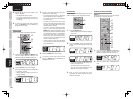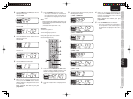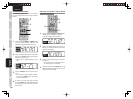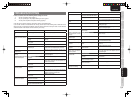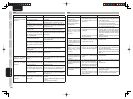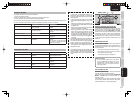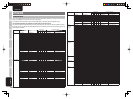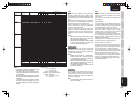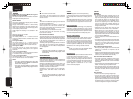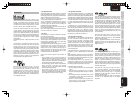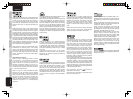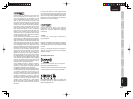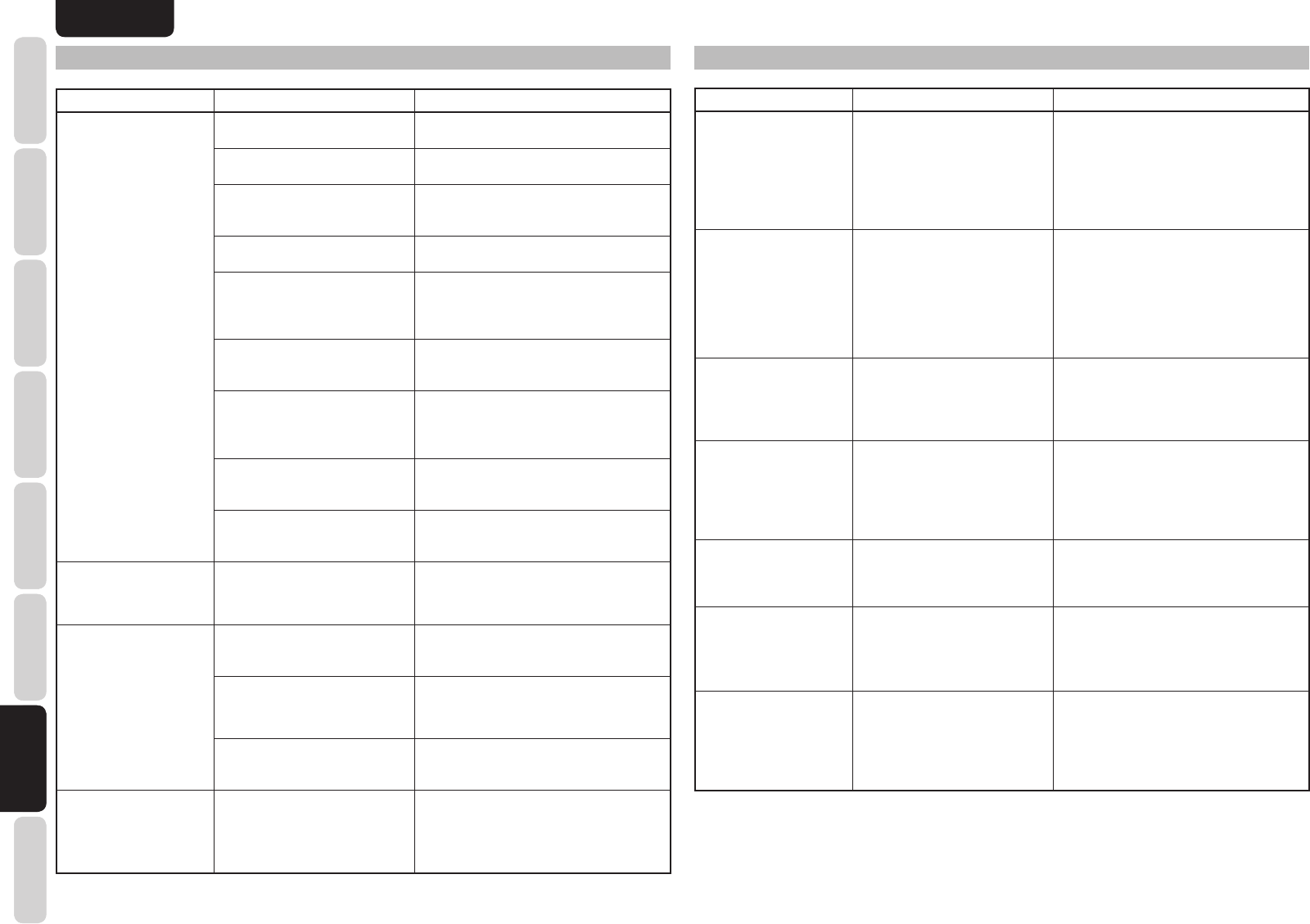
76
ENGLISH
BASIC
CONNECTIONS
BASIC OPERATION
ADVANCED
CONNECTIONS
SETUP
ADVANCED
OPERATION
TROUBLESHOOTING
OTHERS
NAMES AND
FUNCTION
TROUBLESHOOTING
HDMI
SYMPTOM CAUSE REMEDY
The display does not
appear over an HDMI
connection.
The connected monitor or projector
does not support HDCP.
Be sure to use an HDCP-compatible monitor
or projector.
The HDMI input of on the TV is
not on.
Set HDMI input so that it turns on, as
explained in the TV's instruction manual.
The HDMI output on the source
component (DVD, Set Top Box,
etc.) is not on.
Set HDMI output so that it turns on, as
explained in the source component's
instruction manual.
The HDMI mode is not correctly
set on the unit.
Set HDMI input on the FUNC INPUT
SETUP menu as explained on page 27.
The HDMI output video resolution
of the source component (DVD,
Set Top Box, etc.) does not match
the TV specifi cations.
Set the resolution so that it matches, as
explained in the instruction manuals of both
components.
The device is connected with a
non-standard HDMI cable.
A 5 m or shorter cable is recommended to
ensure stable operation and prevent image
quality deterioration.
Power to the unit is off. (When
the unit is on standby, HDMI
connections cannot be turned
on.)
Turn on the power to the unit.
The connection between
HDMI components was not
authenticated.
Shut off and then turn the power back on to
the unit, TV and source component.
The HDMI OUT RES setting does
not match that of the connected
TV.
Set the HDMI OUT RES setting to AUTO.
(See page 37)
Time is needed for the
display of an HDMI
connection to appear.
The connection is being
authenticated between the HDMI
devices.
There is nothing wrong with the system.
Some HDMI devices require time for
authentication.
Audio is not played
back over an HDMI
connection.
The HDMI audio output of the
source component (DVD, Set Top
Box, etc.) is not on.
Set the HDMI audio output so that it turns
on, as explained in the source component's
instruction manual.
The signal format of the source
component (DVD, Set Top Box,
etc.) is not supported by the unit.
Set the HDMI audio output so that it can
connect to the unit, as explained in the
source component's instruction manual.
This unit is set to the HDMI audio
“THROUGH” mode.
In the “THROUGH” mode, sound is not
produced from the unit. Set it to “ENABLE”.
(see page 38)
DVD-Audio is not played
back over an HDMI
connection.
The DVD player does not support
CPPM, therefore it cannot output
HDMI audio.
• Use a DVD-Audio player that supports
CPPM.
• Turn on PCM downsampling on the DVD
player.
• Use an analog connection.
USB
SYMPTOM CAUSE REMEDY
Even when the USB
storage device is
connected, “NO DEVICE”
remains on the status
display, and the device is
not recognized.
• The unit cannot recognize the
USB storage device because
of connection trouble or some
other issue.
• Check whether the USB storage device
and USB cable are fi rmly plugged into the
unit's USB connector.
• Try removing the USB storage device
from the unit, and re-connecting it.
• Try turning the unit’s power off and back
on, and re-connecting the device.
“UNKNOWN DEVICE”
appears on the status
display when the USB
storage device is
connected.
• A device that cannot be
recognized by the unit has been
connected.
• The device has been connected
through a USB hub.
• Even when a USB storage device
complies with the USB Mass Storage
Class standard, it may not be possible to
play its fi les using the unit. (This does not
mean that something is wrong with the
unit itself.)
• USB storage devices cannot be connected
through a USB hub.
“UNKNOWN FILE
SYSTEM” appears on
the status display when
a USB storage device is
connected.
• A format other than FAT16
or FAT32 is used as the USB
storage device's format.
• Set the format to FAT16 or FAT32, and
record the fi les.
"OVER CURRENT"
appears on the status
display when a USB
storage device is
connected.
• The overcurrent protection
function of the unit’s USB
connector has been triggered.
• No guarantees are made for the operation
of a hard disk drive that is powered from
the unit's USB connector.
Remove the connected USB storage
device, and turn the unit's power off and
back on.
“NO AUDIO FILE” appears
on the status display when
a USB storage device is
connected.
• No playable files have been
recorded on a USB storage
device.
• Record the supported file on a USB
storage device.
“CAN'T PLAY” appears on
the status display when
a USB storage device is
connected.
• An attempt has been made to
play a copyright-protected fi le.
• The file is damaged.
Alternatively, its extension and
fi le structure are incompatible.
• The unit cannot play copyright-protected
fi les.
• Check the fi le.
The fi les recorded on the
USB storage device are
not displayed.
• The USB storage device is
partitioned into a number of
partitions.
• The number of folders exceeds
700 or the number of files
exceeds 65535.
• If the device is partitioned into a number
of partitions, displays only for the first
partition will appear.
• No displays appear for folders after folder
no.700 or for fi les after fi le no.65535.