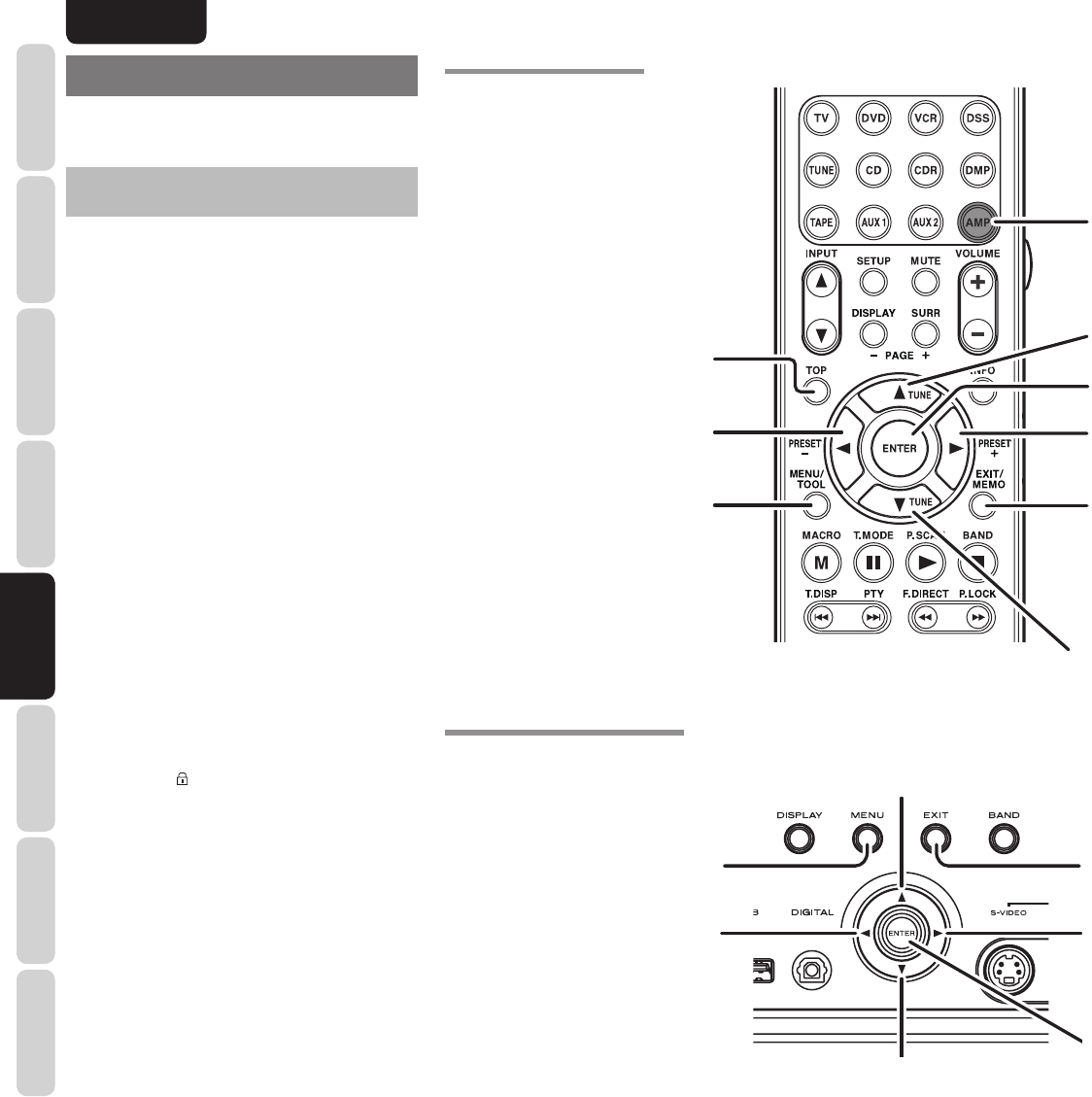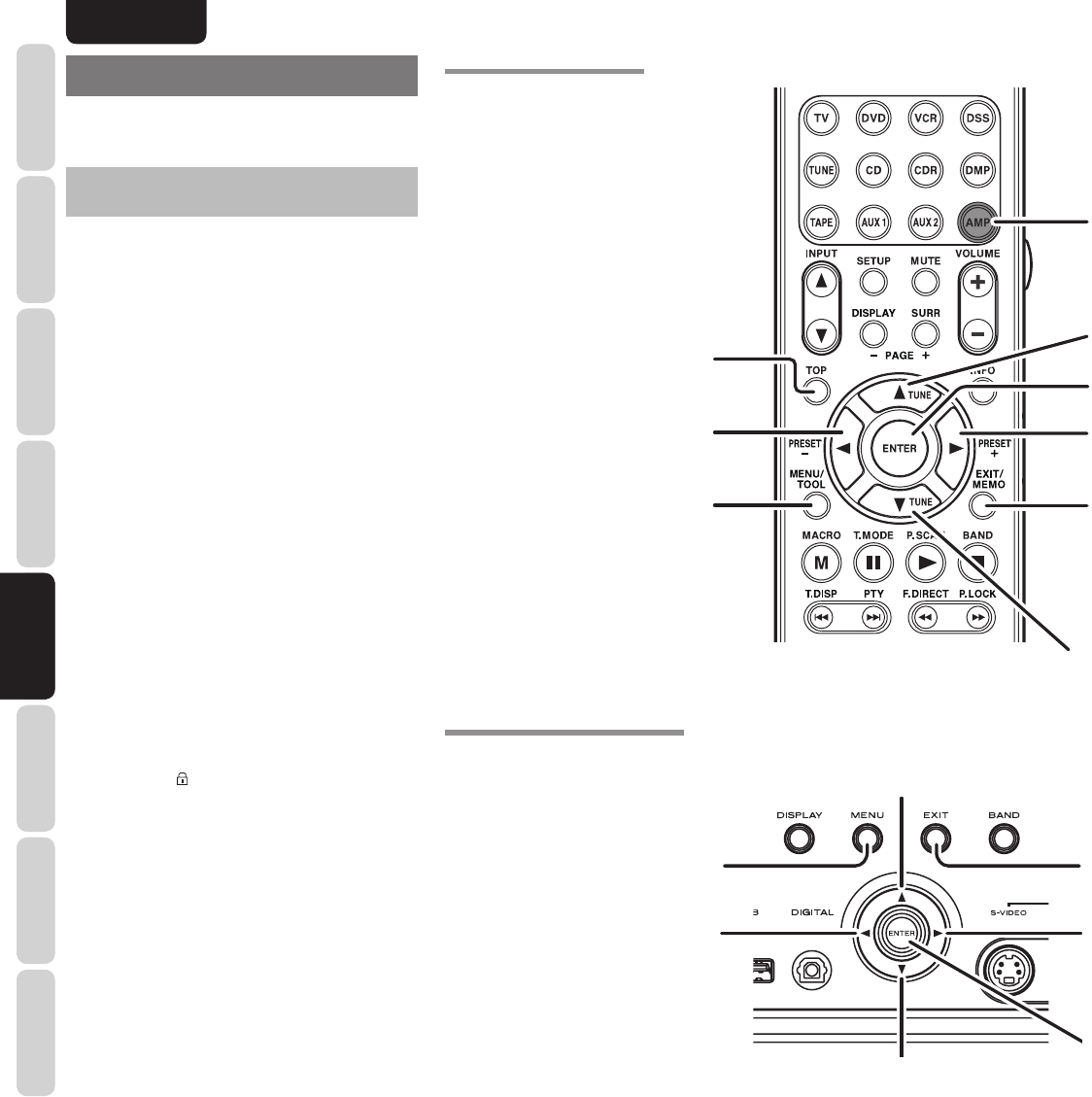
ENGLISH
24
BASIC
CONNECTIONS
BASIC OPERATION
ADVANCED
CONNECTIONS
SETUP
ADVANCED
OPERATION
TROUBLESHOOTING
OTHERS
NAMES AND
FUNCTION
SETUP
SETUP
After all components are connected, initial setup
must be performed.
GRAPHICAL USER INTERFACE MENU
SYSTEM
This unit incorporates the graphical user interface
menu system, which makes various operations
possible by using the cursor (3, 4, 1 , 2) and
ENTER buttons on the remote controller or on the
front panel.
Note:
•
To view the graphical user interface displays, make
certain you have connected the MONITOR OUT
jack on the rear panel to the composite, S-Video,
component video or HDMI input of your TV or
projector. (See page 13, 14)
1.
Press the AMP button on the remote controller.
(This step is not needed when operating the
setup menus from the unit.)
2.
Press the MENU button on the remote controller
or press the MENU button on the front panel.
The “Main Menu” of the GUI menu system is
displayed.
There are 6 items in the “Main Menu”.
3.
Select the desired sub-menu with the
3
or
4
cursor buttons and press the ENTER button.
The display will change to the selected sub-
menu.
<LOCKING SUBMENUS>
(1) Move the cursor to “Input Setup” in the Main
Menu.
(2) When the 1 or 2 cursor button is pressed to
display the
(key) icon on an item, the item
concerned is locked.
4.
To exit from the GUI menu system, press the
EXIT button, or move the cursor to EXIT and
press the ENTER button.
SR6003 FRONT BUTTON CONTROL
RC003SR BUTTON CONTROL
UP button
RIGHT button
DOWN button
MENU button
Press this button to display the GUI
menu system.
EXIT button
Press this button to exit the GUI menu system.
LEFT button
ENTER button
EXIT button
Press this button to exit the GUI menu system.
MENU button
Press this button to display the GUI
menu system.
UP button
RIGHT button
DOWN button
ENTER button
LEFT button
AMP (Amplifi er) button
TOP button
Pressing this button returns you to the
Main MENU of the GUI menu system.