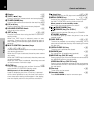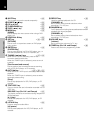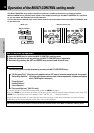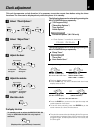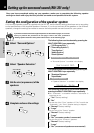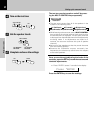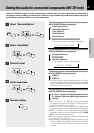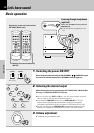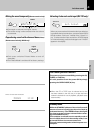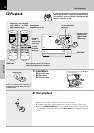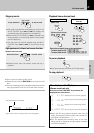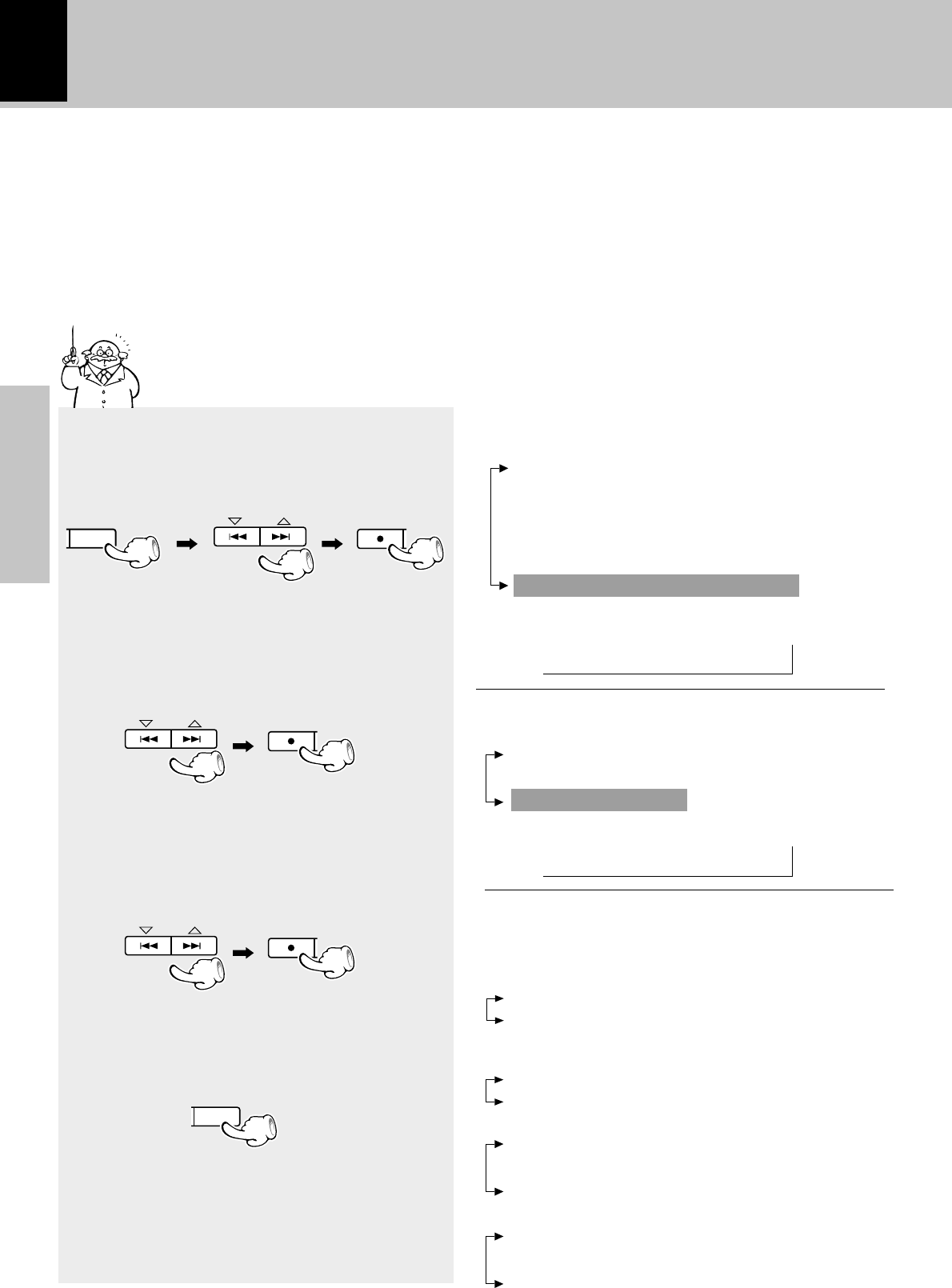
20
Preparation section
Once you have completed setting up your speakers, make sure to complete the following speaker
settings to obtain and enjoy the best possible surround sound possible from this system.
1
Select “Surround Options”.
2
Select “Speaker Selection”.
3
Set the size (or presence) of the
speakers.
4
Complete and save the settings.
Setting up for surround sound (NV-701 only)
The following items can be selected by pressing the
MULTI CONTROL keys repeatedly.
“Speakers Distance”
“Input Mode”
“Speaker Selection”
+“Surround Options” is scrolled in the display
The following items can be selected by pressing the
MULTI CONTROL keys repeatedly.
(“CD Program Play”)
(“Recording Options”)
“Tape Options”
“Audio Options”
“Clock Options”
“Surround Options” (NV-701 only)
Surround Opt
+“Speaker Selection” is scrolled in the display
Speaker Sele
Setting the configuration of the speaker system
A full surround speaker system is supplied with the NV-701, and the factory settings have been set up according
to the specifications of the supplied speakers. However, if you do not connect all the speakers or use different
speakers, change the settings as needed to ensure the best possible surround sound for your system.
If you have connected all of the supplied speakers as described on page 6, it is not nec-
essary to perform the procedure on this page. If this is the case, proceed to
“Setting speaker distances and system volume levels” on the following page.
The following items can be set for each speaker by
pressing the MULTI CONTROL keys repeatedly.
÷ Set “Subwoofer” to establish whether a subwoofer is
connected or not.
“Yes” (factory setting)
“No”
÷ Set the size of the “Front” speakers. (If “No” is set for the
“Subwoofer”, the “Front” speaker setting is skipped.)
“Normal” (factory setting)
“Large”
÷ Set the size of the “Center” speaker.
“Normal” (factory setting)
“Large”
“No” (no center speaker is connected)
÷ Set the size of the “Surround” speakers.
“Normal” (factory setting)
“Large”
“No” (no surround speakers are connected)
MENU
DEMO
SET
MULTI CONTROL
SET
MULTI CONTROL
SET
MULTI CONTROL
ENTER