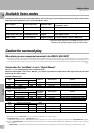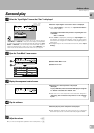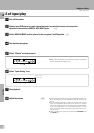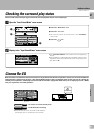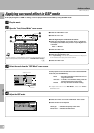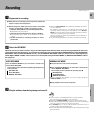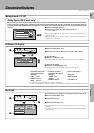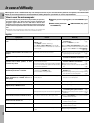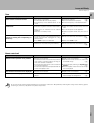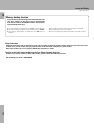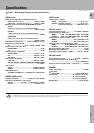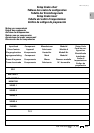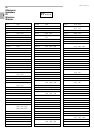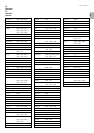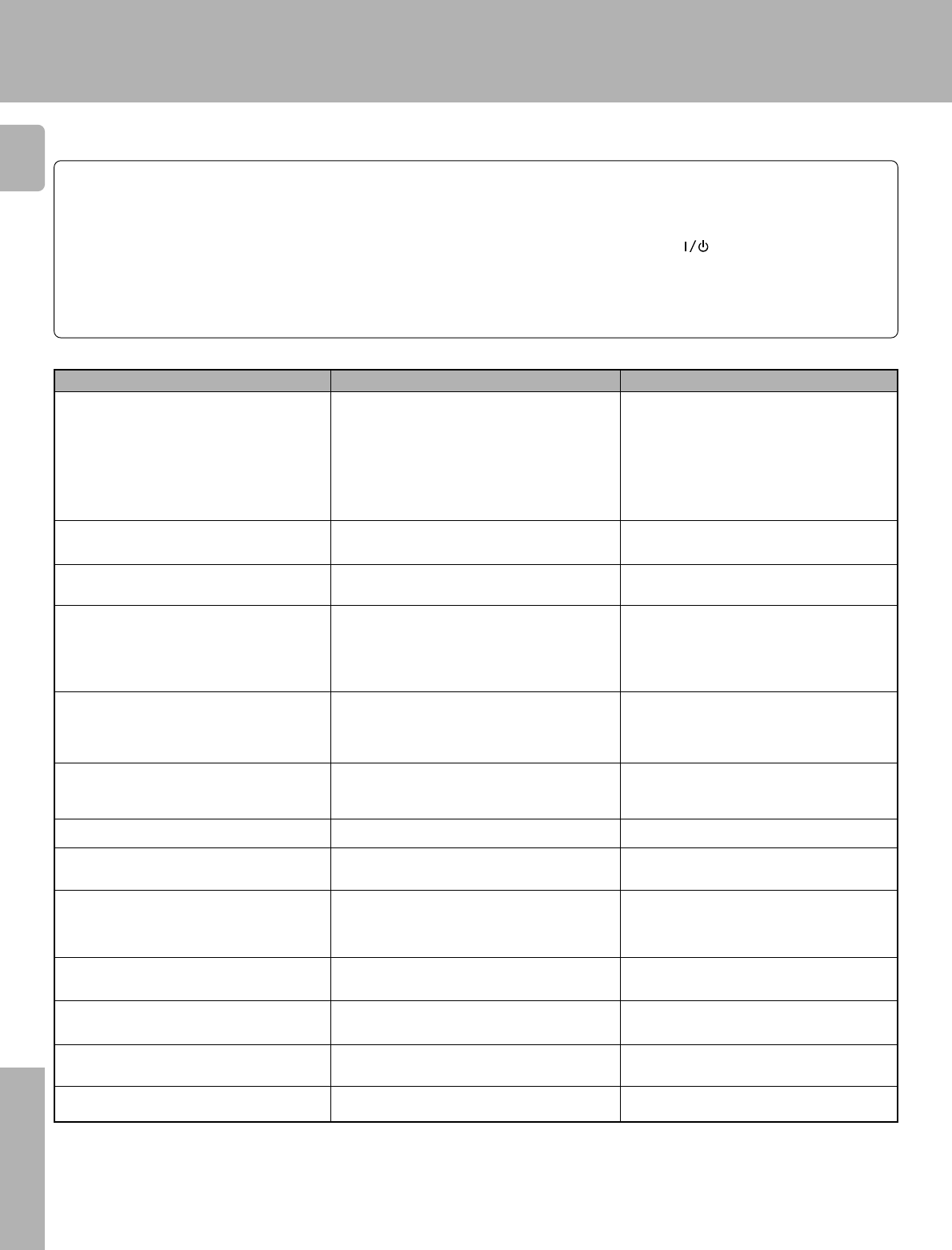
52
KRF-V7771D (En/T)
Other
In case of difficulty
What appears to be a mulfunction may not always be serious. If your unit should not perform as expected, consult the table
below to see if the problem can corrected before seeking help from your dealer or service representative.
How to reset the microcomputer
The microcomputer may malfunction (impossibility of operation,
erroneous display, etc.) when the power cord is unplugged and
plugged in again while the unit is in ON mode or due to other
external causes. In this case, execute the procedure on the right to
reset the microcomputer and return the unit to the normal condi-
tion.
÷ Resetting the microcomputer clears the memory you entered and
returns it to the initial condition when the unit left the factory.
Sound is not output or the volume level is
low.
Standby indicator blinks and sound is not
output.
Sound is not output from one of the speak-
ers.
Sound is not output from the surround
speaker and/or center speaker, or their
sound is very small.
A humming noise is generated when the
PHONO input selector is selected.
The sound is cut when stating playback of a
Dolby Digital(AC-3) or MPEG source in a
DVD player.
No sound when playing a DVD.
Digital playback is not possible from Dolby
Digital (AC-3) or MPEG sources.
System control is impossible.
Listen mode cannot be switched to other.
Speaker level adjustment and tone adjust-
ment cannot be carried out.
SPEAKERS keys are invalid.
Video softwares cannot be recorded.
÷ Connection cords are unplugged from the jacks.
÷ MUTE is ON.
(The MUTE indicator is blinking)
÷ The CD 2 / Tape 2 (Monitor) is set to ON.
÷ The selected listen mode does not match the
input signal.
÷ Speaker cords are short-circuited.
÷ The speaker cord is disconnected.
÷ The surround speaker cords and/or center speaker
cord are disconnected.
÷ The surround play mode has not been engaged.
÷ The surround and center speaker levels are set to
the minimum positions.
÷ The audio cord from the turntable is not con-
nected to the PHONO jacks.
÷ The turntable is not grounded.
÷ There are different causes for different types of
DVD players.
÷ “Auto” is not set.
÷ “Auto” is not set.
÷ System control cords are connected incorrectly.
÷ Setup cord for system control is not registered.
÷ The listen mode is set to 6ch input mode.
÷ The listen mode is set to 6ch input mode.
÷ The listen mode is set to 6ch input mode.
÷ Some video softwares have copy guard protec-
tion.
÷ Connect them properly referring to “System
connections”. 6
÷ Press the MUTE key to OFF.
÷ Set the CD 2 / Tape 2 (Monitor) to OFF.p
÷ Select the listen mode according to the input
signal or select “Auto” with “Input Digital”
icon. rt
÷ Unplug the AC cord, remove the short-circuit-
ing and plug the AC cord again. @
÷ Connect it properly referring to “Speaker
connections/ PRE OUT connections”.@
÷ Connect them by referring to “Speaker con-
nections/ PRE OUT connections”. @
÷ Set the surround mode. r
÷ Adjust the surround and center speaker lev-
els. £
÷ Insert the audio cord plugs securely into the
PHONO jacks. 6
÷ Connect the grounding wire to the grounding
wire terminal on the rear panel. 6
÷ With certain DVD players, the initial sound
may be cut or interrupted.
÷ Set “Input Digital” to “Auto”. ª
÷ Set “Input Digital” to “Auto”. ª
÷ Connect them correctly by referring to
“Connecting the system control”. 0
÷ Register the setup cord for system control
operation. (
÷ Select “Input Digital” icon or set the VIDEO
4 INPUT switch to 2CH.
÷ Select “Input Digital” icon or set the VIDEO
4 INPUT switch to 2CH.
÷ Select “Input Digital” icon or set the VIDEO
4 INPUT switch to 2CH.
÷ Recording is impossible.
RemedyCause
Amplifier
Symptom
1With the power cord plugged in, turn the POWER key to
OFF.
2While holding down the
(ON/STANDBY) key, press
the POWER key.