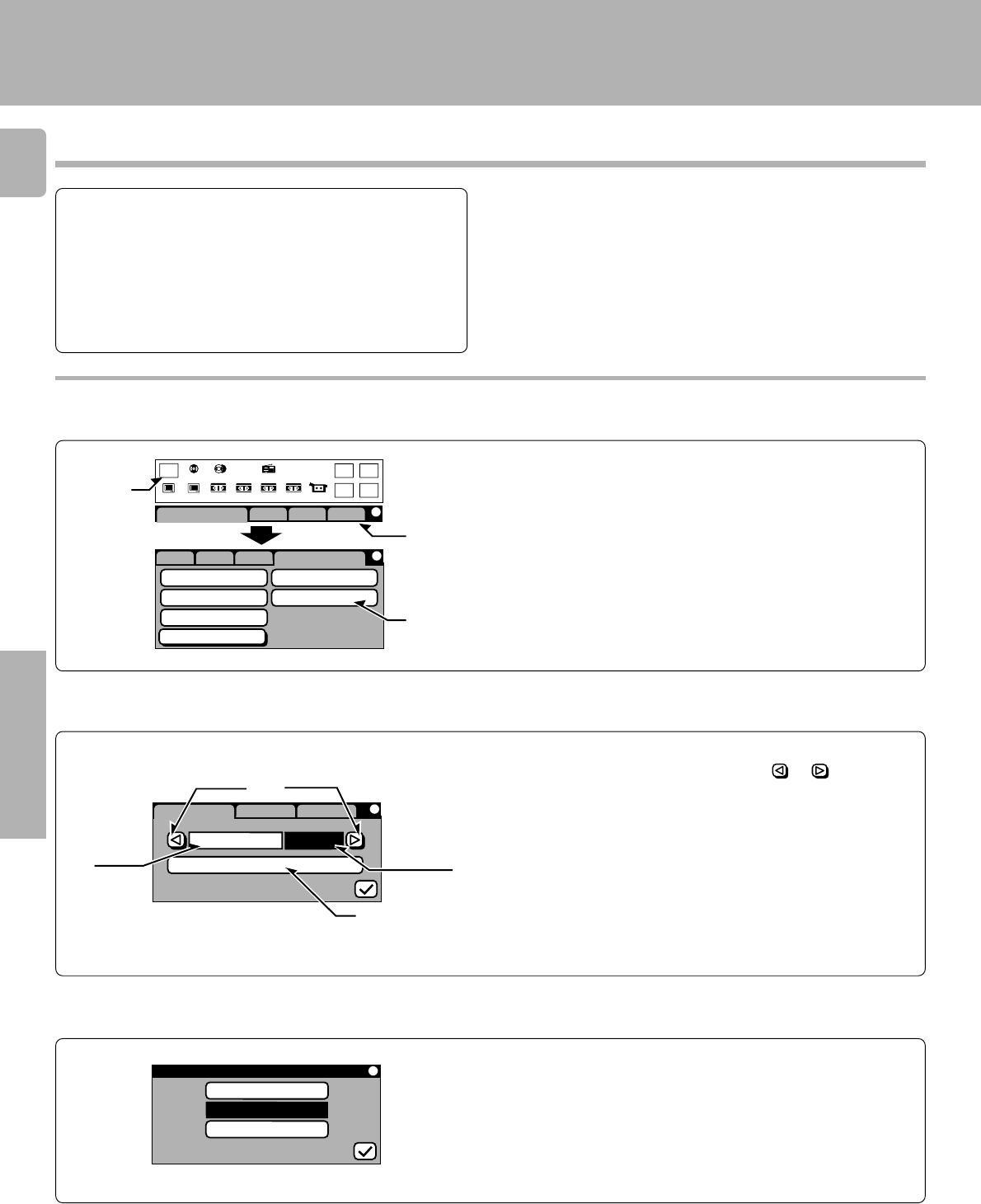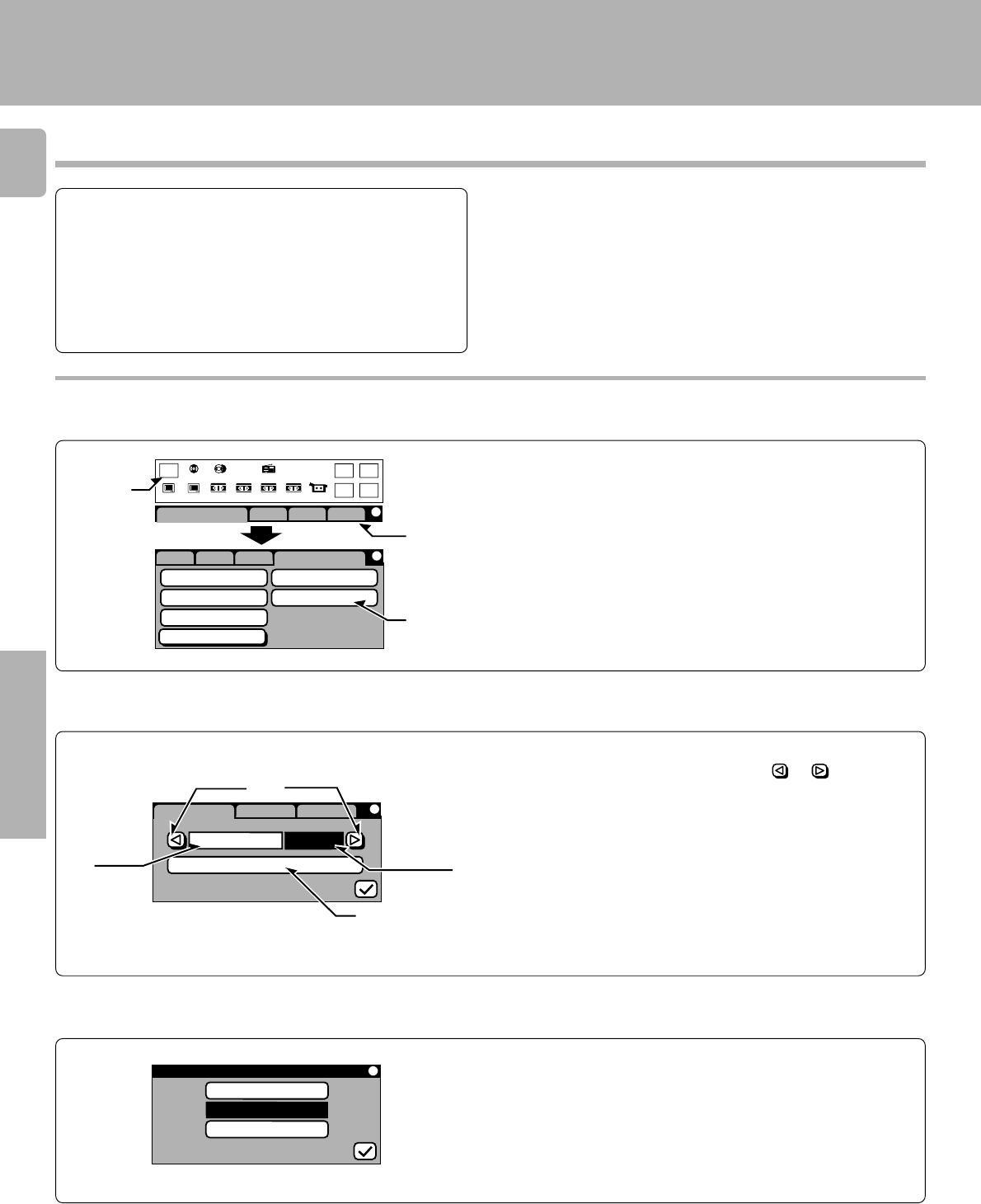
24
KRF-V7771D (En/T)
Setup
1
Open the “Setup” menu and select “Macro” icon.
1 Select the “Main Menu” icon.
2 Select the “Stp” icon.
1 Select the input to be played with the
or icon.
Each selection of the icon switches the inputs as follows.
= VIDEO1 += VIDEO2 += VIDEO3 += VIDEO4 +=CD1
+= MD/Tape1 +
2 Select the “Edit” icon.
÷ The Edit menu is not displayed if none of the connected compo-
nents has been assigned to Video1.
2
Select the input to contol.
Perform operation in the “Macro Edit: Custom 1” screen.
3
To set the timing of the component selected in step 2 above,
select the icon corresponding to the component.
General setup flow
Setting up the remote control unit for macro play (automatic operation)
1Open the “Setup” menu and select “Macro”
icon.
2Select the input to control.
3Selection in the “Macro Edit: Custom 1” screen
4−6 Setting the target component in the “Edit”
menu
The macro play function allows you to set the remote to
control several components in succession. After completing
this setup, you can perform a series of operations automati-
cally. Enter the setup codes for the components you want to
control beforehand.
Setup for macro play (automatic operation)
÷ Device : Open the menu screen to set up the connected
devices (components).
÷ TV : Open the menu screen for the TV setup.
3 Select the “Macro” icon.
Three kinds of macros, “Custom 1”, “Custom 2” and
“Custom 3” can be set and registered.
Example when the VCR is assigned to “Video1”.
Macro Edit:Custom 1
TV
Device
VCR
Lstn Mode
Snd Fnc Stp
Tuner
CD1
Video2
Video3 Video4
Video1
TV1
Phono
TV2
CD2
MD/
Tape1
CD2/
Tape2
Input
Digital
Input
Analog
AV AUX
Macro
Remote
Mode
Main
Menu
SndLsn
Fnc
Setup
IR
Download
Surround Input
Back Li
g
ht
Macro
2
1
3
Custom1
Cstm2
Cstm3
Edit
Video1
VCR
Input
selector
componen
1
2