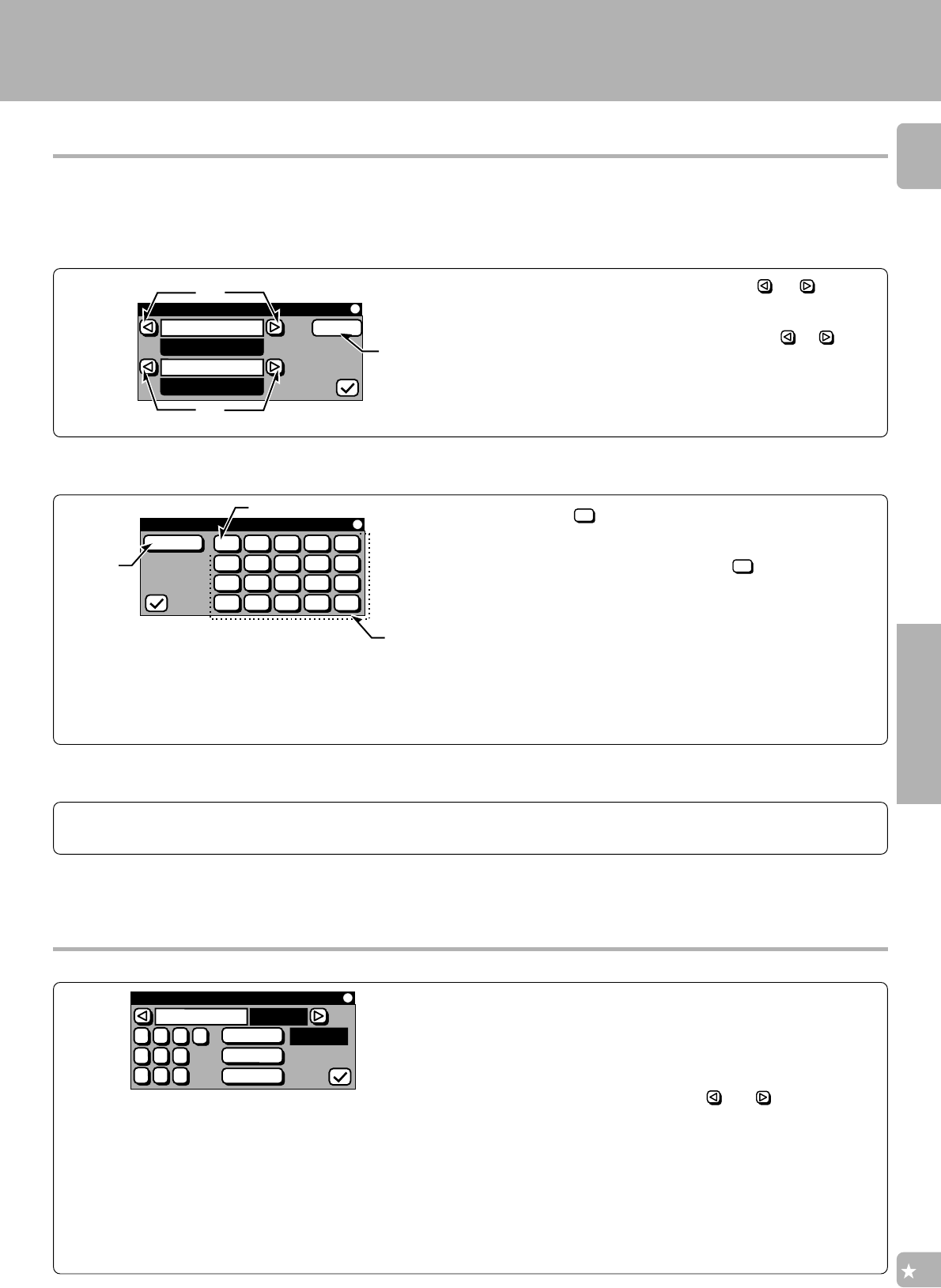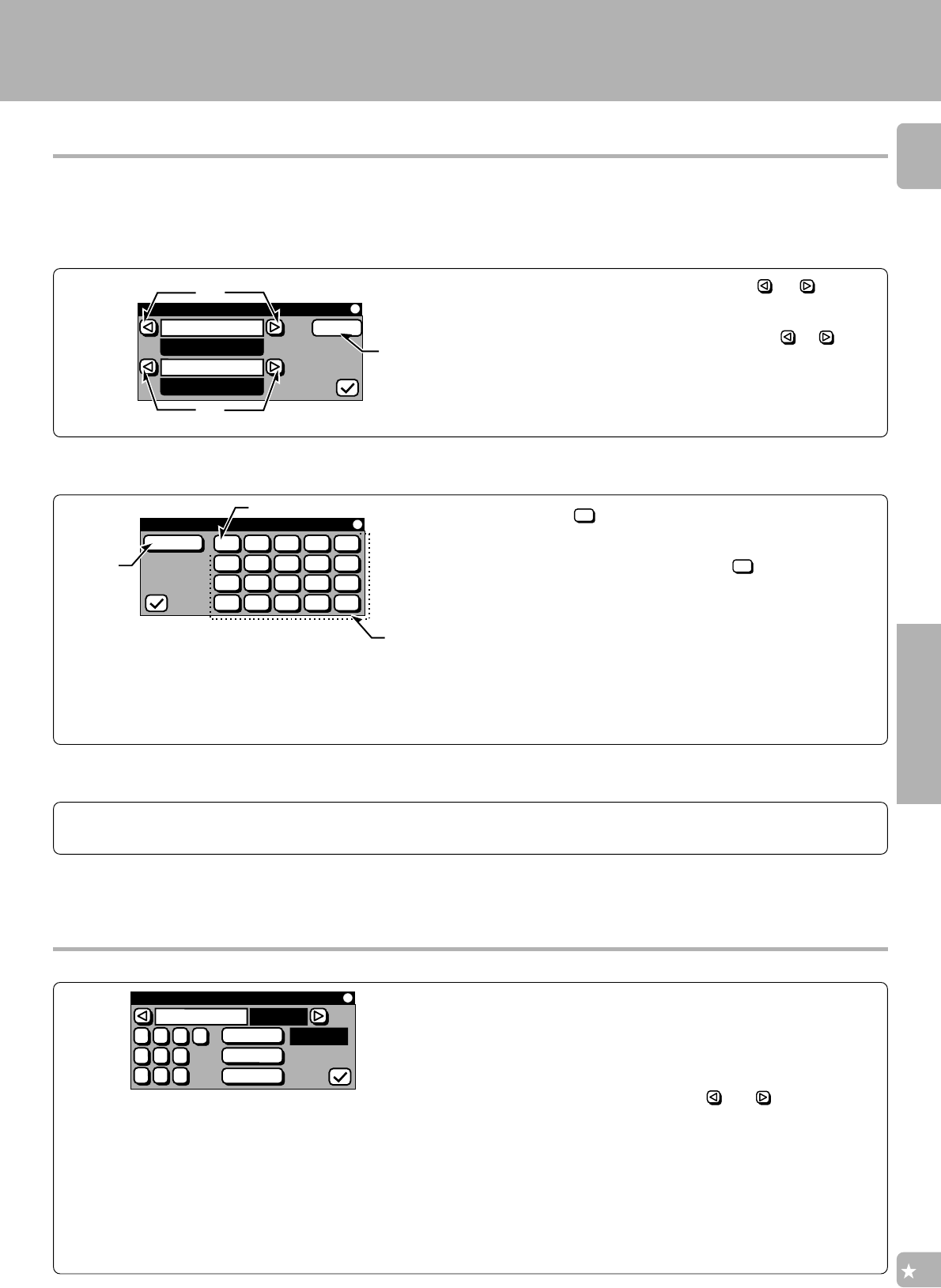
21
KRF-V7771D (En/T)
Setup
Code selection after mode download
After successful completion of the download, step 5 of the previous page, the remote control automatically enters a special
set-up mode which works as described below.
1
2
3
Set up all the downloaded codes.
Select the input and component names that you want to register a setup code.
Find out the numeric icon that outputs the power code of the component.
Though the “Futureset” memory in your remote control is quite large, only 20 different devices power codes can be put on the keypad at any
one time. If you require a larger download, the standard setup procedure can be used. See “Assigning the connected components to the
selected inputs”, your customer service representative can supply you with the downloaded setup codes numbers.
Repeat the operations of step 1 and 2.
1 Select the input name by selecting the
or icon of
“Selector” (input selector).
This changes the section of “Video1” in the figure.
2 Select the component name by selecting the
or icon
of “Device” (component connected to the rear panel input
jacks).
This changes the section of “VCR” in the figure.
3 Select the “Next” icon.
The “Register Info.2” menu screen appears.
1 Select the
1
icon to output its power code.
÷ After selecting a numeric icon, be sure to press the ENTER key to
output its power code.
2 Select numeric icons in order from“
1
”until the compo-
nent selected in step 1 is turned ON (i.e. repeat step 1 for
each numeric icon).
3 Select the “Entr” icon after the component has turned ON.
÷ The setup code for the last power code to be sent in step 2 is
automatically registered at the location selected in step 1.
To delete a setup code
1 Open the “Setup IR” menu screen shown on the left.
÷ Follow the step
1 of “Assigning the connected components to
the selected inputs”.
(
2 Select the component to be deleted.
Select the component with the “
”or “ ” icon.
3 Select the 4 digit code “9999”.
4 Select the “Entr” icon.
÷ Once the setup code is registered and you switch to a different
menu screen, the code display is back to “#0000”.
÷ When a setup code has been downloaded, the section where
“#0000” displays “# - - - -”.
When setup codes of more than one components have been
downloaded, note that all of the codes are interrelated between
each other. Therefore, if any of them is deleted, you should
perform the procedure of “Setup of components which are not
listed in the Setup Codes chart” from the beginning.
Setup for controlling AV components
Setu
p
IR
MD/Tape1
MD
#0000
Entr
Clr
Check
1
2
3
4
5
6
7
8
9
0
Re
g
ister Info.1
Next
Video1
Selector
VCR
Device
1
2
3
Re
g
ister Info.2
Entr
1
5
9
2
6
10
3
7
11
4
8
12
13
17
14
18
15
19
16
20
2
3