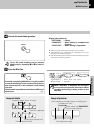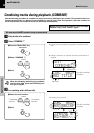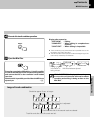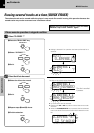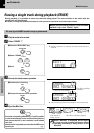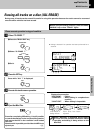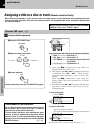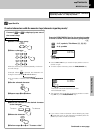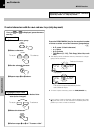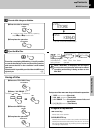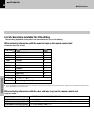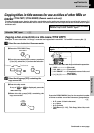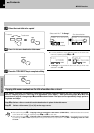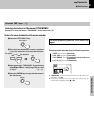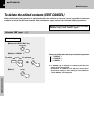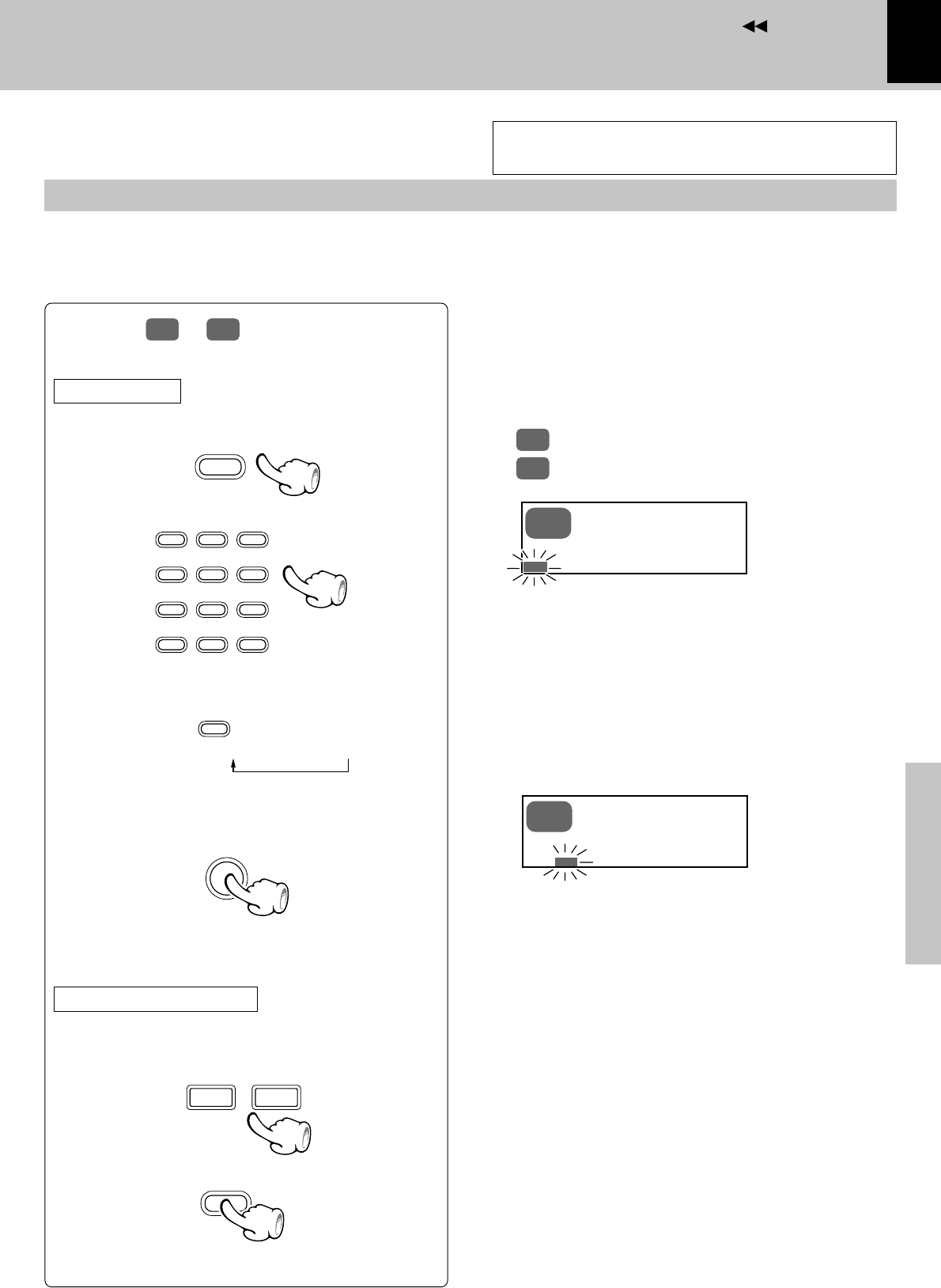
61
MD Edit Functions
Knowledge section
Preparation section
Application section
Basic section
Contents
1Select a character group.
2Select a character.
3Set the selected character.
Input place
The cursor moves and stands by for the
next character input.
Press the PGM/CHARAC. key for the required number
of times to select one of the character groups below.
‰
Aa
: A~Z, symbols, Title Memo ([1], [2], [3])
12
: 0~9, symbols
÷ Use the 1 or ¡ key to move the input position cursor to
the left or right.
÷ To enter a space character, press the TIME/SPACE key.
To select characters with the numeric keys (character input key mode)
If none of
Aa
or
12
is displayed, press one of
the numeric keys.
÷ The character can be set also by pressing another numeric
key, ¡ key or the PGM/CHARAC. key.
To enter a title
÷ If you made a mistake, press the CLEAR/DELETE
key.
2Delete the character.
To change or clear a title
To advanceTo return
3Perform steps 1 to 4 of “To enter a title”.
4Repeat steps 1 to 3 above.
PGM
/CHARAC.
AUTO/MONO
SET
CLEAR
/DELETE
1
1
TUNING
Aa DISC
B DISC
Aa DISC
2
Input the title.
1 2 ABC 3 DEF
4 GHI 5 JKL 6 MNO
7 PRS 8 TUV 9 WXY
+100
&
( )
-
0 QZ +10’
1Move the character to the desired character
(to be changed).
When the same key is pressed repeatedly, the charac-
ters will change.
(Example : When
2 ABC
is pressed, the characters will
change in the order of A=B=C=a=b=c.)
Characters can be selected either in the “character
input key mode” or “skip key mode”.
÷ If you want to insert a character without deleting any (step
2), place the cursor on the character immediately after the
position you want to insert a character.
Continued on next page