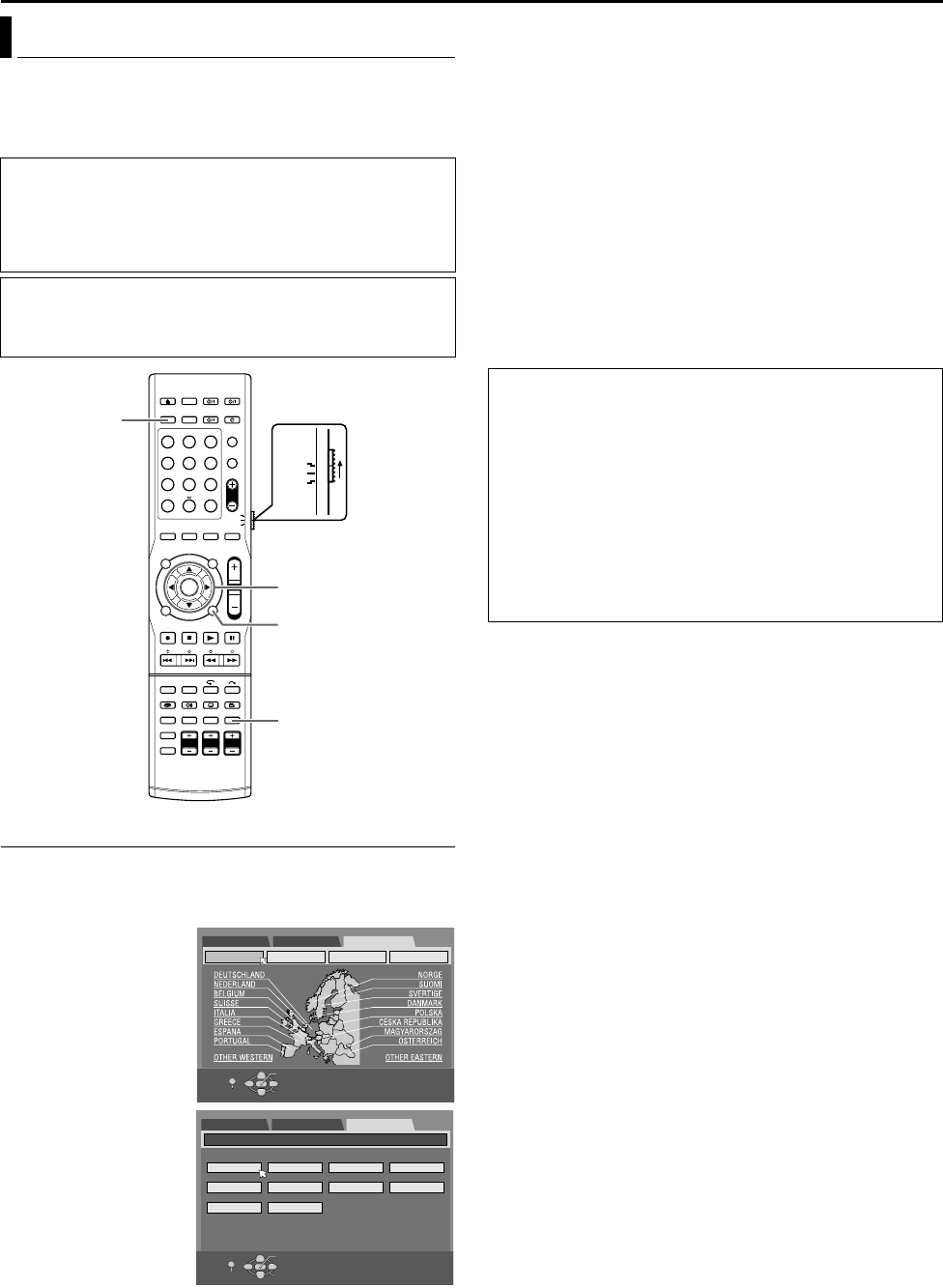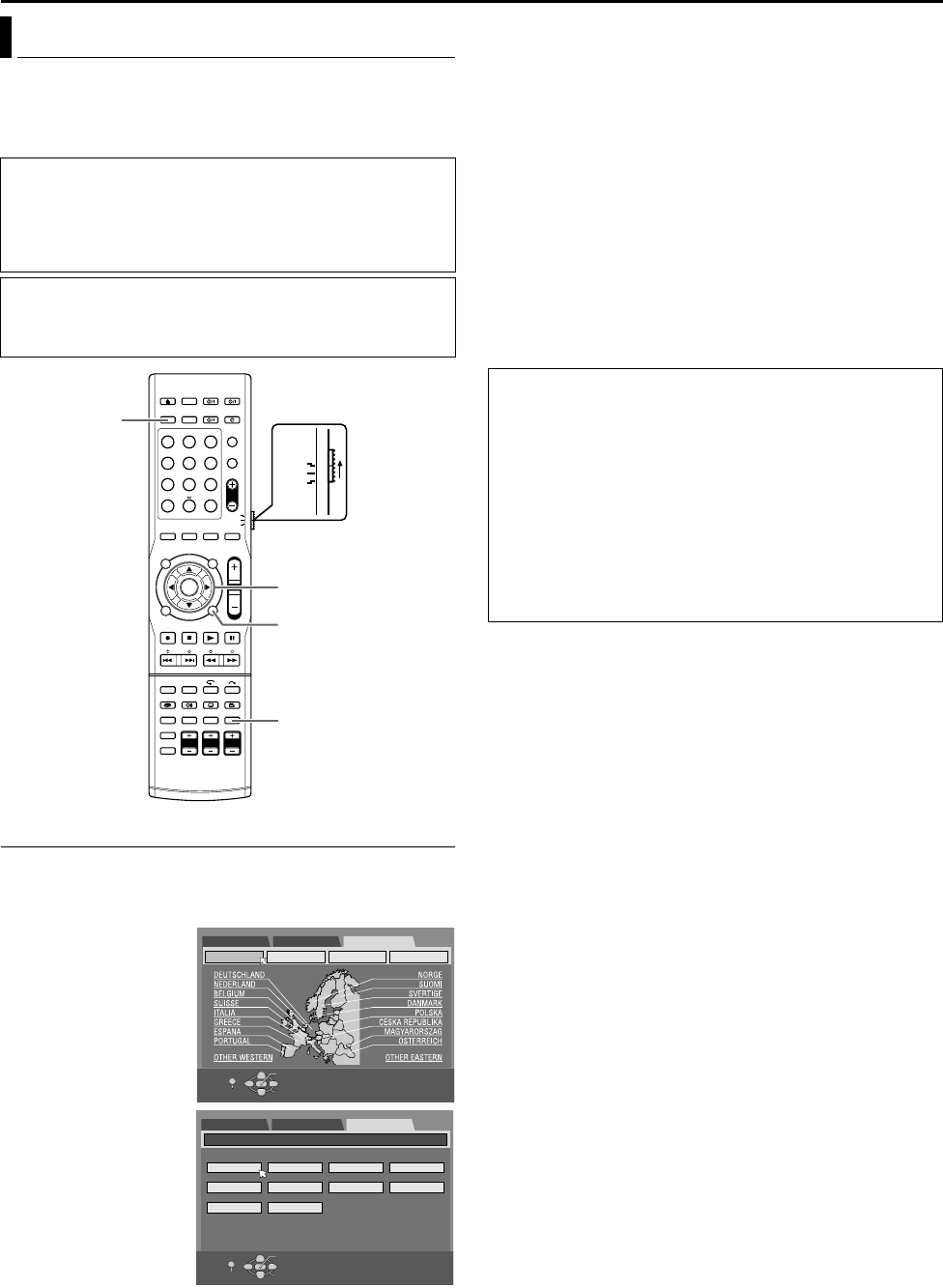
SUBSIDIARY SETTINGS
Page 79Monday, 28 March 2005 21:23
Filename [TH-R1R3EU_10Subsidiary.fm]
Masterpage:Left+
79
Your unit needs to memorise all necessary stations in channel
positions in order to record TV programmes. Auto Channel Set
automatically assigns all receivable stations in your area to call
them up by using the PR +/– buttons without going through any
vacant channels.
Auto Channel Set
1 Press SET UP to access the Main Menu screen.
2 Press selection keys to select AINITIAL SET UPB, then press
ENTER for confirmation.
3 Press selection keys
to select AAUTO CH
SETB, then press
ENTER for
confirmation.
4 Press selection keys
to select your country’s
name, then press
ENTER.
5 Press selection keys
to select the language
of your choice.
6 Press ENTER twice.
● When you have connected the unit to a TV offering T-V Link via
a fully-wired 21-pin SCART cable (A pg. 11), the unit
automatically performs the Preset Download and the T-V LINK
screen will appear. (A pg. 19)
● The Auto Set screen appears, and remains on screen while the
unit searches for receivable stations.
7 After completing Auto Channel Set, press ENTER.
When Auto Channel Set is completed, ASCAN COMPLETEDB
appears on screen
8 Press SET UP to complete the setting.
● Using the Confirmation screen, you can skip or add channel
positions, enter station names and perform other operations.
Refer to pages 80 - 81 for the procedures.
● Depending on reception conditions, the stations may not be
stored in order, and the station names may not be stored
correctly.
● For information on scrambled broadcasts, refer to AWhen
Receiving A Scrambled BroadcastB (A pg. 81).
NOTES:
● Fine tuning is performed automatically during Auto Channel Set.
If you want to perform tuning manually, refer to AFine-Tuning
Channels Already StoredB (A pg. 81).
● If you perform Auto Channel Set when the aerial cable is not
connected properly, ASCAN COMPLETED-NO SIGNAL-B
appears on the TV screen in step 7. In such a case, make sure of
the aerial connection and press ENTER; Auto Channel Set will
start again.
● If no sound accompanies the picture or the audio sounds
unnatural on some channels that have been stored by Auto Set
Up, the TV system setting for those channels may be incorrect.
Select the appropriate TV system for those channels. (A pg. 80,
AINFORMATIONB).
TV Tuner Set
IMPORTANT:
Perform the following steps only if ^
^ Auto Channel Set has not been set correctly by Auto Set Up
or by Preset Download. (A pg. 17, 18)
^ you have moved to a different area or if a new station starts
broadcasting in your area.
● Turn on the unit.
● Turn on the TV and select an input mode such as EXT1.
● Set the remote control selector switch to AUDIO.
● Press DVD on the remote control.
1 2 3
4 5 6
7 8 9
0
VOL
SAT
TV
AUDIO
RETURN
SET UP
(FGDE)
ENTER
DVD
Selection Keys
DVD SET UP
SELECT WITH [CURSORS]
THEN PRESS [ENTER]
EXIT
OK
SELECT
SET UP
AUTO CH SET
MANUAL CH SET
GUIDE PR CLOCK SET
FUNCTION SET UP INITIAL SET UP
DVD SET UP
ENGLISH
INITIAL SET UP / AUTO CH SET
SELECT WITH [CURSORS]
THEN PRESS [ENTER]
RETURN
DEUTSCH FRANCAIS ITALIANO
ESPAÑOL NEDERLANDS SVENSKA NORSK
SUOMI DANSK
OK
SELECT
SET UP
FUNCTION SET UP
INITIAL SET UP
IMPORTANT:
● In certain reception conditions, station names may not be
stored correctly, and Auto Guide Programme Number Set may
not work properly. When the Guide Programme numbers are
not set properly, the programme that you do not intended to
record will be timer recorded by the S
HOWVIEW system of the
unit. When programming the timer using the S
HOWVIEW
system, be sure to check the desired channel is selected
correctly. ACheck, Cancel And Change ProgrammesB
(A pg. 53)
● Your unit memorises all receivable stations even if reception of
some of them is poor. You can delete those stations with an
unacceptable picture from the list. (A pg. 80, ADelete A
ChannelB)
TH-R1R3EU_00.book Page 79 Monday, March 28, 2005 9:23 PM