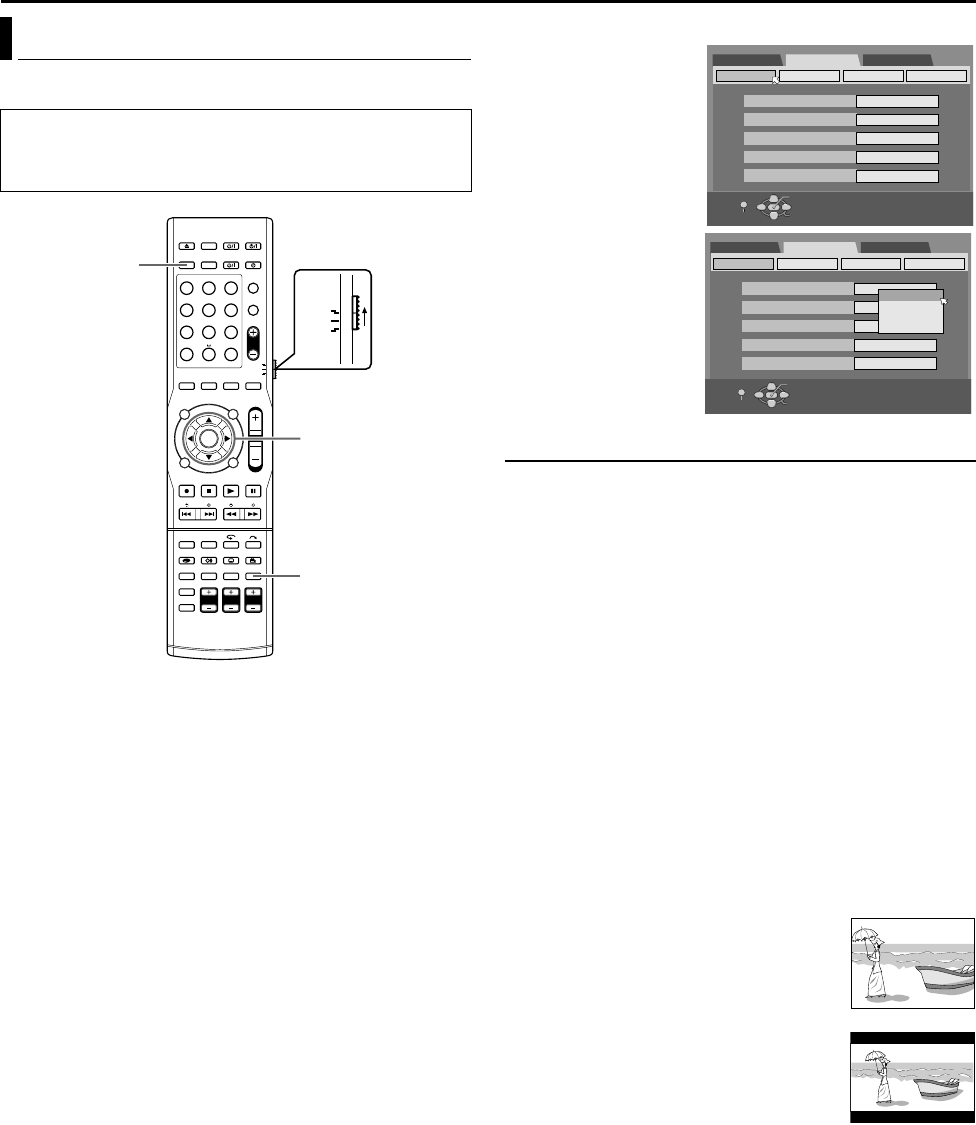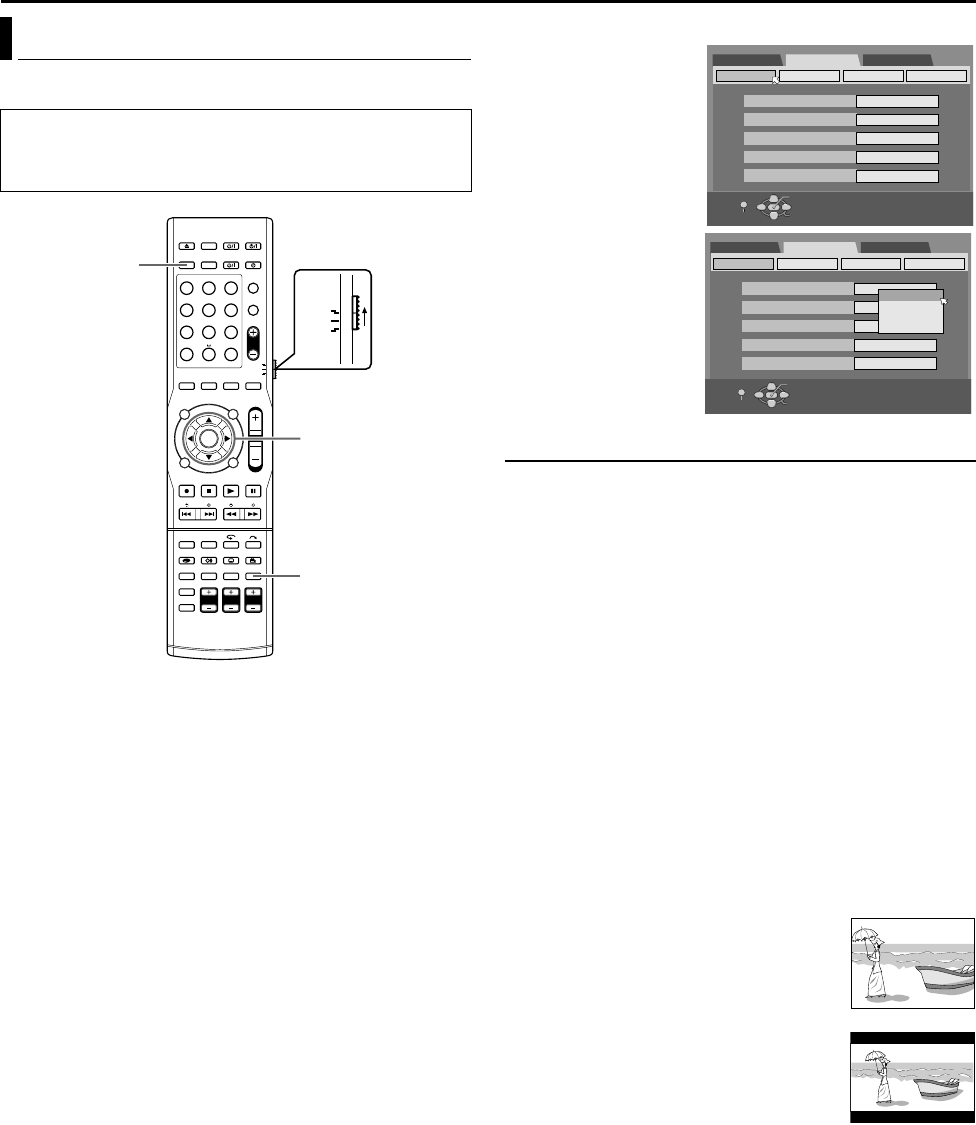
INITIAL SETTINGS
Page 21Monday, 28 March 2005 21:23
Filename [TH-R1R3EU_05Name.fm]
Masterpage:Left+
21
You can select the monitor type depending on the TV used when
you play back DVD VIDEO discs recorded for wide-screen TVs.
1 Press SET UP to access the Main Menu screen.
2 Press selection keys to
select AFUNCTION SET
UPB, then press
ENTER.
3 Press selection keys to
select AVIDEO IN/OUTB,
then press ENTER.
4 Press selection keys to
select AMONITOR
TYPEB, then press
ENTER.
5 Press selection keys to
select the desired
setting, then press
ENTER.
6 Press SET UP to
complete the setting.
*The boldface settings below indicate the settings at your purchase.
8 MONITOR TYPE ^ 4:3LB / 4:3PS / 16:9AUTO / 16:9FIX
4:3LB (Letter Box conversion):
Select this when the aspect ratio of your TV is 4:3 (conventional
TV). While viewing a wide screen picture, the black bars appear on
the top and the bottom of the screen.
4:3PS (Pan&Scan):
Select this when the aspect ratio of your TV is 4:3 (conventional
TV). While viewing a wide screen picture, the black bars do not
appear; however, the left and right edges of the pictures will not be
shown on the screen.
16:9AUTO (Wide television conversion):
Select this when the aspect ratio of your TV is 16:9 (wide TV).
16:9FIX (Wide television conversion):
Select this when the aspect ratio of your TV is fixed to 16:9 (wide
TV). The unit automatically adjusts the screen width of the output
signal correctly when playing back a picture whose aspect ratio is
4:3.
Pan&Scan/Letter Box
In general, DVD VIDEO disc are produced for a wide-screen TV
with 16:9 aspect ratio.
Material with this ratio will not fit to a TV with 4:3 aspect ratio.
There are two styles to display the image, APan&ScanB (PS) and
ALetter BoxB (LB).
Pan&Scan
The right and left side of the image are cut off.
The image fills the screen.
● The picture will be shown in the A4:3LBB mode
depending on the disc even if the A4:3PSB
mode is selected.
Letter Box
Black bands appear at the top and bottom of
the image. The image itself appears in 16:9
aspect ratio.
Monitor Set
● Turn on the unit.
● Turn on the TV and select an input mode such as EXT1.
● Set the remote control selector switch to AUDIO.
● Press DVD on the remote control.
1 2 3
4 5 6
7 8 9
0
VOL
SAT
TV
AUDIO
DVD
(FGDE)
ENTER
SET UP
Selection Keys
DVD SET UP FUNCTION SET UP INITIAL SET UP
VIDEO IN/OUT
RECORDING SET
OTHERS
SELECT WITH [CURSORS]
THEN PRESS [ENTER]
MONITOR TYPE
F-1 INPUT
L-1 INPUT
DISPLAY SET
L-1 OUTPUT
L-2 SELECT
4:3LB
VIDEO
VIDEO
SCART VIDEO
S-VIDEO/RGB
EXIT
OK
SELECT
SET UP
DVD SET UP FUNCTION SET UP INITIAL SET UP
VIDEO IN/OUT
RECORDING SET
OTHERS
SELECT WITH [CURSORS]
THEN PRESS [ENTER]
MONITOR TYPE
F-1 INPUT
L-1 INPUT
DISPLAY SET
L-1 OUTPUT
L-2 SELECT
4:3LB
VIDEO
VIDEO
SCART VIDEO
S-VIDEO/RGB
4:3PS
4:3LB
16:9AUTO
16:9FIX
EXIT
OK
SELECT
SET UP
TH-R1R3EU_00.book Page 21 Monday, March 28, 2005 9:23 PM