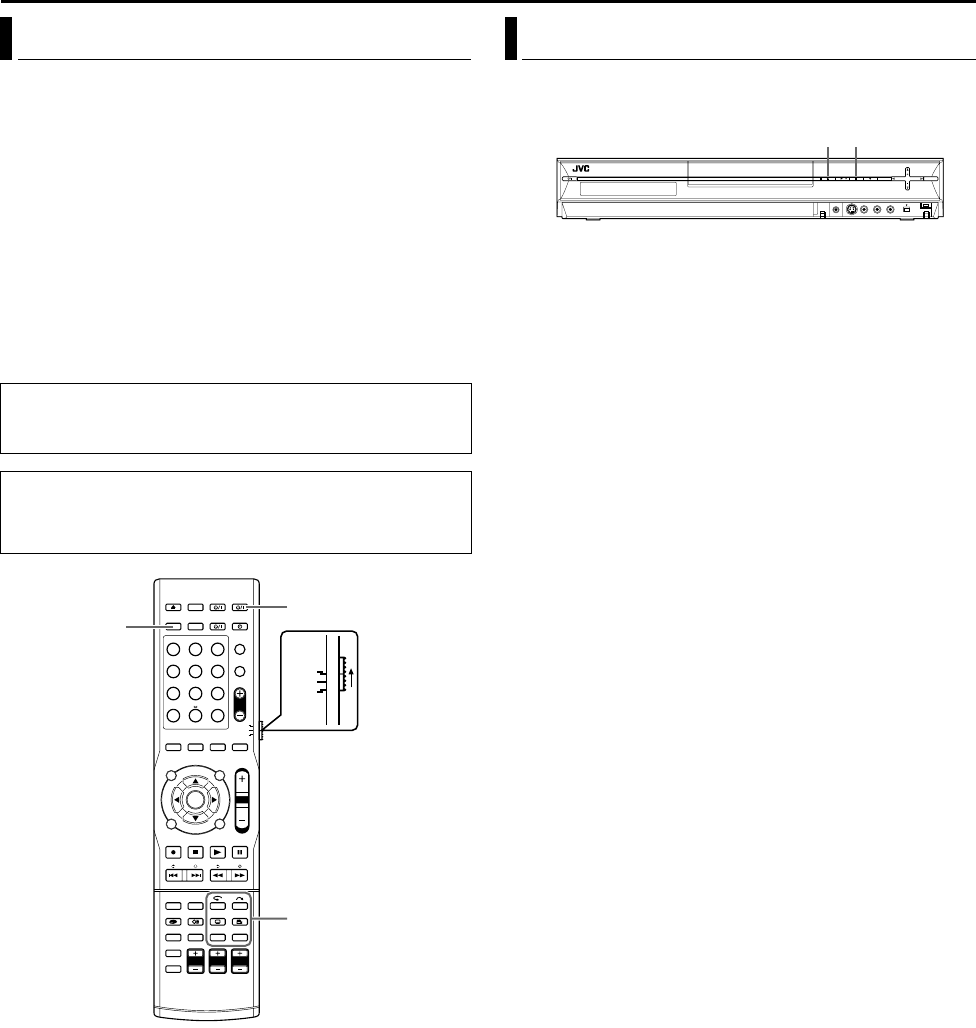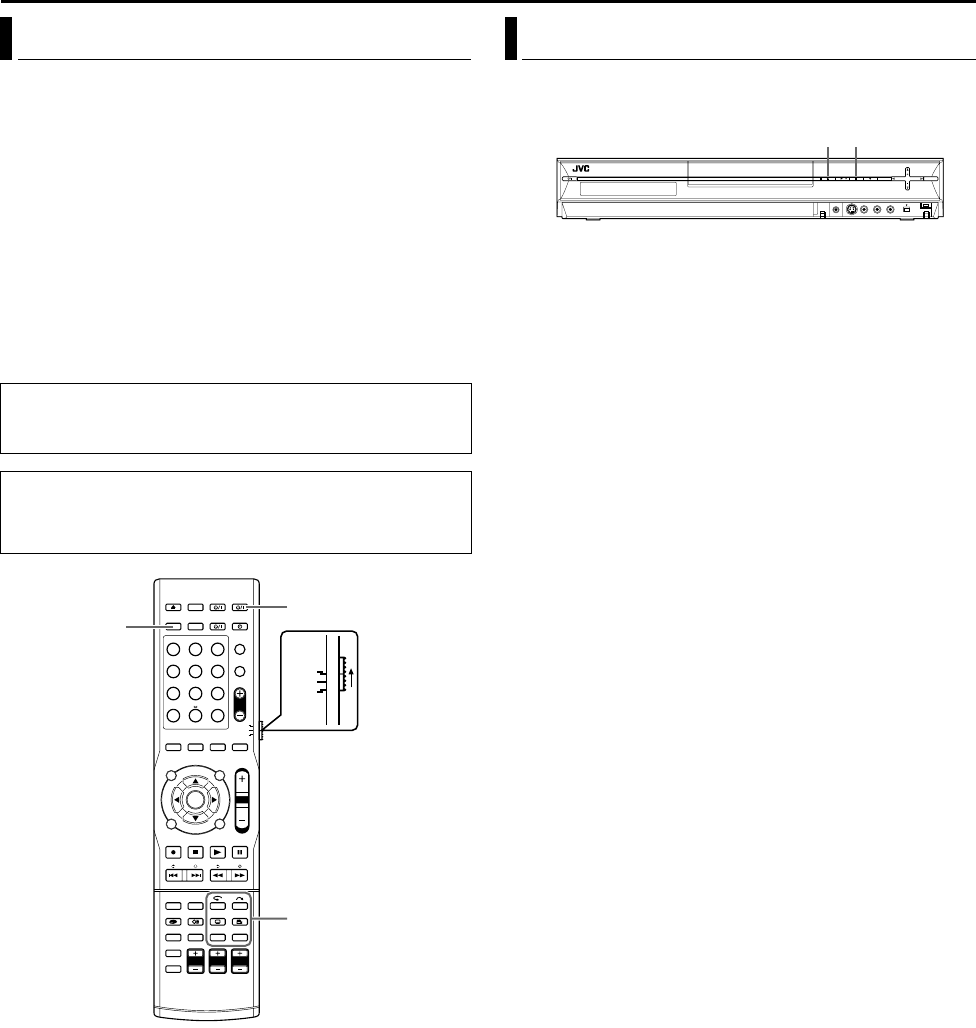
SUBSIDIARY SETTINGS
Page 77Monday, 28 March 2005 21:23
Filename [TH-R1R3EU_10Subsidiary.fm]
Masterpage:Left+
77
If you connect the unit and TV with Component Video Connection
(A pg. 7), you can select the scan mode from two modes:
Interlaced scan mode which is used in the conventional TV
system, and Progressive scan mode which enables reproduction of
higher quality images.
8 Interlaced scan
In the conventional video system, a picture is shown on the display
monitor in two halves. The Interlaced scan system places lines of
the second half of the picture in-between lines of the first half of the
picture.
8 Progressive scan
Progressive scan displays all the horizontal lines of a picture at one
time, as a single frame. This system can convert the interlaced
video from DVD into progressive format for connection to a
progressive display. It dramatically increases the vertical
resolution.
1 Set AL-1 OUTPUTB to ACOMPONENTB. (A pg. 69)
2 Press PROGRESSIVE SCAN for 3 or more seconds.
● Video output indicator (q) lights on the front display panel if
Progressive scan mode has been established. (A pg. 8)
● Each press of PROGRESSIVE SCAN for 3 or more seconds
switches the scan mode.
NOTES:
● Progressive scan video signal is output from the [COMPONENT
VIDEO OUT] connectors.
● Interlaced scan mode is the setting at your purchase.
● Interlaced scan mode might be suitable depending on video
material.
● Scan mode cannot be set while menu screen is displayed.
You can lock the disc tray to prohibit the unwanted disc ejection by
children.
To lock tray
When the unit is turned off, while holding o, press M on the unit.
ALOCKB appears on the front display panel and the disc tray is
locked.
To unlock tray
When the unit is turned off, while holding o, press M on the unit.
AUNLOCKB lights up on the front display panel.
Scan Mode Set
ATTENTION:
● Your TV needs to be compatible with Progressive.
● Connect the unit and the TV using a component video cable.
● Turn on the unit.
● Turn on the TV and select an input mode such as EXT1.
● Set the remote control selector switch to AUDIO.
● Press DVD on the remote control.
1 2 3
4 5 6
7 8 9
0
VOL
SAT
TV
AUDIO
DVD
PROGRESSIVE SCAN
AUDIO A
Tray Lock
TH-R1R3EU_00.book Page 77 Monday, March 28, 2005 9:23 PM