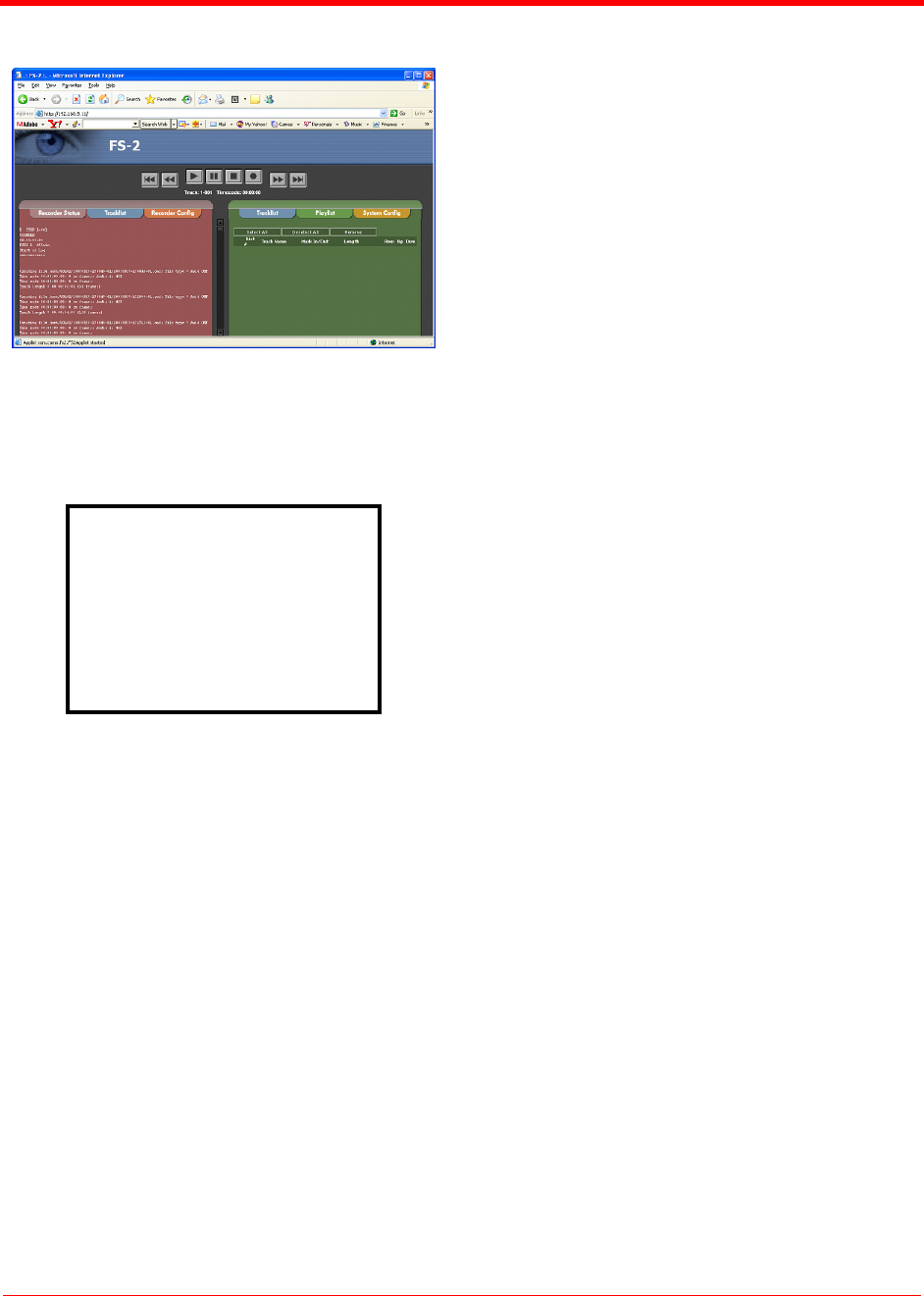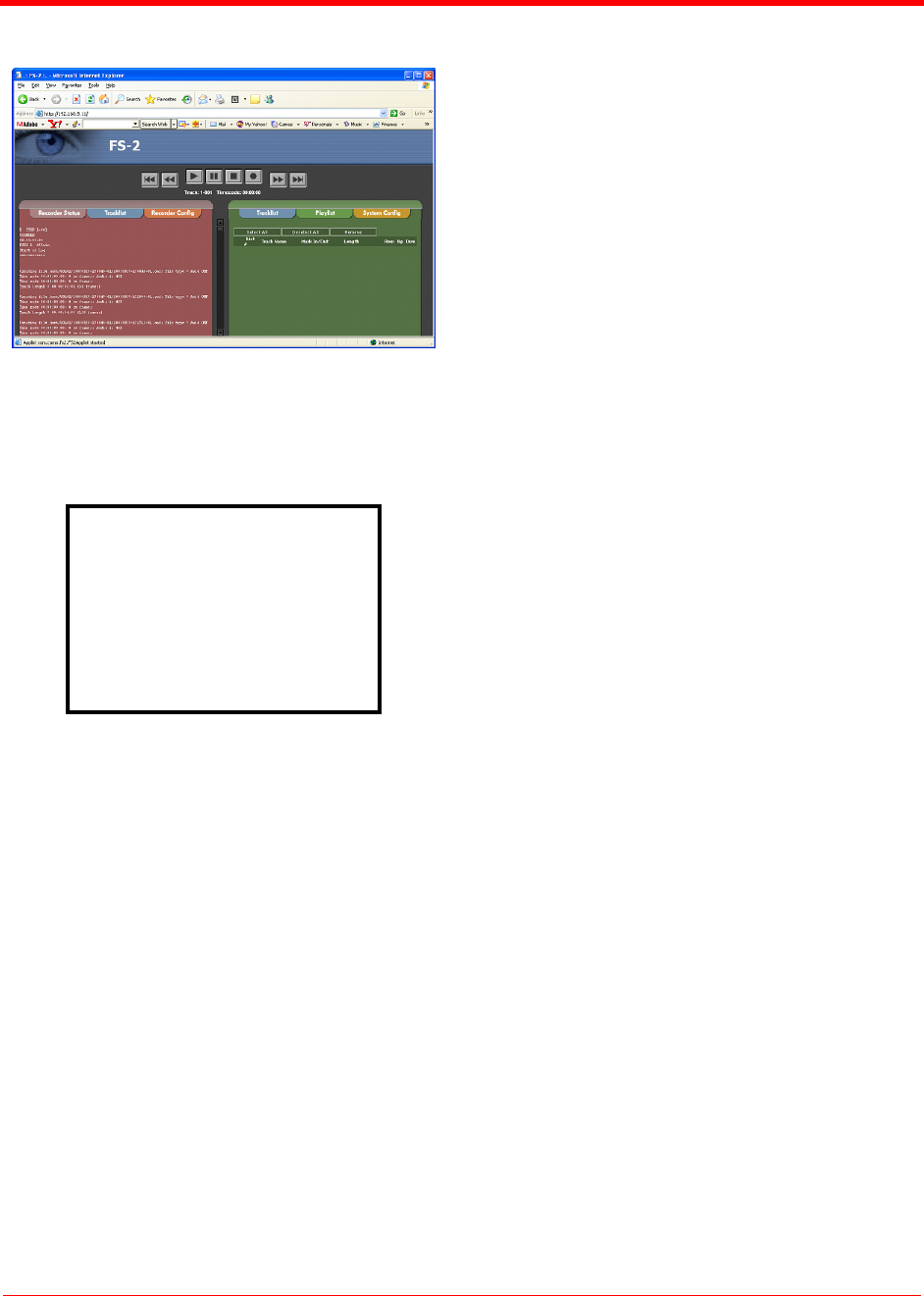
Using the FS-2/2E
FS-2 and FS-2E Studio DTE Disk Recorders User Guide
3 - 8
Part Number: MANL-0927-03
If the FS-2/2E PLAY FROM is set to “TRACKLIST”
the name of the SCENE MARK, or assigned, folder
appears without brackets on the LCD display (for
example, 2 SCENE 2).
If the PLAY FROM menu is set to “FOLDERS”, the
name of the assigned folder appears in brackets on
the LCD display (for example, 2 <SCENE 2>.
Using the SCENE MARK menu, you can assign
clips to folders using the numeric keypad on the
optional remote control unit. To add all assigned
clips to their respective folders on the disk drive,
select UTILITIES>ORGANIZE CLIP from the
FS-2/2E menu.
Once complete, an additional file is added to the
disk named “grade” and files are moved to the
selected folder for easy access on an NLE system.
Do not delete the file named “grade” from the disk if
you intend to use the disk on FireStore again.
Connecting the FS-2/2E to a
Network
You can connect the FS-2/2E to a network using the
10/100 Base T Ethernet port on the rear panel. Do
this as follows:
S
TEP 1: Use a standard RJ85 cable to connect
between the Ethernet port on the rear
panel to a network.
S
TEP 2: Power up the FS-2/2E and make sure
your network is functioning properly.
Contact your system administrator for
additional help.
S
TEP 3: Navigate to the FS-2/2E NETWORK
menu (SETUP>NETWORK SETUP).
Once in the menu, open the IP
SETTINGS sub menu.
S
TEP 4: Select either DHCP (network supplies
the IP address) or CUSTOM IP (you
enter the IP address, Sub Net Mask
and Gateway). Exit once complete.
S
TEP 5: If your network requires a user name or
password, navigate to USER/
PASSWORD and enter both.
S
TEP 6: Exit the NETWORK SETTINGS menu
and the FS-2/2E attempts to log onto
the network.
Make sure the services you intend to use are
enabled. These are enabled using
SETUP>NETWORK SETTINGS >SERVICES.
n STOP 1-1001
COUNTER
00:00:00:00
DISK 1 184 min
<2SCENE 2>
MENU DISP SHFT