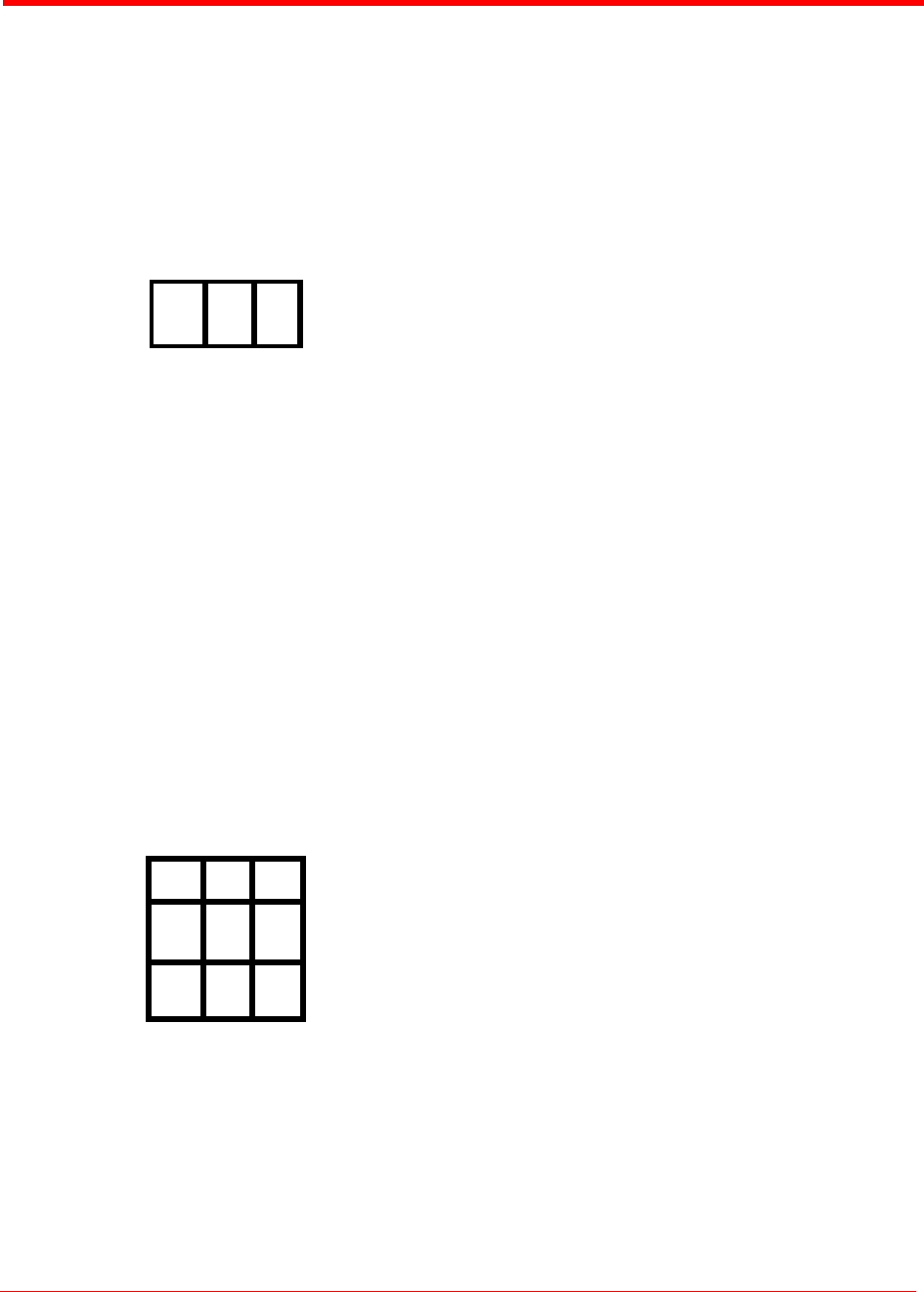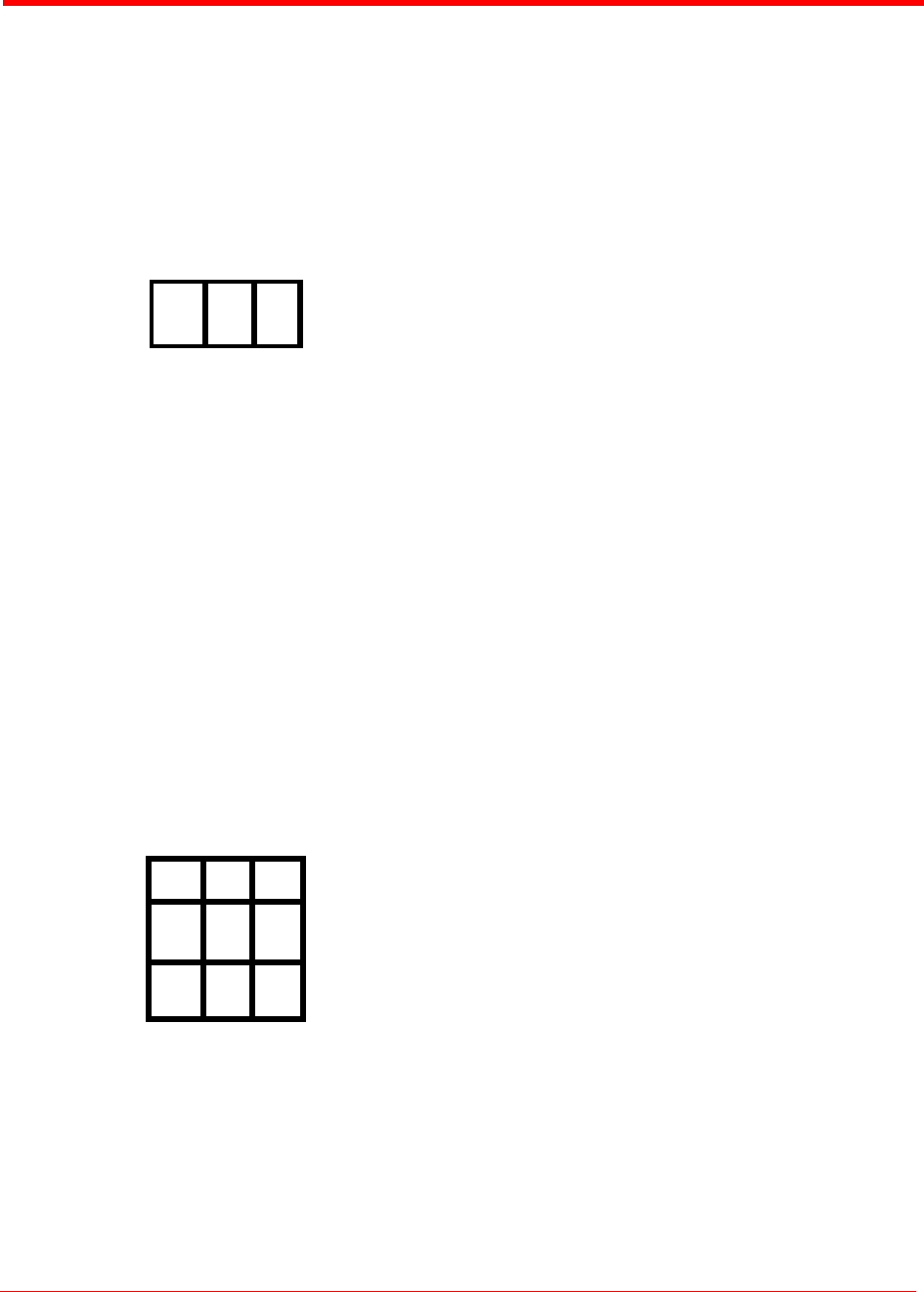
FS-2 and FS-2E Studio DTE Disk Recorders User Guide
2 - 3
Part Number: MANL-0927-03
FS-2/2E FUNCTIONS
The default audio link is embedded 2-channel
digital audio in the stream. You can also select
either balanced analog audio or AES/EBU audio as
the input link in the SETUP->AUDIO INPUT menu.
LCD Menu Soft Keys
These three keys below the FS-2/2E LCD display
are soft keys for navigating and selecting items in
the FS-2/2E menu.
These keys are also used for selecting different
display modes. They are called soft because their
function changes depending upon what is displayed
on the LCD above the particular key.
NOTE: In some cases when navigating the FS-2/2E
menus, you can use the right soft key to scroll down
through the menu. To scroll up, just hold down the
SHIFT key as well as the right soft key.
Transport Control Keys
This set of buttons controls playback and record
functions of the FS-2/2E. These functions include
play, reverse play, fast forward, fast rewind, forward
frame, back frame, next track, previous track, stop,
and record. This area also features hot keys for
changing, controlling, and navigating the FS-2/2E
menu system. Each of these keys is described
below as shown in order left to right, top to bottom.
MENU Key
Press this key to launch the FS-2/2E menu system.
Once pressed, the Menu screen appears on the
FS-2/2E LCD and the button lights. If you press the
MENU key while in a particular screen in the menu
system, that menu is marked and the MENU key
lights. You can then EXIT the menu and perform
other functions. If you press the MENU key at
anytime, you will return to the marked MENU
(except if you are in REC mode).
| Back Index Key
Press this key to return to the beginning of the
current clip if in playback mode. Press it twice to
return to the previous clip during playback. In Stop
mode press it to return to the beginning of the
previous clip. If you press SHIFT and Back Index,
the previous disk drive is selected.
| Forward Index Key
Press this key to skip forward to the next sequential
clip for playback. If you press SHIFT, the forward
index goes to the next disk drive.
Stop Key
Press this key to stop the selected mode and return
the FS-/2E to Pause. Press it again to put the FS-2/
2E into STOP (standby with menu screen). The
splash screen is the first frame of the selected clip
when you select SETUP->STOP OUTPUT->CLIP
PREVIEW. When the FS-2/2E is in Stop mode, the
key lights.
Play Key
Press this key to start playback of the selected clip.
If you press the SHIFT key plus the PLAY button,
the FS-2/2E immediately goes into reverse play
mode.
Record Key (Red)
Press this key once when the FS-2/2E is in STOP
mode and the FS-2/2E goes into REC-PAUSE. The
REC button flashes. Press it again to start
recording. If you press REC during a recording, the
current clip is closed and a new clip is created
without dropping any frames. This key is the only
key that is RED on the front panel.
If you press REC and SHIFT simultaneously, the
FS-2/2E captures a single frame of video. In a
particular session, all single frames of video are
saved as part of the same clip on disk.
SHIFT Key
Use the SHIFT key to give particular keys a
secondary functionality. When you press it, the
SHIFT key lights and remains in SHIFT mode until
MENU
| |
SHIFT