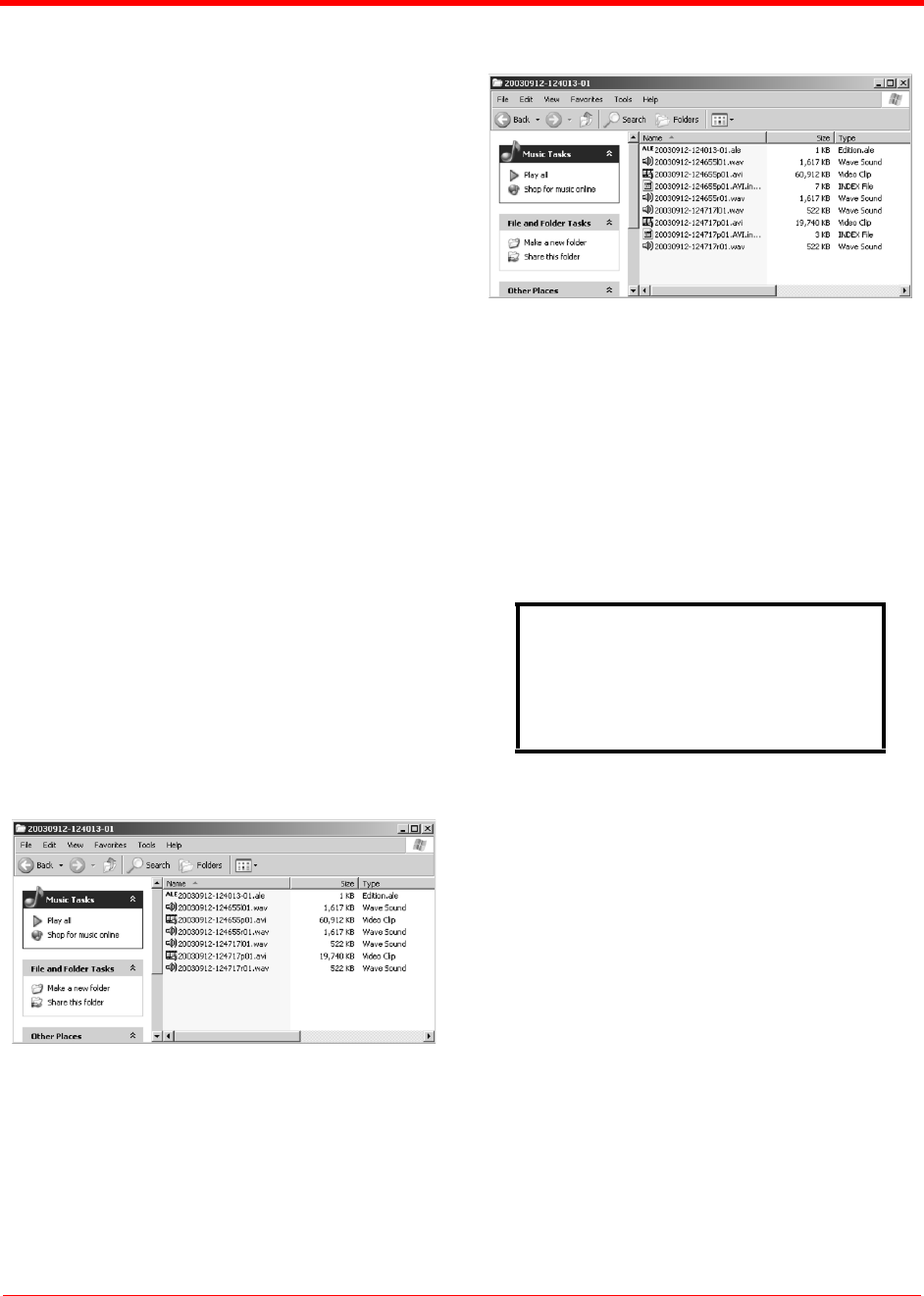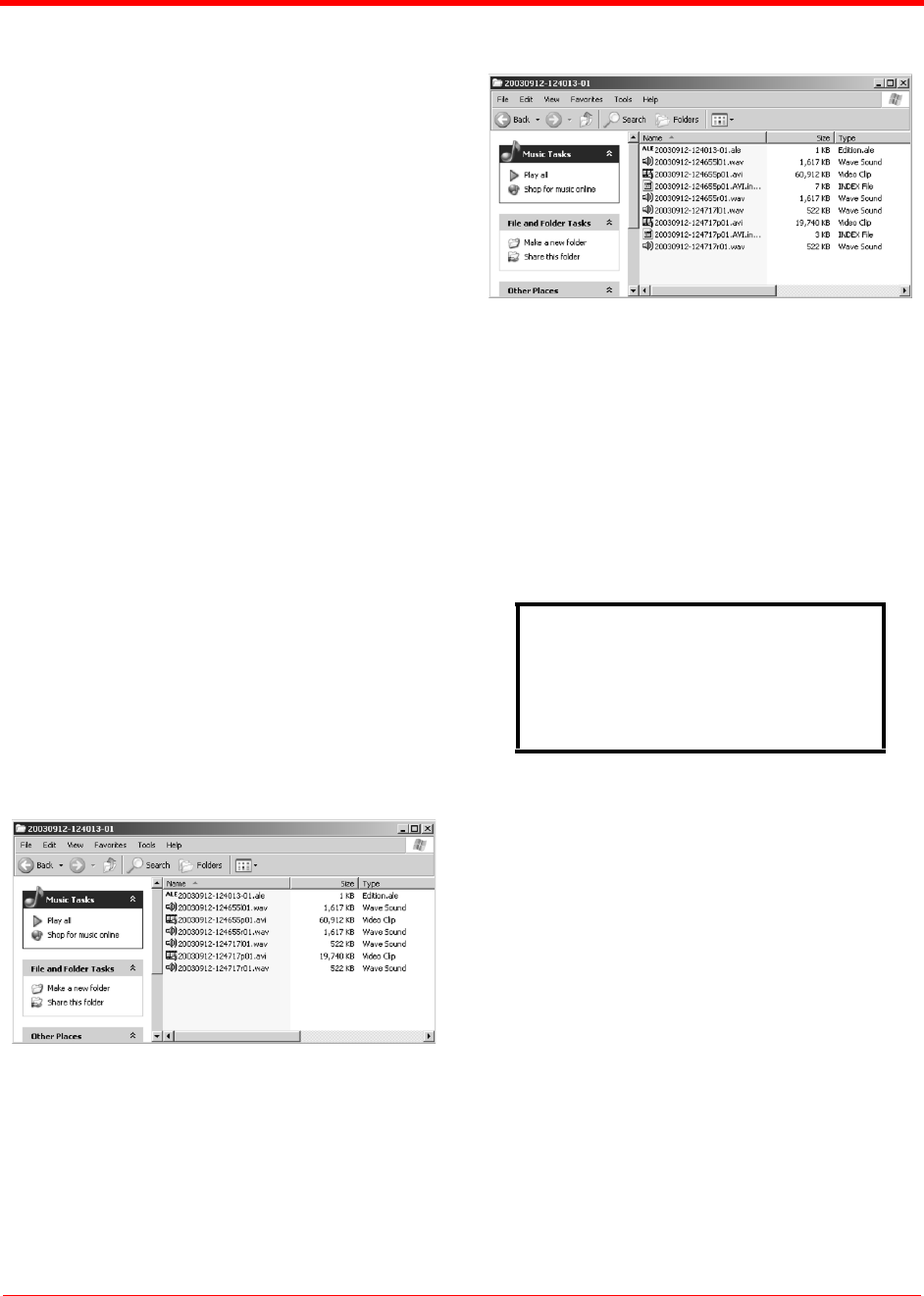
FS-2/2E FUNCTIONS
FS-2 and FS-2E Studio DTE Disk Recorders User Guide
2 - 30
Part Number: MANL-0927-03
ORGANIZE OMF
DELETE CLIP
FORMAT
PARTITION
REPAIR
FILE NAME
FACTORY RESET
DIAGNOSTIC
Organize PINN
Once you have finished a Pinnacle recording
session, do the following:
S
TEP 1: From the FireStore SETUP MENU,
select ORGANIZE PINN.
S
TEP 2: When prompted “ORGANIZE
PINNACLE CLIPS? Select YES.
S
TEP 3: You can now remove the disk drive
from FireStore to begin editing.
Products such as the Pinnacle AVI file format were
created for use with products such as Pinnacle
Liquid Edition. The Pinnacle AVI file format creates
three files simultaneously during a recording; an
AVI video file and two separate WAV audio files
labeled as left and right. An additional “Edition.ale”
file per recording session is also created which
contains timecode data. This file must be kept with
the media. This is shown in the following illustration.
Once clips have been imported into Liquid Edition,
an Index file is created on the disk drive per clip. Do
not delete this file since it is required to continue
work in the particular project. The illustration below
shows this.
Organize Clip
This selection places all files that were identified as
a KEEPER or were SCENE MARKED during
recording into a folder marked KEEPER or the
prenamed SCENE MARKING folders on the disk
drive. These folders can be imported directly into
most DV NLE bins.
When you make this selection, the following screen
appears:
Organize OMF
When files are recorded in the AVID OMF file
format, this command automatically takes all the
OMF and AIF audio files at the end of a recording
session and places them into a folder on the disk
drive named “OMFI MediaFiles”. When the disk is
connected to a computer, this folder is recognized
by Avid’s Media Tool feature enabling direct import
of files into the Avid timeline.
NOTE: If you have selected files as a KEEPER or
they have been SCENE MARKED, you cannot use
this feature and keep files in their selected folders.
If you would like to use clips in KEEPER or SCENE
MARKED folders in Avid, manually create the
“OMFI MediaFiles” folder when your disk drive is on
your computer and drag the desired clips into this
folder.
When you make this selection, the following screen
appears:
ORGANIZE
KEEP CLIPS?
EXIT YES NO