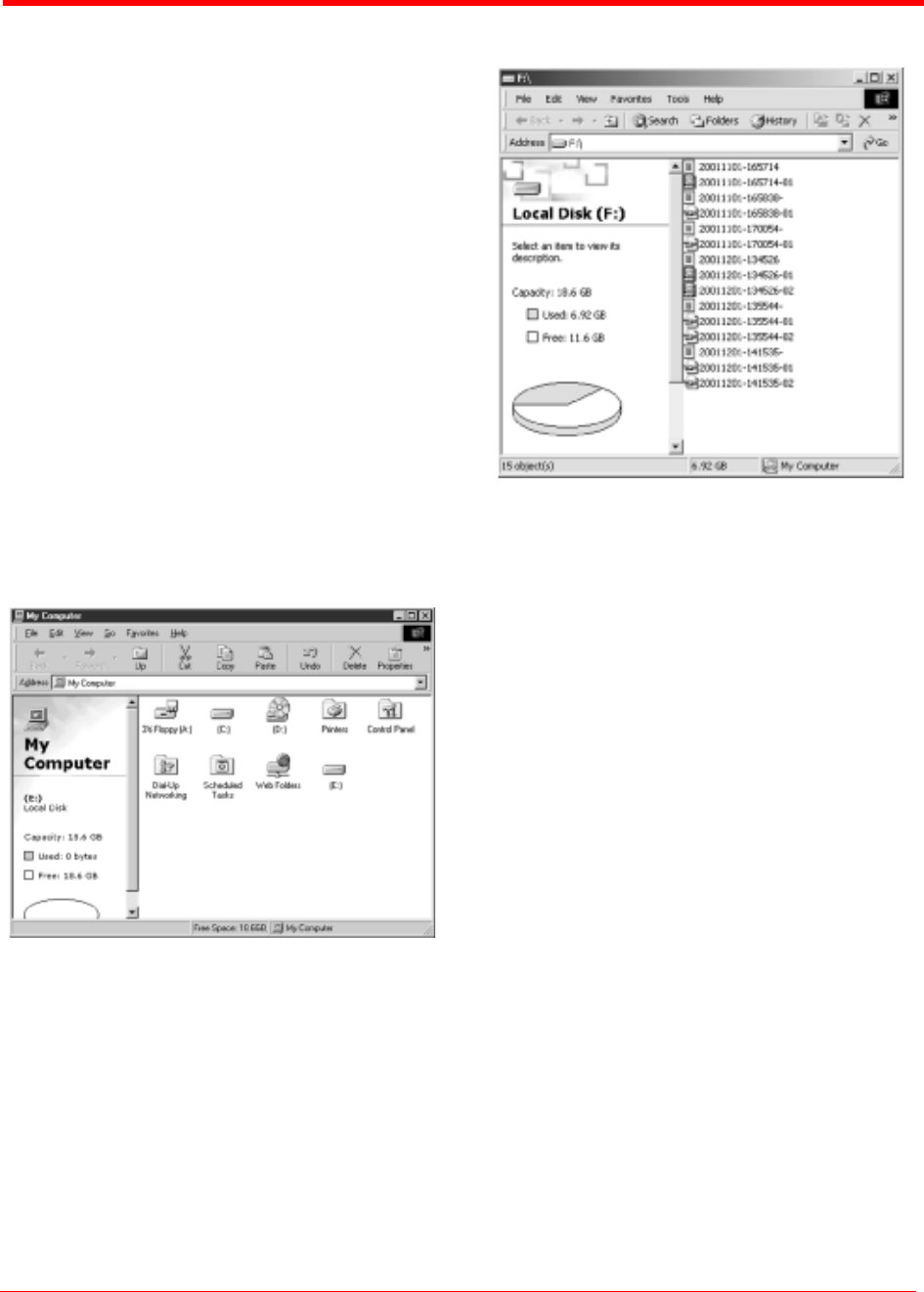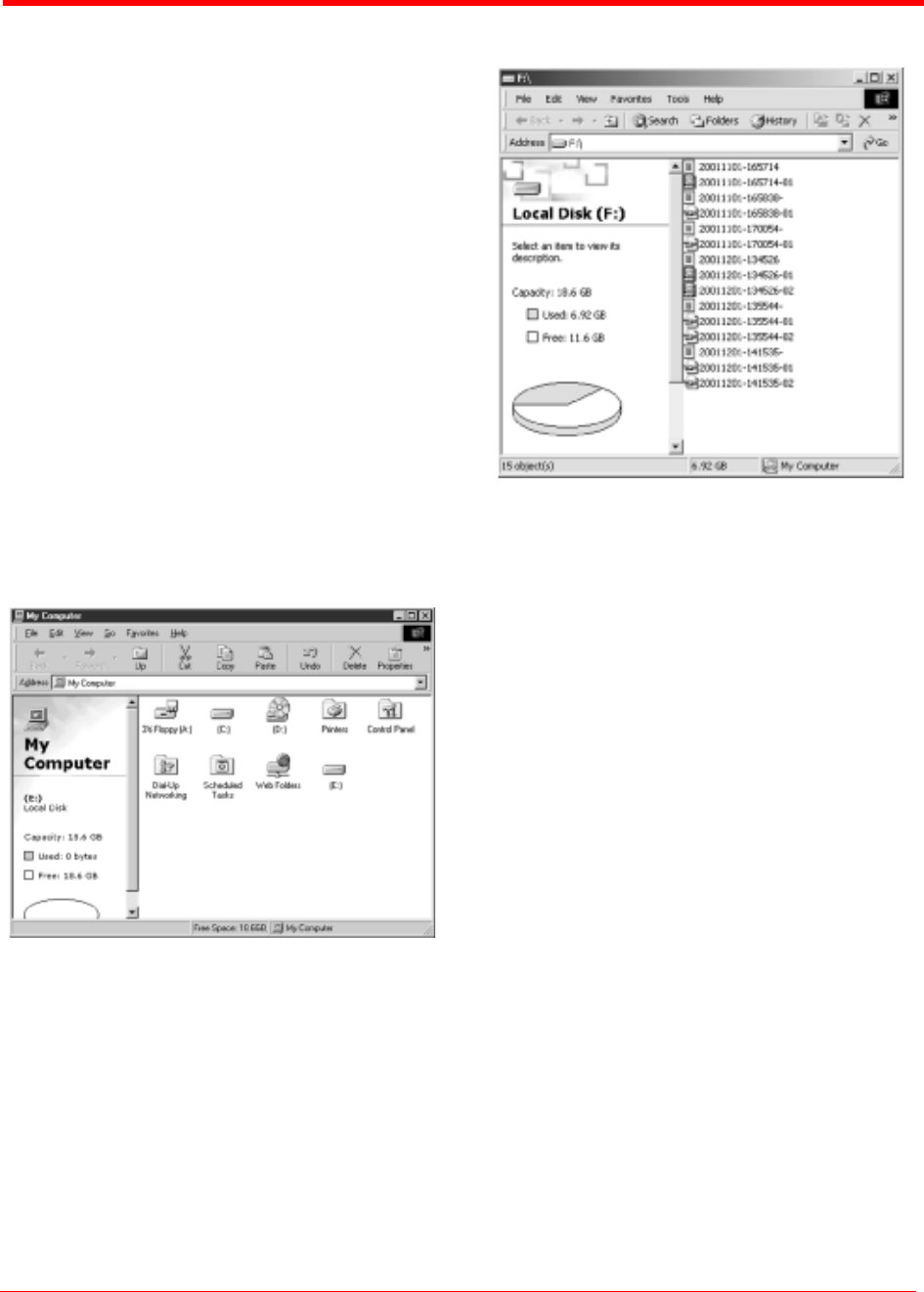
FS-2 and FS-2E Studio DTE Disk Recorders User Guide
3 - 3
Part Number: MANL-0927-03
Using the FS-2/2E
This section contains the following subsections:
Mounting FireWire Disk Drives
(Windows XP, 2000, 98SE and ME)
Using FireStore FS-2/2E Recorded
Avid OMF Clips on Avid Editing
Systems
Dismounting FireWire Disk Drives
(Windows XP, 2000, 98SE and ME)
Mounting FireWire Disk Drives
(Macintosh)
Dismounting FireWire Disk Drives
(Macintosh)
Mounting FireWire Disk Drives
(Windows XP, 2000, 98SE and ME)
STEP 1: On a Windows-based computer
system, double click the My Computer
icon on the top left hand corner of the
desktop. You will see a window similar
to the following:
S
TEP 2: Locate your FireWire disk drive. This
will probably be labeled E:, F:, G:, and
so on. (drive C: is usually your
computer's main disk drive).
S
TEP 3: Once you have identified it, double
click on the FireWire disk drive.
Once opened, you should see a win-
dow similar to the following:
The FireWire disk drive can contain several
different files. Clips can appear as
RawDV (.dv)
AVI Type 1
(YYYYMMDDHHMMSSa01)
AVI Type 2 or 24p AVI Type 2
(YYYYMMDDHHMMSSb01)
Canopus AVI
(YYYYMMDD-HHMMSSb01)
Matrox AVI
(YYYYMMDD-HHMMSSm01 with a
separate .wav audio file per track)
Pinnacle AVI
(YYYYMMDD-HHMMSSp01 with two
separate .wav audio files per track)
QuickTime or 24p Quicktime (.mov)
Avid OMF (.omf with two separate .aif
audio files per track).
The FAT32 file system has a limitation such that
any particular file cannot exceed 2GB in size. This
equates to roughly 9 minutes of recording time.
When clips are being recorded to FireStore that
exceed 9 minutes in length, FireStore automatically
creates a new file without dropping any frames.
The two clips have the same primary file name,
however, the last two digits are different.
The first 2GB part of the clip is labeled with “-01”
after the primary file name.