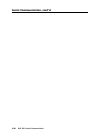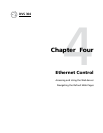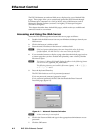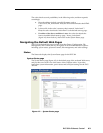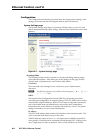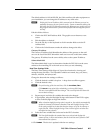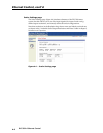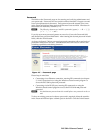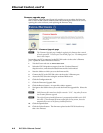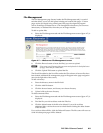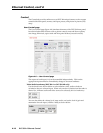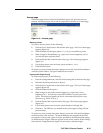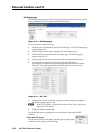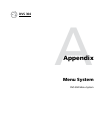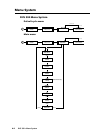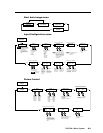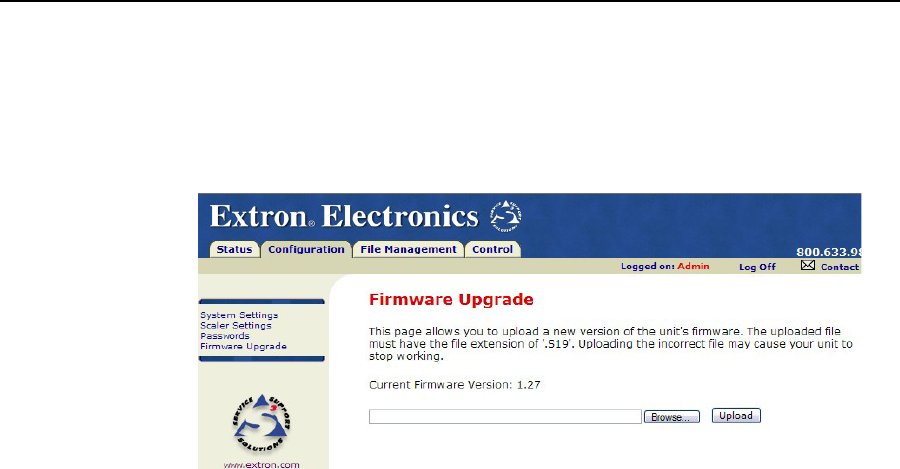
DVS 304 • Ethernet Control
Ethernet Control, cont’d
Firmware upgrade page
The Firmware Upgrade page (figure 4-6) provides a way to replace the firmware
that is coded on the scaler’s control board without taking the scaler out of service,
opening the scaler enclosure, and replacing the firmware chip.
Figure 4-6 — Firmware Upgrade page
N The Firmware Upgrade page is only for replacing the firmware that controls
all scaler operation. To insert your own HTML pages, see “File Management”
later in this chapter.
Insure that your PC is connected to the DVS 304 scaler via the scaler’s Ethernet
port. Update the scaler firmware as follows:
1. Visit the Extron web site at www.extron.com.
2. Select the DVS 304 product category from the “Product Shortcut”
drop-down box, and select the latest firmware file for download.
3. Note the folder to which you save the firmware file.
4. Connect the PC to the DVS 304 scaler via the scaler’s Ethernet port.
5. Access the DVS 304 scaler using the on-board Web server.
6. Click the Configuration tab.
7. Click the Firmware Upgrade link.
8. Click the Browse button. An open file window appears.
9. Navigate to the folder where you saved the firmware upgrade file. Select the
file.
N Valid firmware files must have the file extension “.S19”. Any other file exten-
sion is not a firmware upgrade.
N The original factory-installed firmware is permanently available on the DVS
304 scaler. If the attempted firmware upload fails for any reason, the scaler
automatically reverts to the factory-installed firmware.
10. Click the Open button.
11. Click the Upload button. The firmware upload to the DVS 304 scaler may
take a few minutes.
4-8