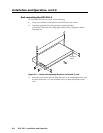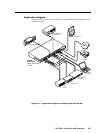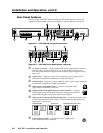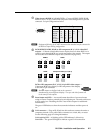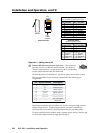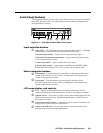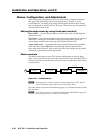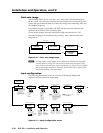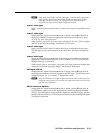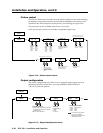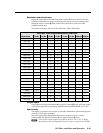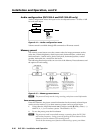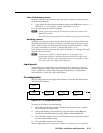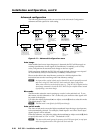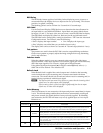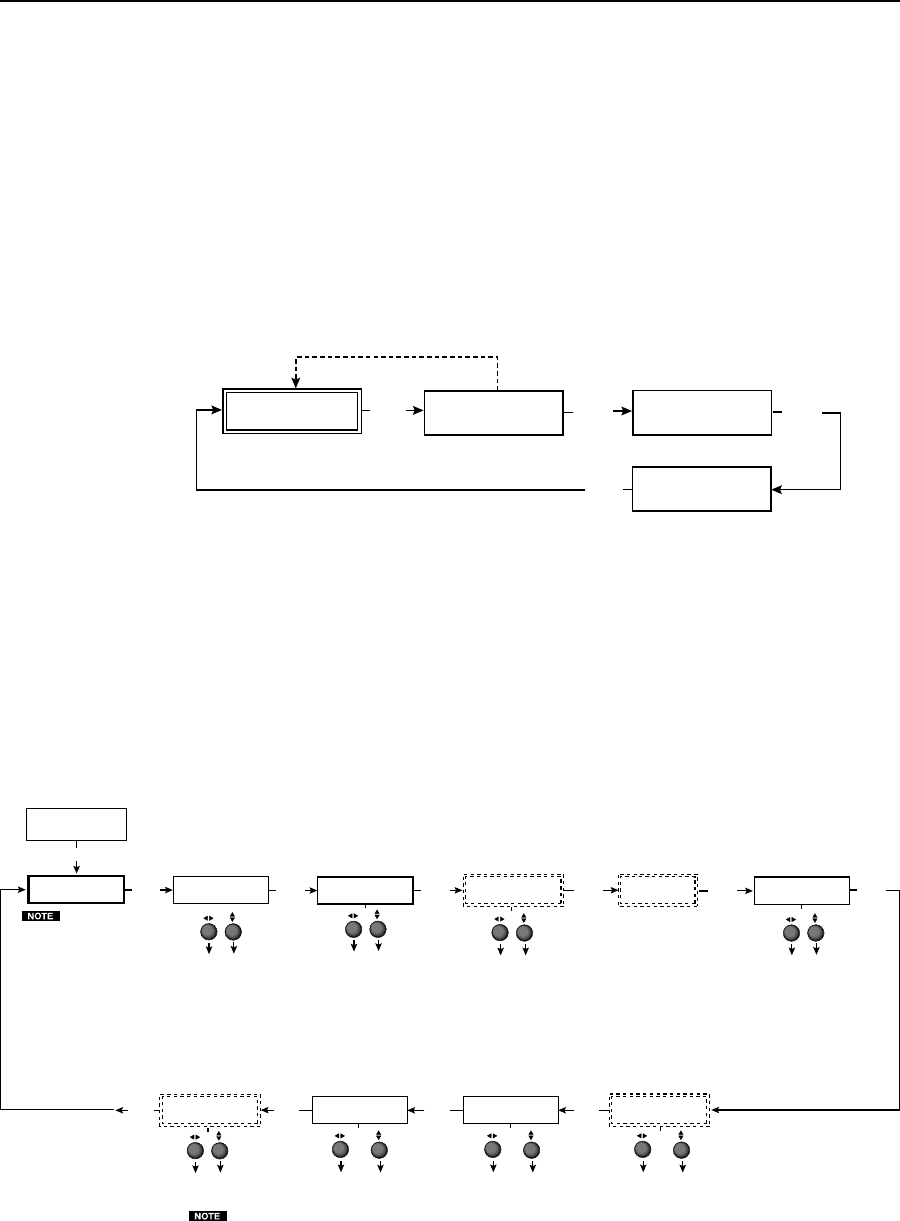
Installation and Operation, cont’d
DVS 304 • Installation and Operation
2-12
Start auto image
Auto imaging allows you to “auto size” and “auto center” the selected image to
fill the screen. The processor measures the sync frequencies of an incoming video
source and uses an internal table to set the active image area, total image area, and
the sampling frequency.
If an unknown input is connected to the DVS 304, the processor measures and
estimates the resolution of the incoming video.
To turn on this feature, select the Advanced Config menu and choose “On”.
Start auto imaging on a selected input by pressing “Next” after the Start Auto
Image menu.
Default Cycle
INPUT 1
COMPOSITE
2 sec.
2 sec.
OUTPUT
1024 x 768@60
MENU
START AUTO
IMAGE ON IN1
PRESS NEXT
TO START
NEXT
NEXT
Figure 2-10 — Start auto image menu
N
An input with a vertical refresh rate less than 40 Hz will have to be manually
centered and sized, using H/V Start and H/V Active under the Input Config
menu. When a rate with a low vertical refresh rate (e.g. 720p 29.9 Hz) is applied
and an Auto Image command is issued, the DVS 304 will refer to default values
instead of performing a true Auto Image.
Input conguration
The following flowchart provides an overview of the Input Configuration
submenus and the options for each setting.
START AUTO
IMAGE ON IN1
INPUT
CONFIG
MENU
NEXT
INPUT 2
YUVi
INPUT 4
RGB SCALED
NEXT
NEXT
ASPECT RATIO
4x3
TTLPIX PHASE
XXXX 08
NEXT
NEXT
NEXT
H START V
50 33
H ACTIVE V
XXX XXX
NEXT
FILM MODE
<OFF> ON
SDI INPUT
<
*
> 1 2 3 4
NEXT
NEXT
Displays only when applicable
Displays only when applicable Displays only when applicable
SDI DE-INTER
FIELD STNDRD
NEXT
Displays only when applicable
Select video format
• Composite
• S-video
• YUVi
• YUVp
• YUV Auto
Assign SDI to Input #
• 1, 2, 3, 4, * (none)
Select video format
• Composite
• S-video
• RGBcvS
• YUVi
• YUVp
• RGB scaled
• RGB pass
• Auto detect
Input 1 can only accept
composite video. Input 3
can only accept S-video.
Only Inputs 2 and 4 can
be configured for
different video types,
although an SDI input
can be assigned to any
input.
The SDI input signal can be
assigned to any input. Once
assigned to a specific input,
only an SDI signal can be
accepted on that input. SDI
can be disabled by
selecting the *.
Aspect ratio options
• 4 x 3
• 16 x 9
For YUVp or RGB input only
Total pixels
Specify the
width in pixels of
the total image
area sampled.
Pixel phase
Adjust the pixel
sampling point
for a selected
input.
Horizontal start
Select for the
left edge of the
active video.
Vertical start
Select for the
top edge of the
active video.
Horizontal
active pixels
Specify the
width in pixels
of the active
image area
sampled.
Vertical active
lines
Specify the
height in lines of
the active image
area sampled.
Film mode
Tu rn On or Off for low
resolution devices.
Not for use with
YUVp or RGB
inputs.
N
N
SDI De-interlacing options:
• Field Standard
• Field Flip
Figure 2-11— Input Configuration menus