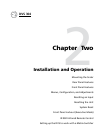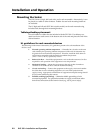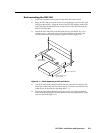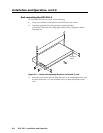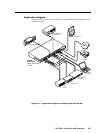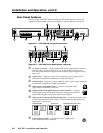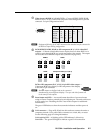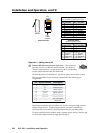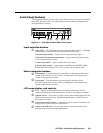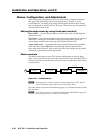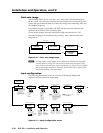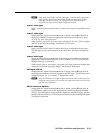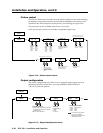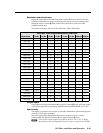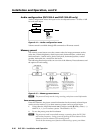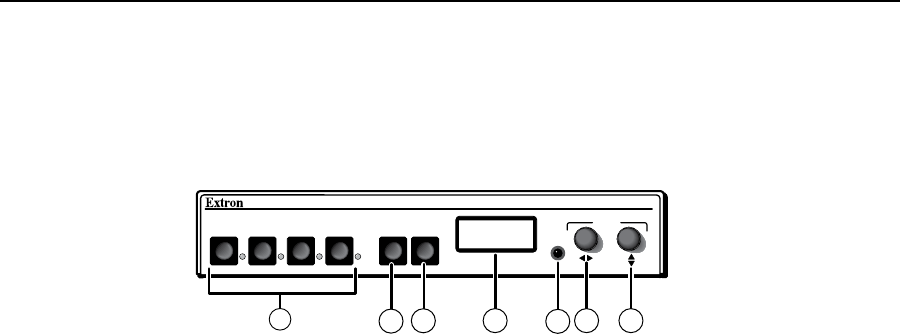
2-9
DVS 304 • Installation and Operation
Front Panel Features
The front panel buttons, controls, LCD, and infrared sensor are found on all models
of the DVS 304 scaler series. The LEDs beside each input button will light green
when the button is pressed.
1
DVS 304
DIGITAL VIDEO SCALER
ADJUST
IR
2 3 4 MENU NEXT
3
4
5
6 7
2
1
Figure 2-7 — DVS 304 and DVS 304 A front panel
Input selection buttons
a
Input LEDs — The LED of the selected input lights when pressed. A blinking
LED indicates an audio breakaway input (audio models only).
Composite input button — Input 1 selects composite video input.
Composite/YC/component input button — Input 2 selects composite video,
YC, or component video input.
S-video input button — Input 3 selects the S-video input.
Universal input button — Input 4 selects the RGB scaled (RGBHV, RGBS,
RGsB), RGB pass-through, YUVi, YUVp, S-video and composite video.
Menu navigation buttons
b
Menu button — Use this button to enter and move through the main menu
system in the DVS 304. See the “Menus, Configuration, and Adjustments”
section in this chapter for details.
c
Next button — Use this button to step through the submenus in the
DVS 304 menu system. See the “Menus, Configuration, and Adjustments”
section in this chapter for details.
LCD menu display and controls
d
LCD — Displays configuration menus and status information. See the
“Menus, Configuration, and Adjustments” section in this chapter for details.
e
Infrared sensor — This sensor is used to receive infrared (IR) signals from the
IR 902 remote control. See the “IR 902 Infrared Remote Control” section in
this chapter for details.
f
Adjust horizontal ([) knob — In the menu system, rotate this knob to scroll
through menu options and make adjustments.
g
Adjust vertical ({) knob — In the menu system, rotate this knob to scroll
through menu options and make adjustments.