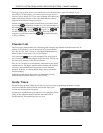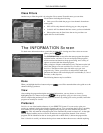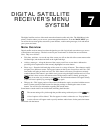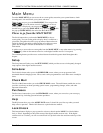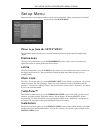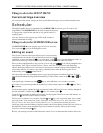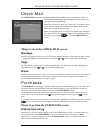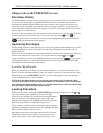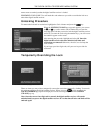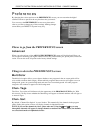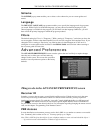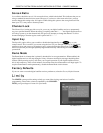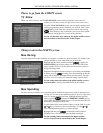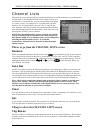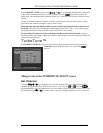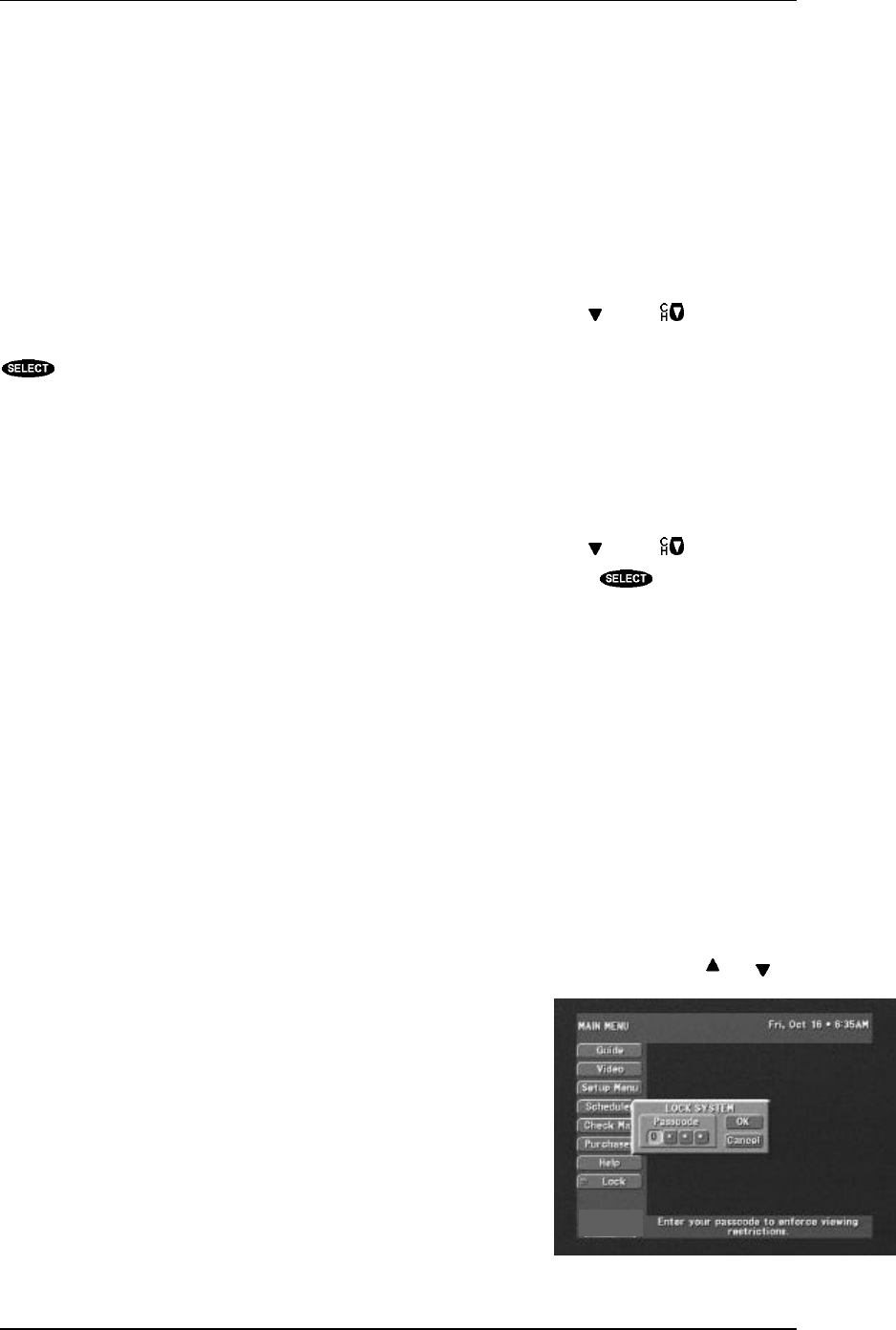
DIRECTV SYSTEM FROM HUGHES NETWORK SYSTEMS - OWNER’S MANUAL
PAGE 7-6
Things to do on the PURCHASES screen
Purchase History
The Purchase History displays recently viewed pay per view events that will be or have been charged
to you. You will not see events you purchased but later canceled, or cancelable events that were
purchased but which the digital satellite receiver never tuned to, will not appear. Events that were
ordered by directly calling the service provider will also not appear on this list. You cannot remove
events from this list. Reported events will disappear from this list as the digital satellite receiver needs
space to logmore recent purchases.
You will see the event channel, title, the start date and time, and the cost for each purchase. There may
be more events than can fit on the screen. You can access these by using the key or key.
If you need to discuss an event with your service provider, highlight the questioned event and press
. Additional information will be displayed.
Upcoming Purchases
The Upcoming Purchases screen displays pay per view events you have purchased but not yet viewed,
or purchased but never viewed. Events that were ordered by calling the service provider will not
appear on this list.
You will see the event channel, title, the start date and time, and the cost for each purchase. There may
be more events than can fit on the screen. You can access these by using the key or key.
If you would like to cancel an event, highlight the event in question and press . A pop-up panel
will be displayed where you may be given the opportunity to cancel your purchase. Be aware that
cancellation of some events may not be possible.
Lock/Unlock
When you first receive your satellite system, it will be unlocked; (i.e., no limits or restrictions are in
effect). To enforce the limits (spending, ratings, and “Family” favorite list), you must lock the system.
When the button on the MAIN MENU reads Lock, no lock symbol appears at the top of the menu
screen, indicating that the system is unlocked.
NOTE: Once the digital satellite receiver is locked, only existing Family list channels will be
accessible. If the Family list has not had channels added to it, no channels can be viewed without
first unlocking the digital satellite receiver. To avoid this inconvenience, verify the contents of the
Family list before locking the digital satellite receiver.
Locking Procedure
When the Lock button is selected, the LOCK SYSTEM pop-up panel is displayed. Use the and
keys or the remote control number keys to enter a four-digit
passcode of your choosing. If you enter the code using the number
keys, you will not see the numbers appear on the screen. After
entering a four-digit passcode, highlight and select OK to proceed.
Otherwise, choose Cancel to cancel the locking process.
If you continue, you will be asked to confirm the code by entering it
again in the same fashion as before. Once again, highlight and select
OK to proceed. Otherwise, choose Cancel.
Once OK has been selected, the digital satellite receiver is locked.
The button previously used to lock your system is now used to
unlock your receiver. A lock symbol appears at the top of every
The LOCK pop-up panel