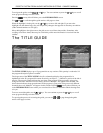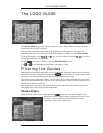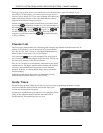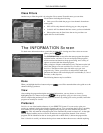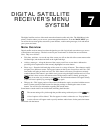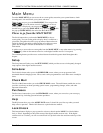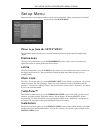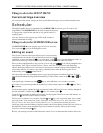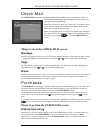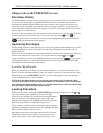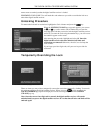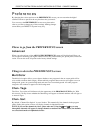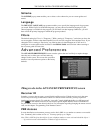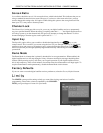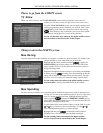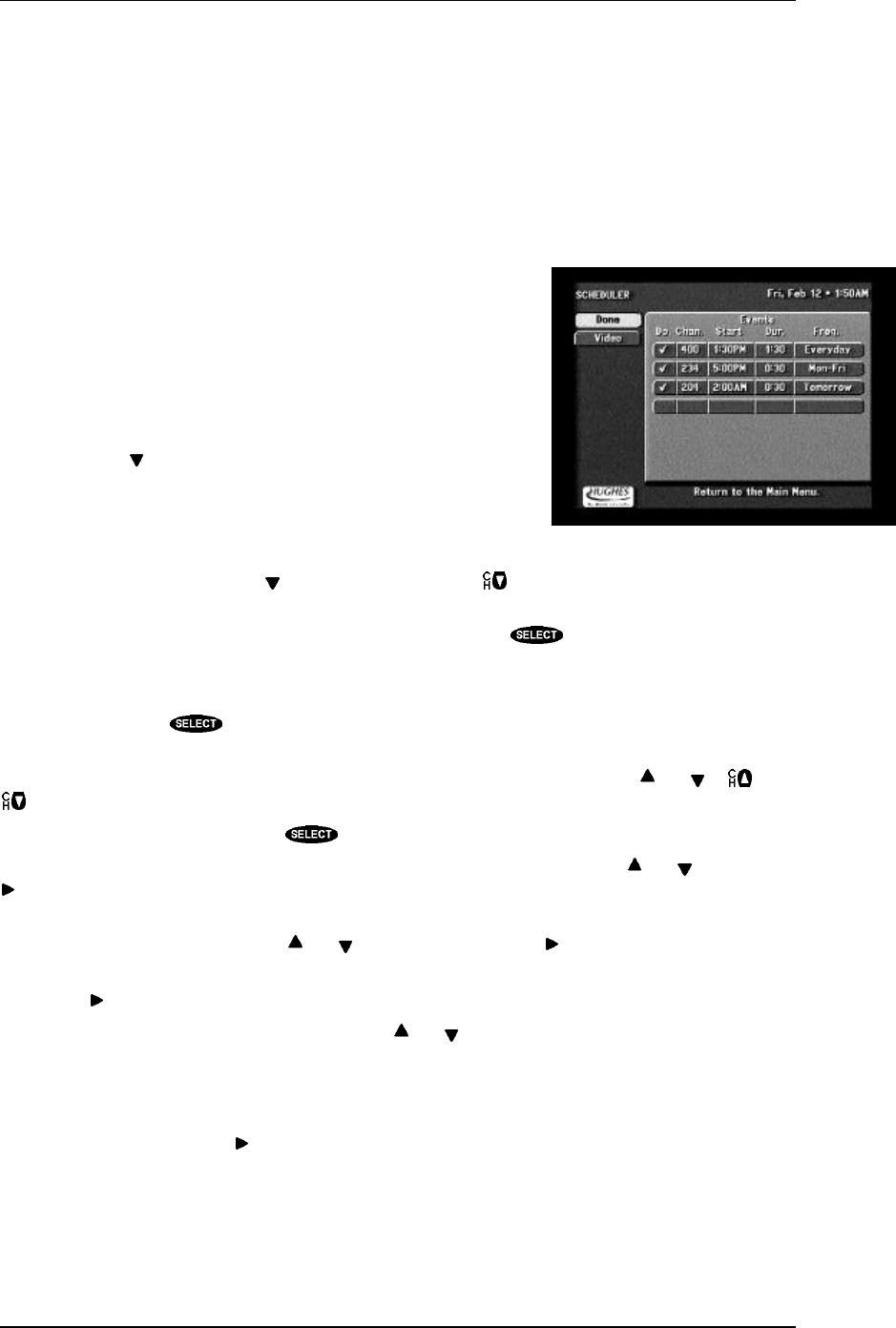
DIRECTV SYSTEM FROM HUGHES NETWORK SYSTEMS - OWNER’S MANUAL
PAGE 7-4
Things to do in the SETUP MENU
Current settings overview
An overview of the current settings can be reviewed without having to access each associated screen.
Scheduler
The digital satellite receiver is equipped with a SCHEDULER that allows up to 32 events to be
programmed. The SCHEDULER can be used to automatically tune
to a program at a specific date and time or at a specific time on a
repeating basis.
You may choose to also program your VCR’s built-in timer to
achieve unattended recording.
Things to do in the SCHEDULER screen
The EVENT TIMER screen displays up to seven rows of events.
You can use the key to scroll through the events.
Editing an event
The “Events” portion of the screen displays up to seven previously
scheduled events at one time. If more than seven events are already
scheduled, you may use either the key to scroll down, or the key to view the additional events. A
small arrow at the top or bottom of the event list indicates that there are additional events.
Once you have highlighted the event you wish to set or edit, press . You will be prompted with a
pop-up menu. Your options include PreSelect, Delete, and Cancel. If you choose the scheduling
options, the digita satellite receiver will turn on (if necessary) and tune to the specified channel at the
correct date and time. To remove a previously scheduled event, select the Delete option. If you
inadvertently pressed , select Cancel.
After choosing one of the scheduling options, a pop-up panel appears for channel selection. You can
enter the desired channel using either the number keys on the remote control or the and or and
.
After specifying a channel, press the key or select OK when you are ready to continue.
Next, enter a Start time using either the number keys on the remote control or the and keys. Press
to continue.
You then must specify whether the time you entered is AM or PM (or N for noon, or M for midnight if
the time specified is 12:00) using the and keys. To continue, press .
Using the same procedure as setting the start time, set the program Duration as hours and minutes. As
before, use to advance to the Frequency column.
The Frequency column is very versatile. Using the and keys, you can specify when, or how often,
the event occurs. Your choices are: Today, Tomorrow, Every Mon, Every Tue, Every Wed, Every Thu,
Every Fri, Every Sat, Every Sun, Everyday, Mon-Fri, or “/” to specify an exact date. If you are
specifying a date, enter the numbers using the remote control in month/day format. The year will be set
automatically. Events can be scheduled up to eleven months in advance. Once you have set the
Frequency, advance using the key.
Review your settings and choose OK. Otherwise, choose Cancel to delete the edits made to this event.
The SCHEDULER screen