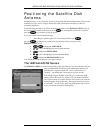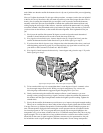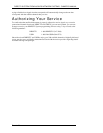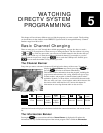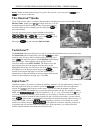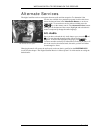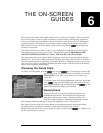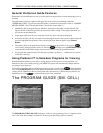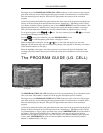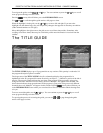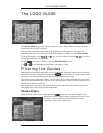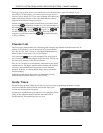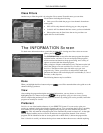PAGE 6-1
The most powerful feature of the digital satellite receiver is the on-screen guides. You may customize
the on-screen guide you can see a page of channels or program listings to include only programs of
interest to you. Other advanced features available from the on-screen guides, such as scheduling and
program information, will help plan your viewing. Continue reading to learn the real power of the
digital satellite receiver’s on-screen guides. At any time you can press the key to display the
current on-screen guide.
This digital satellite receiver offers a variety of on-screen guides. Each guide has its own design to
make finding programs of interest an easy task. These guides include the PROGRAM GUIDE
(SM.CELL), PROGRAM GUIDE (LG. CELL), TITLE GUIDE, and LOGO GUIDE.
Each guide can be filtered into smaller channel groupings, as specified in your personalized favorite
Channel Lists. You can also reduce the displayed listing by specifying a Theme of interest, and then
narrow the offerings further by specifying a type within the Theme. Additional settings, such as Guide
Times and Classes, may be specified to determine the guide content. A full description of the filtering
options can be found later in this chapter.
Choosing the Guide Style
To display on-screen guides, press the key. Press the key again to display or remove the
guide pop-up menu. The guide menu provides buttons to access the
MAIN MENU, exit to Video, ways to narrow your search, and
Guide Style.
To choose a guide style, simply highlight the Guide Style button and
press . A pop-up menu offering each of the guide styles will
be displayed. Highlight your selection and press the key. The
guide will be redrawn to display your selection.
Descriptions
One guide option is to automatically display descriptions for
highlighted program titles. The descriptions usually provide
information such as actors’ names, a program synopsis, and
additional rating information. Sometimes the description may be
only a message describing what type of program is highlighted, such as “Current News.”
This option is chosen via the Descriptions button on the guide pop-up menu. Displaying the extra
information reduces the number of channels or titles that can be displayed at one time.
Remember that you can always access program descriptions by pressing the key, whether or not
the Descriptions button is selected.
THE ON-SCREEN
GUIDES
6
The Guide pop-up menu