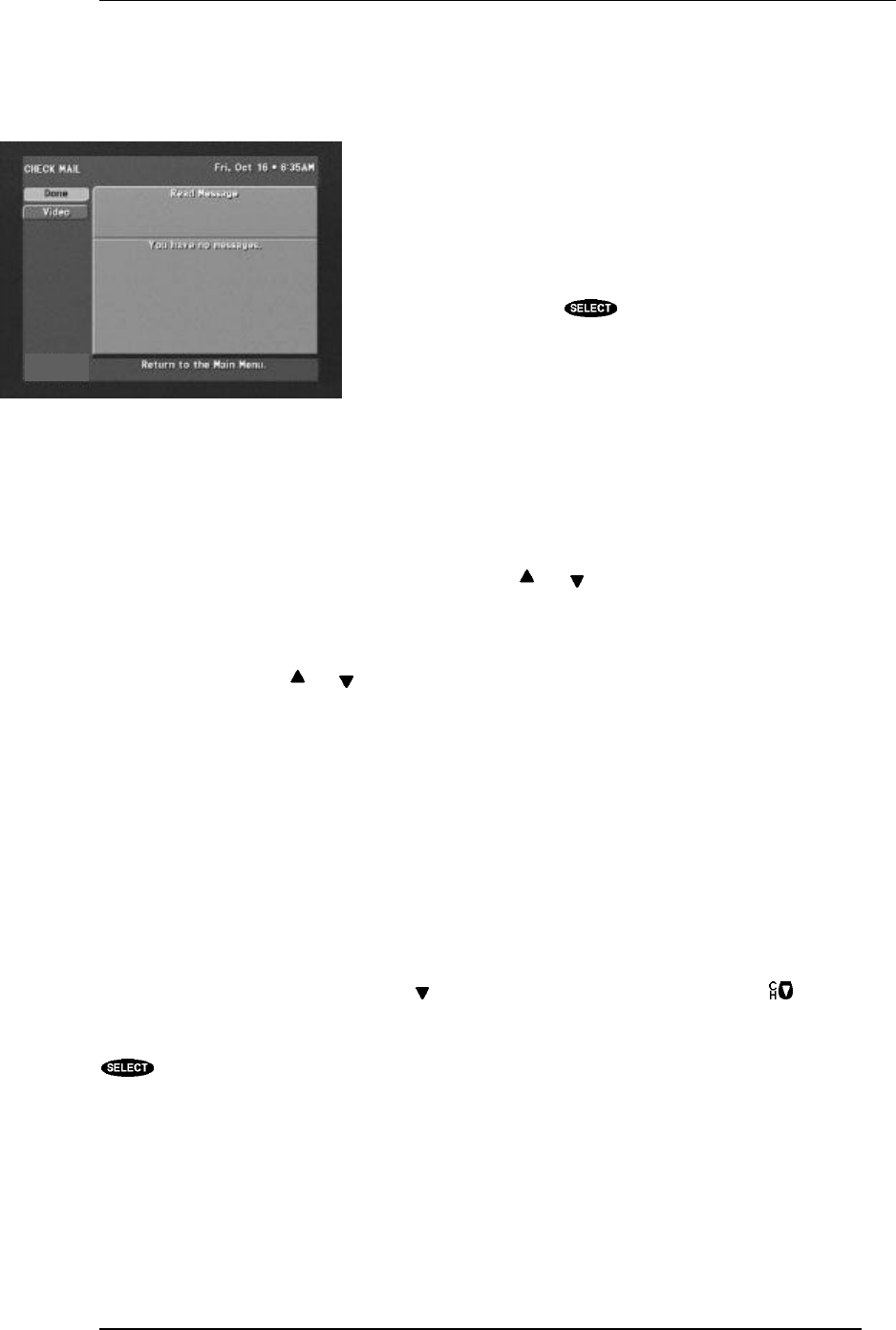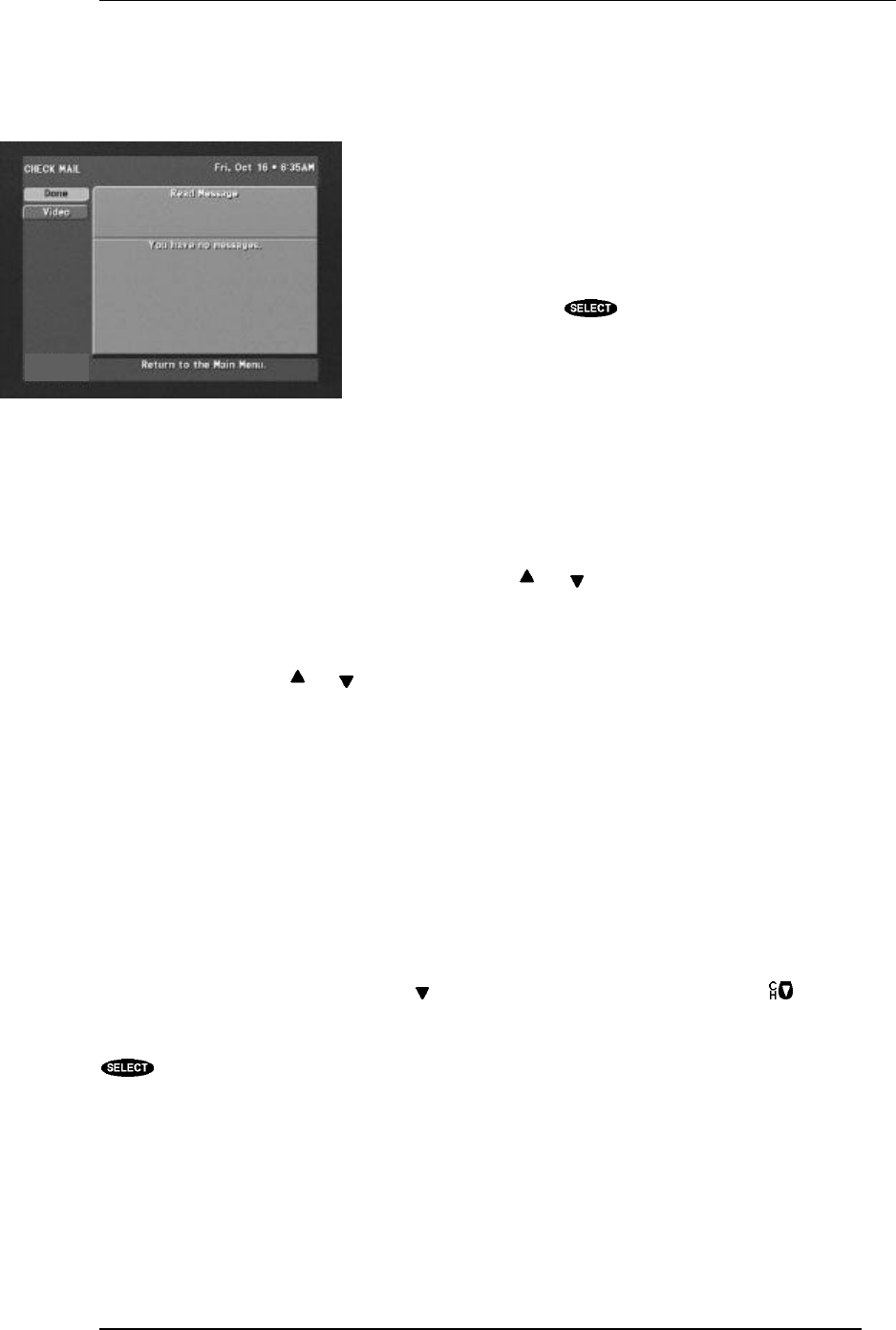
THE DIGITAL SATELLITE RECEIVER’S MENU SYSTEM
PAGE 7-5
Check Mail
The CHECK MAIL feature of the digital satellite receiver enables service providers to notify you
about important information, upcoming special events, offers, and
other promotional programming.
When new messages are received, a “new mail” icon appears at the
top of all menu screens. This indicator will remain on the menus
until you have read the new message.
When you highlight the Check Mail button, the advisory message at
the bottom of the screen indicates if there are any messages to read.
If there are, you can press to access the CHECK MAIL
screen.
Things to do in the CHECK MAIL screen
Message
The Message button will allow you to cycle through multiple messages if more than one piece of mail
is available. Highlight the Message button and use the and keys to step through the messages.
Page
The Page button will allow you to cycle through the pages of a multi-page message. Highlight the
Page button and use the and keys to step through the pages.
Erase
The Erase button will remove a piece of mail from your mailbox. Please be aware that once a piece of
mail has been erased, it cannot be retrieved. Messages will self erase if they become outdated or if
space is needed to hold newer incoming messages.
Purchases
The PURCHASE screen displays recently viewed and advanced purchased pay per view events. You
can choose between Purchase History and Upcoming Purchases by selecting the History button or
Upcoming button located in the Places to Go area of the PURCHASES screen.
For each purchase, the event channel, title, start date and time, and cost is listed. If there are more
events than can fit on the screen, use the key or advance a page at a time by pressing to view
them
If you need to discuss an event with your service provider, highlight the questioned event and press the
key. An advisory message will appear containing additional the service provider may need.
Places to go from the PURCHASES screen
History/Upcoming
The History or Upcoming button appears only on the complementary screen. This means that if you
are viewing history on the PURCHASES screen, you will have the Upcoming button offered.
Conversely, if you are viewing upcoming on the PURCHASES screen, you will have the History
button offered in the Places To Go area.
The CHECK MAIL screen