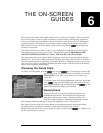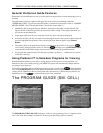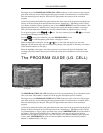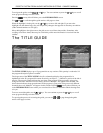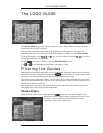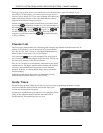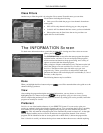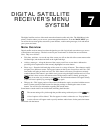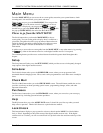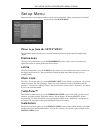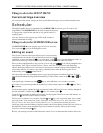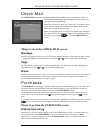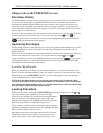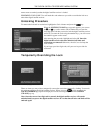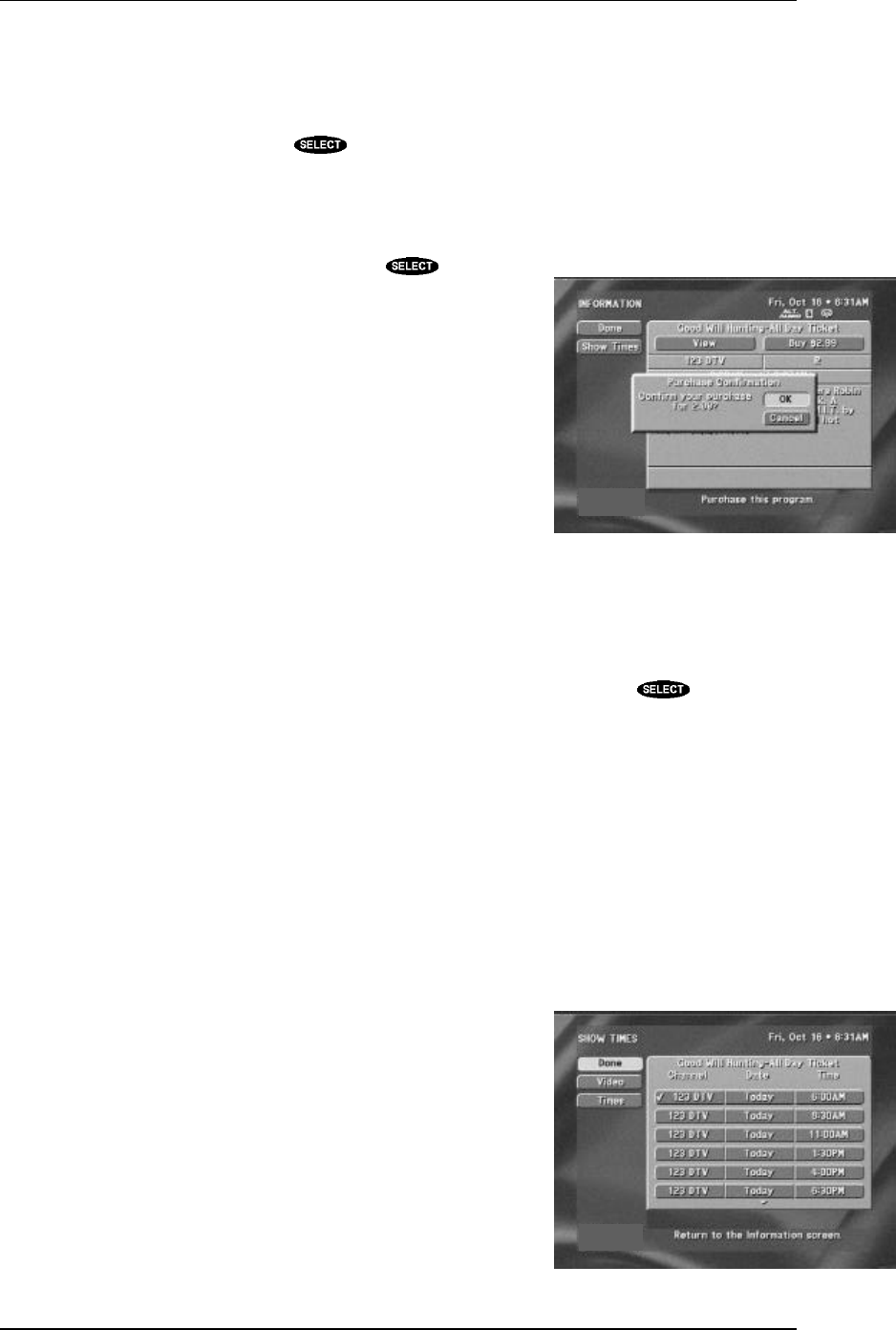
DIRECTV SYSTEM FROM HUGHES NETWORK SYSTEMS - OWNER’S MANUAL
PAGE 6-8
Cancel PreSelect
Once a program has been scheduled for viewing, previewing, or taping, you have the option of
canceling the action. Schedules can also be canceled directly from the on-screen guide by highlighting
a scheduled program and pressing the key. Canceling a scheduled program will also remove the
check mark icon preceding the program title on the on-screen guide.
Buy $
The Buy $ is used for pay per view programming. The price of the event is displayed as part of the
button. After highlighting the button and pressing , you will
be given the opportunity to confirm your purchase.
If you are not authorized to make the purchase directly from the
digital satellite receiver, you will need to contact the service provider
of the event for assistance.
Buy Options
The Buy Options button is similar to the Buy $ button. This button
will initiate a drop-down menu with three purchase options: View
Only, Tape/View, and Don’t Purchase.
The View Only price indicates the cost to view the program only. A
purchase of this type excludes the possibility of taping the event for
later viewing.
The Tape/View price indicates the cost to record the event for later viewing. Of course, you can also
view the event when it airs if you select this option.
After choosing either View Only or Tape/View, you may either confirm or cancel the purchase.
If neither purchase option is of interest to you, highlight Don’t Purchase and press .
Cancel Purchase
Some events may allow cancellation after they have been purchased, depending on the service
provider, event type, and whether the event has been viewed. Unviewed purchases can usually be
canceled. If the Cancel Purchase button is displayed, you are allowed to cancel the previous purchase.
If this button is not offered, then most likely a portion of the event has already been viewed,
committing youto the purchase.
Show Times
The Show Times button provides a simple way to display a concise list of other presentation times for a
certain program. Use this button to find a more convenient viewing
time.
After selecting an alternate viewing time, you will be returned to an
updated INFORMATION screen.
Purchase confirmation
The SHOW TIMES screen