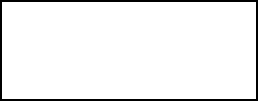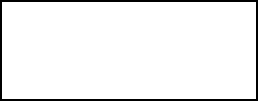
124
MATE does not power-up
e OutBack MATE is powered by the OutBack product that it is connected to. Make sure that
all OutBack Products are powered-up and operating correctly before connecting the MATE.
Check or replace the CAT5 cables running from the MATE to the OutBack product.
MATE does not nd a Device
Make sure that all OutBack Products are powered-up and operating correctly before
connecting the MATE. Check or replace the CAT5 cables running from the MATE to the
OutBack product.
If a HUB is being used, make sure no OutBack products have been moved, unplugged, or
added. If they have, follow the instructions in MATE Setup Communications Options to
REPOLL for moved or new devices.
MATE does not display the correct meter or setting
Make sure that all OutBack Products are powered-up and operating correctly before
connecting the MATE. Check or replace the CAT5 cables running from the MATE to the
OutBack product.
If a HUB is being used, make sure no OutBack products have been moved or unplugged. If
they have, follow the instructions in MATE Setup Communications Options to REPOLL for
moved or new devices.
MATE will not EQ my system when I use the EQ function under the <ACIN> button
Older FXs and MXs with a newer MATE will not be able to utilize this system wide command.
FXs that do not respond to this command can have an EQ cycle started by using the EQ start
function located in the STATUS/FX/MODE menu. From the Main screen press <STATUS>,
<FX>, <MODES>. Continue to press <DOWN> until you see the EQ function. If a HUB is
used, FXs must have an EQ cycle start individually for each FX on the HUB (Use the <PORT>
button to cycle through the available FXs).
MATE displays a ‘COMM ERROR’
If the MATE receives too many interrupted or corrupt
communications with OutBack products attached to the
HUB, it will display a ‘COMM ERROR’ screen.
Choosing ‘VIEW DEBUG’ takes you to a screen that lists all ports and accumulated errors.
Any Port experiencing errors can be found by the error count aer the Port number.
In the example to the right, Port 4 has a large number of errors detected (04:025 means Port 4:
showing 25 errors).
Pressing any key will take you to the SETUP/MATE/COMM screen, which will allow the error
counts to be reset using the ‘RSET’ button, the Debug screen can be redisplayed by using the
‘VIEW’ button, or user can get back to the SETUP menu by using the ‘BACK’ button.
Use the information on the Debug screen to locate the problem device. Make sure that it’s DC
breaker in on, and that is operating correctly. Check or replace CAT5 cables running from the
HUB to that device.
00:000 01:000 02:000
03:000 04:025 05:000
06:000 07:000 08:000
09:000 10:000 2M:000
Troubleshooting