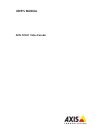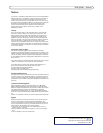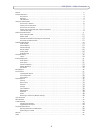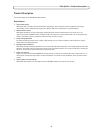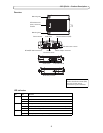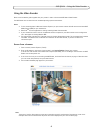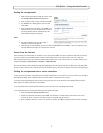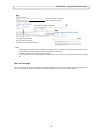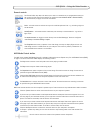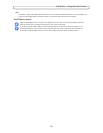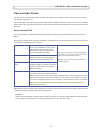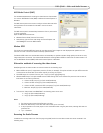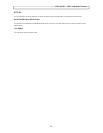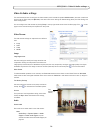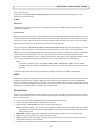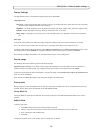9
AXIS Q7401 - Using the Video Encoder
General controls
AXIS Media Control toolbar
The AMC viewer toolbar (AXIS Media Control) is available in Microsoft Internet Explorer only. See AXIS Media Control (AMC),
on page 12 for more information. AMC displays the following buttons:
AMC audio controls monitor the client computer’s speaker output. These
controls are only available when audio is enabled.
The Stream Profile drop-down list allows you to select
a customized or pre-programmed stream pro-
file on the Live View page. Stream profiles are configured under Video & Audio > Stream Profiles,
see Stream Profiles, on page 15 for more information.
Pulse - click this button to activate the output for a defined period of time - e.g. switching a light on
for 20 seconds.
Active/Inactive - click these buttons to manually start and stop a connected device - e.g. switch a
light on/off.
The Action buttons can trigger an event directly from the Live View page. These are configured
under Setup > Live View Config > Layout.
The Snapshot button saves a snapshot of the video image currently on display. Right-click on the
video image to save it in JPEG format on your computer. This button is primarily intended for use
when the AMC viewer toolbar is not available.
The Play
button connects to the Axis product and starts playing a media stream.
The Stop button stops the video stream being played.
The Snapshot
button takes a snapshot of the current image. The location where the image is saved can be
specified using the AXIS Media Control (AMC).
Click the View Full Screen button and the video image will fill the entire screen area. No other windows will
be visible. Press Esc (E
scape) on the computer keyboard to cancel full screen view.
The Record button is used to record the current video stream. The location where the recording is saved can
be specified using the AXIS Media Control toolbar.
Click the Speaker Button to switch the sound off and on to your computer's speaker.
If you have set your video encoder to half duplex mode an
d the half duplex Listen button appears first in the
live view page of your Axis video encoder, you are only able to receive au
dio from an external camera micro-
phone. To be able to send audio, click
this button. See note below.
If you have set your video encoder to half duplex mode
and the half duplex Talk button appears in the live
view page of your Axis video encoder if you push to tal
k, and you are only able to send audio to the speakers
connected to your Axis video encoder. To be able to receive audio, click this button.
Click the Microphone button to switch the sound off and on to your computer's microphone.
In Simplex - speaker only mode, you can click this button to stop sending audio to t
he video encoder. See
note below.
Use this scale to control the volume of the speakers and the microphone.