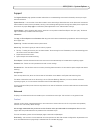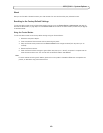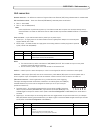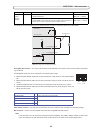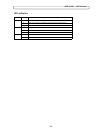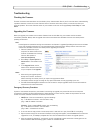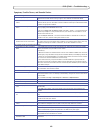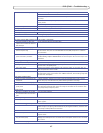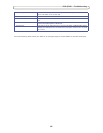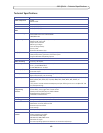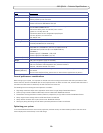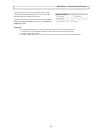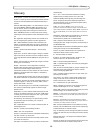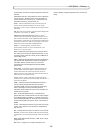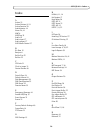47
AXIS Q7401 - Troubleshooting
Lower frame rate than expected Reduce number of applications running on the client computer.
Limit the number of simultaneous viewers.
Check with the system administrator that there is enough bandwidth available. See also the
online help.
Check in the AMC control panel applet (H.264 tab) that video processing is set to Decode all
frames possible.
Lower the image resolution.
Why do I not get 30 frames per second? See the section Optimizing your system, on page 50.
Image degeneration Decrease the GOV length, see the online help for more information.
The Power indicator is not constantly lit
Faulty power supply Check that you are using the correct power supply.
The Status and Network indicator LEDs are flashing red rapidly
Hardware failure Contact your Axis dealer.
The Status indicator LED is flashing red and the encoder is inaccessible
A firmware upgrade has been inter-
rupted or the firmware has otherwise
been damaged
See the Emergency Recovery Procedure above.
No images displayed on web page
Problem with AMC.
(Internet Explorer only)
To enable the updating of video images in Microsoft Internet Explorer, set your browser to allow
ActiveX controls. Also, make sure that AXIS Media Control (AMC) component is installed on
your workstation.
Installation of additional ActiveX com-
ponent restricted or prohibited
Configure your encoder to use a Java applet for updating the video images under
Live View Config > Layout > Default Viewer for Internet Explorer. See the online help for more
information.
Video/Image problems, general
Image too dark or too light Check the video image settings. See the online help on Video and Image Settings.
Missing images in uploads This can occur when trying to use a larger image buffer than is actually available. Try lowering
the frame rate or the upload period.
Slow image update Configuring pre-buffers, motion detection, high-resolution images, or high frame rates, will
affect the performance of the encoder.
Poor performance Poor performance may be caused by heavy network traffic, multiple users accessing the unit,
low performance clients, use of features such as Motion Detection, Event handling, Image rota-
tion other than 180 degrees.
Poor quality snapshot images
Screen incorrectly configured on your
workstation
In Display Properties, configure your screen to show at least 65000 colors, that is, at least
16-bit. Using only 16 or 256 colors will produce dithering artifacts in the image.
Overlay/Privacy mask is not displayed
Incorrect size or location of overlay or
privacy mask.
The overlay or privacy mask may have been positioned incorrectly or wrong resolution may have
been used while positioning. Refer to the online help for information on the limitations when
using image overlays and privacy masks.
Browser freezes
Netscape 7.x or Mozilla 1.4 (or later)
can sometimes freeze on a slow com-
puter
Lower the image resolution.
Problems uploading files
Limited space There is only limited space available for the upload of your own files. Try deleting existing files
to free up space.
Motion Detection triggers unexpectedly
Changes in luminance Motion detection is based on changes in luminance in the image. This means that if there are
sudden changes in the lighting, motion detection may be triggered mistakenly. Lower the sensi-
tivity setting to avoid problems with luminance.
No audio
Incorrect setup Check the sound card in the PC. Ensure that the mute button is not pressed and the volume set-
tings are correct.
No audio or
very poor audio quality
Check that the correct Audio Input source is selected under Setup > Video & Audio > Audio
Settings. Select Microphone for a connected external microphone. Select Line for a connected
line in source.
Audio volume too low/high