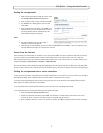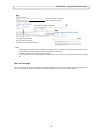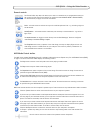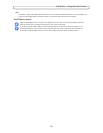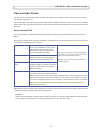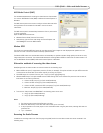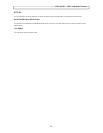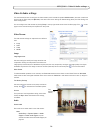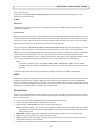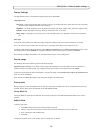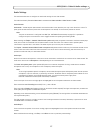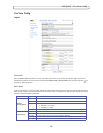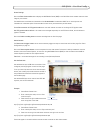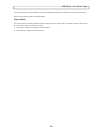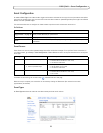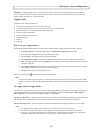15
AXIS Q7401 - Video & Audio settings
Current Audio Settings:
Configuration under Video & Audio > Audio Settings will be shown here. See Audio Settings, on page 17 for more
information on the audio settings.
H.264
GOV Settings
The GOV structure describes the composition of the video stream and sett
ing the GOV-length to a higher value saves
considerably on bandwidth.
Bit Rate Control
Limiting the maximum bit rate helps control the bandwidth used by t
he H.264 video stream. Leaving the Maximum bit rate as
unlimited maintains consistently good image quality but increases bandwidth usage when there is more activity in the image.
Limiting the bit rate to a defined value prevents excessive bandwidth usage, but images are lost when the limit is exceeded.
Note that the maximum bit rate can be used for both va
riable and constant bit rates.
The bit rate can be set as Va
riable Bit Rate (VBR) or Constant Bit Rate (CBR). VBR adjusts the bit rate according to the image
complexity, using up bandwidth for increased activity in the image, and less for lower activity in the monitored area.
CBR allows you to set a fixed Target bit rate th
at consumes a predictable amount of bandwidth. As the bit rate would usually
need to increase for increased image activity, but in this case cannot, the frame rate and image quality are affected
negatively. To partly compensate for this, it is possible to prioritize either the frame rate or the image quality whenever the bit
rate needs to be increased. Not setting a priority means the frame rate and image quality are equally affected.
Note:
To determi
ne a reasonable bit rate, go to Setup > Video & Audio > Video Stream > Image, check the Include
checkbox and enter the code #b in the Include text: field. The current bit rate will display as a text overlay on the Live
View page.
To view the image stream while configuring the GOV
settings and Bit rate control, select Open... under Preview.
MJPEG
Sometimes the image size is large due to low light or complex scenery. Adjusting the maximum frame size helps to control the
bandwidth and storage used by the Motion JPEG video stream in these situations. Defining the frame size as Unlimited
provides consistently good image quality at the expense of increased bandwidth and storage usage during low light. Limiting
the frame size optimizes bandwidth and storage usage, but may give poor image quality. To prevent increased bandwidth and
storage usage, the maximum frame size should be set to an optimal value.
Stream Profiles
There are 4 pre-programmed stream profiles available for quick set-up. These settings can be adjusted and new customized
profiles can be created. Each profile has a descriptive name, describing its usage and/or purpose. The profiles can be accessed
from the Live View page.
• To add a new stream profile, click Add t
o bring up the Stream Profile Settings panel.
• Choose a descriptive name a
nd enter a description for your profile.
• Choose the form of Video enco
ding you wish to use from the drop-down list:
H.264 - Also known as MPEG-4 Part 10. This is t
he new generation compression standard for digital video. This function
offers higher video resolution than Motion JPEG or MPEG-4 at the same bit rate and bandwidth, or the same quality
video at a lower bit rate.
Motion JPEG - Delivers a high quality video stream, from which individual
images can be extracted and saved.
• Cop
y an existing stream profile to your system and rename the copy
• Modif
y an existing stream profile based on the light situation and motion to be captured by your video encoder. See
Stream Profile Settings for more information.
• Highlight the stream profile you wish to remove, then click Re
move to remove it from the list.