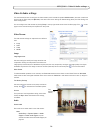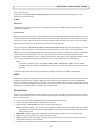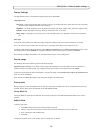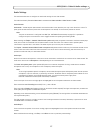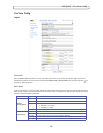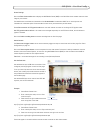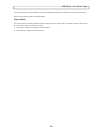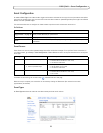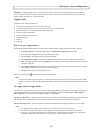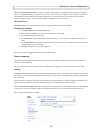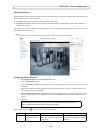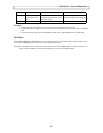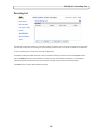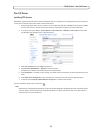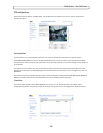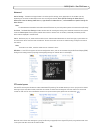22
AXIS Q7401 - Event Configuration
Example: If somebody passes in front of a video encoder and an event has been configured to detect and respond to
motion, the video encoder can record and saves images to an FTP server, and can send a notification e-mail to an e-mail
address. Images can be sent as e-mail attachments.
Triggered Event
A triggered event could be activated by:
• a push button connected to the video encoder’s input port
• a manually activated action, such as from
an action button in the web interface
• detected movement in a configured motion detection window
• sound at a certain decibel level
• on restart (reboot), after power loss
• camera tampering
•disk full
• video loss
How to set up a triggered event
The following example describes how to set up the video encoder to upload images when the main door is opened.
1. Click Add triggered... on the Event Types page. The Triggered Event Type Setup page appears.
2. Enter a descriptive Name for the event, such as Main door open.
3. Set the Priority - High, Normal or Low (see the online help).
4. Set the Respond to Trigger... parameters to define when the event is active, for example, after office hours.
5. Select the trigger alternative from the Triggered by... drop-down list. For example, select Input ports, for a sensor
connected to the door.
6. Set the When Triggered... parameters, that is, define what the video encoder will do if the main door is opened -
upload images to an FTP server or send an e-mail notification.
7. Click OK to save the event in the Event Types list.
Please see the online help for descriptions of each available option.
Notes
Up to 10
event types can be configured in the video encoder, and up to three of these can be configured to upload
images. File names can be formatted according to specific requirements. See File Naming & Date/Time Formats online
help.
Pre-trigger and Post-trigger buffers
This function is very useful when checking to see what happened immediately before and/or after a trigger, for example, 30
seconds before and/or after a door was opened. Check the Save stream checkbox under Event Types > Add Triggered... >
When Triggered... to view the options. All uploaded images are JPEG images.
Include pre-trigger buffer
- images stored internally in the server from the time immediately preceding the trigger. Check the
box to enable the pre-trigger buffer, enter the desired length of time and specify the required image frequency.
Include post-trigger buffer
- contains images from the time immediately after the trigger. Configure as for pre-trigger.
Notes
•
Pre-trigger and Post-trigger buffers will be lost if the connection to the event server fails.
• The maximum length of the pre-/post-buffer depends on the video image size and selected frame rate.
• If the pre- or post-buffer is too large for the video encoder’s internal memory, the frame rate is reduced and
individual images may be missing. If this occurs, an entry is created in the unit's log file.