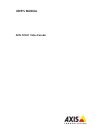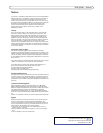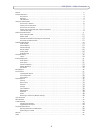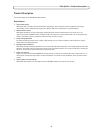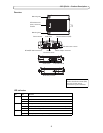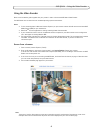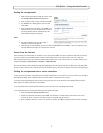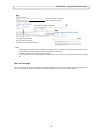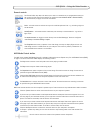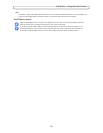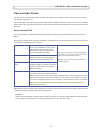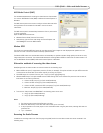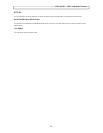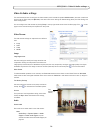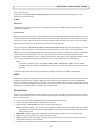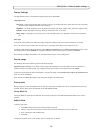7
AXIS Q7401 - Using the Video Encoder
Setting the root password
1. When accessing the video encoder for the first time,
the ‘Configure Root Password’ dialog appears.
2. Enter a password and re-enter to confirm. Click OK.
3. The ‘Connect to...’ dialog appears. Enter the User
name: root
4. Enter the password set in step 2, and click OK. If the
password is lost, the video encoder must be reset to
the factory default settings. See Resetting to the
Factory Default Settings, on page 40.
Notes:
• The default administrator user name ‘root’ is
permanent and cannot be deleted.
• While setting the root password, click Yes to install the AXIS Media Control (AMC), if you are prompted to. You
will need administrator rights on the computer to do this.
Access from the internet
Once connected, the video encoder is accessible on your local network (LAN). To access the video encoder from the Internet
you must configure your broadband router to allow incoming data traffic to the video encoder. To do this, enable the
NAT-traversal feature, which will attempt to automatically configure the router to allow access to the video encoder. This is
enabled from Setup > System Options > Network > TCP/IP Advanced.
For more information, please see NAT
traversal (port mapping) for IPv4, on page 36. See also the AXIS Internet Dynamic DNS
Service at www.axiscam.net For Technical notes on this and other topics, visit the Axis Support web at www.axis.com/techsup
Setting the root password over a secure connection
To gain access to the product, the password for the default administrator user root must be set. This is done in the ‘Configure
Root Password’ dialog, which is displayed when the video encoder is accessed for the first time.
To prevent network eavesdropping when setting the root password
, this can be done via an encrypted HTTPS connection,
which requires an HTTPS certificate (see note below).
To set the password via a standard HTTP connection, enter it direct
ly in the first dialog shown below.
To set the password via an encrypted HTTPS
connection, follow these steps:
1. Click the Create self-signed certificate button.
2. Provide the requested information and click OK. The certificate is created and the password can now be set
securely. All traffic to and from the video encoder is encrypted from this point on.
3. Enter a password and then re-enter it to confirm the spelling. Click OK. The password has now been configured.