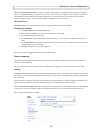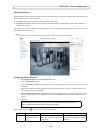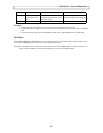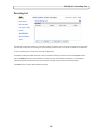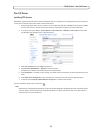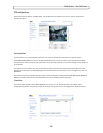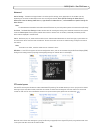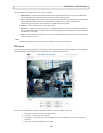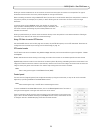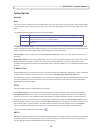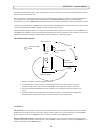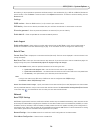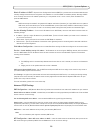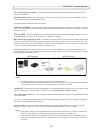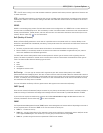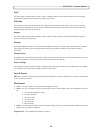31
AXIS Q7401 - Pan Tilt Zoom
Clicking on the bars themselves or on the arrows at the end of the bars moves the camera to a new position. The type of
movement and the location of this new position depends on the type of PTZ driver.
When controlling the
camera using a relative PTZ driver (see the bars in the illustration above) the new position is relative to
the previous position, for example, left of, below, or above. Clicking the bar further from the center results in a larger
movement.
In contrast, when using an absolute driver, each position on the bar (see
right) represents a defined position in the device’s range of movement, with
the center of the bar representing the point midway between the two
extremes of movement.
Clicking a position directly on the bar moves th
e camera directly to the new position in one smooth movement. Clicking on
the arrows at the ends of a bar causes an incremental change.
Using CGI links to control PTZ devices
User-defined CGI links on the Live View page can be used to issue HTTP API requests, such as PTZ commands. These links are
configured in the Live View Layout settings, see Live View Config, on page 18.
PTZ control modes
The PTZ device can also be controlled using click-in-image movement, which has two different types of navigation - Center
and Joystick.
Center mode means t
hat when clicking in the image, the camera view centers on the absolute position that was clicked.
Joystick mode moves t
he camera in the direction of the mouse pointer. By clicking and holding the mouse button down in the
image, the PTZ device moves the camera in that direction, relative to the center of the image. The farther from the center the
image is clicked, the greater the movement. The camera stops moving when the button is released.
Note:
There
is also joystick support in AXIS Media Control (AMC).
Control panel
The focus and iris (image brightness) can be adjusted manually by using the control bars, or they can be set for automatic
adjustment, by clicking the Auto iris and Auto focus buttons.
Note:
These but
tons appear only if the PTZ driver installed supports them.
To access the Au
to iris and Auto focus buttons, click on the Control panel button. The menu to
the right will then appear in the upper left hand corner of the screen.
There are also driver specific shortcuts that can appear in the Co
ntrol Panel. In the screen to the
right, a driver has been installed that brings up the Wiper shortcut button, which allows the user
to configure and use a windshield wiping action with the video encoder.